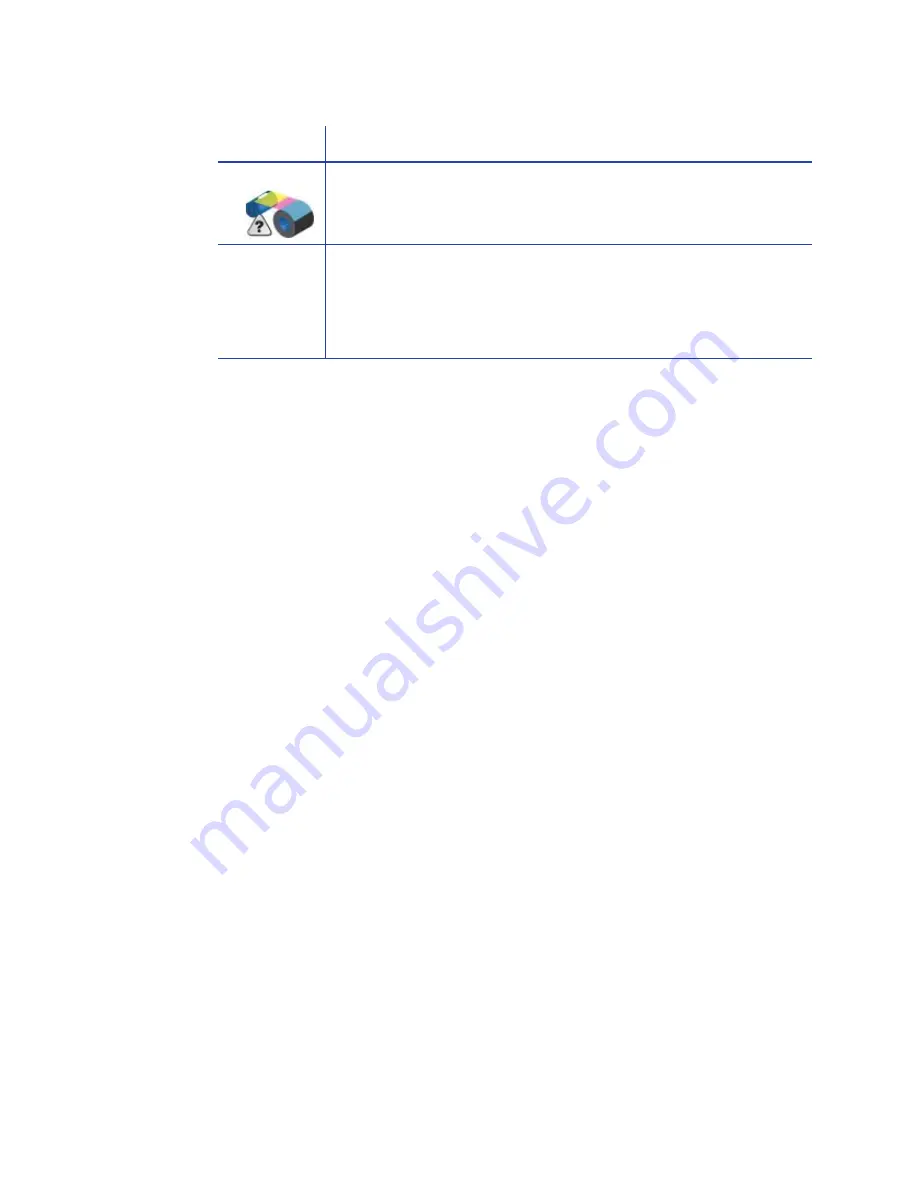
184
How-To Topics
Test
The Test area shows the
Print Sample Card
button and the
Print Mag Stripe Test
Card
button. See
“Print Driver Sample Cards”
for more information.
Find the Printer Serial Number
The printer serial number is available from several sources.
•
When the printer is powered off, the printer configuration label is the easiest
way to find the serial number. See
“Printer Configuration Label ”
for
information.
•
The XPS Card Printer Driver provides the serial number on the Printer
Properties > Printer Status tab. See
“View Printer Status”
for more
information.
•
The printer menu system, available from the front panel of the printer, shows
the printer serial number.
Unknown
The ribbon is missing or is printer is not processing a card. Ribbon
remaining shows 0% (percent).
Ribbon Type
For supported ribbons, the type of ribbon, such as YMCKT or K, is
shown. ymcKT is short-panel ribbon.
If the ribbon is missing or is not a supported ribbon, “Missing” is
displayed.
Icon
Printer Status
Summary of Contents for SD260
Page 1: ...Datacard XPS Card Printer Installation and User Guide October 2011 Part No 539957 001 Rev B...
Page 13: ...3 Printer with Input Hopper Inside a single feed or hopper equipped printer...
Page 18: ...8 Welcome to Card Printer Information...
Page 45: ...35 10 Plug in and power on the printer...
Page 102: ...92 Using the Printer...
Page 124: ...114 Printer Driver...
Page 130: ...120 Removing a Printer from a Windows PC...
Page 148: ...138 Troubleshooting...
Page 158: ...148 Supplies and Parts...
Page 216: ...206 Legal Notices...
















































