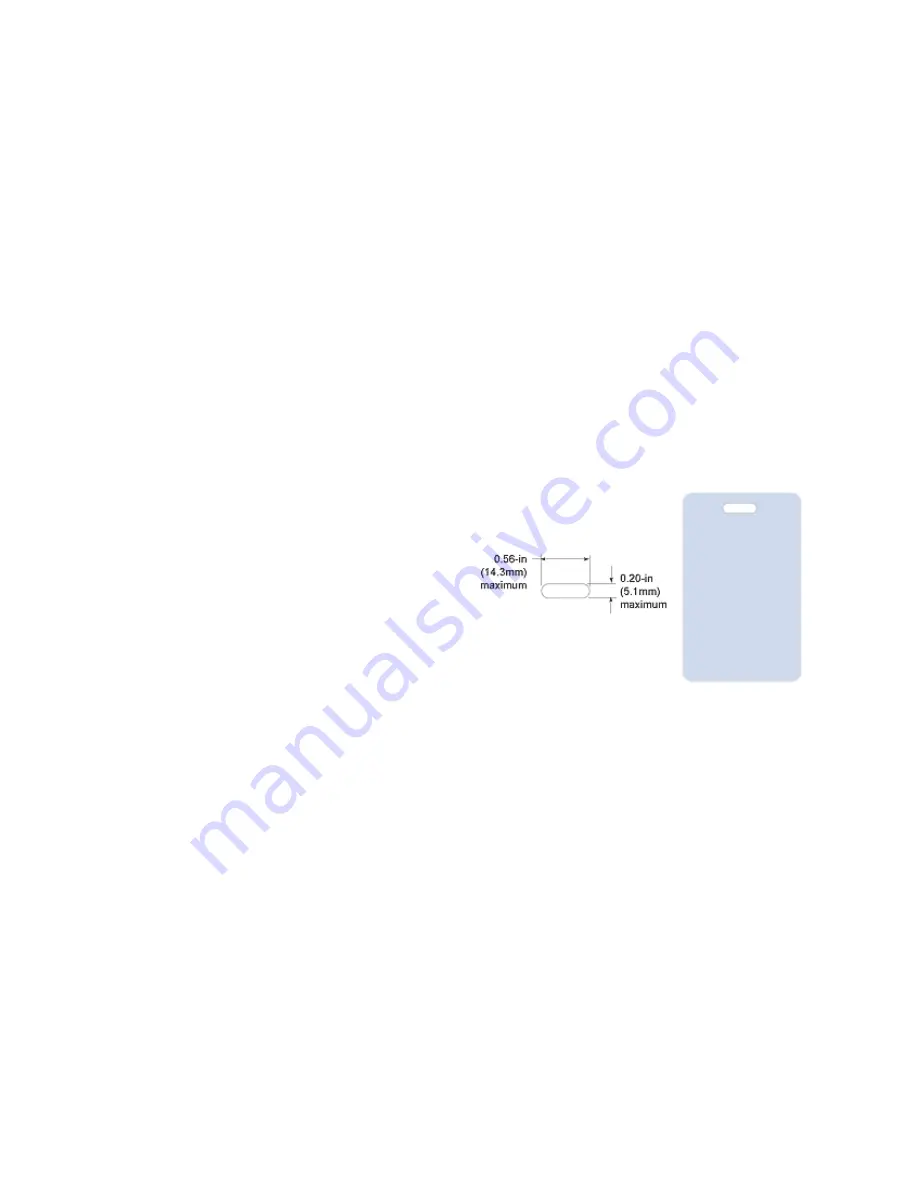
109
Image Placement
•
Important images can include the photo, logo, and bar code.
•
Do not place an important image on the front of the card in the same area as a
magnetic stripe or other machine-readable feature. Frequent use of a card in a
reader can wear away the image on the opposite side of the card.
•
Do not place an important image directly on the other side of a signature
panel. Residue from the panel can cause printing problems on an adjacent
card. Place the image above, below, or to the side of the panel.
•
Avoid uneven areas that can result in inconsistent print quality.
•
Do not place an important image directly on the other side of a smart card
chip. The card might not be as flat in that area and printing voids can occur.
Badges
If cards are used as badges, you
might want to punch a hole or
slot after printing so cards can be
attached to clips. The illustration
shows the maximum size for a
slot. A smaller slot will be
stronger and contribute to
durability in the slotted area.
Summary of Contents for SD260
Page 1: ...Datacard XPS Card Printer Installation and User Guide October 2011 Part No 539957 001 Rev B...
Page 13: ...3 Printer with Input Hopper Inside a single feed or hopper equipped printer...
Page 18: ...8 Welcome to Card Printer Information...
Page 45: ...35 10 Plug in and power on the printer...
Page 102: ...92 Using the Printer...
Page 124: ...114 Printer Driver...
Page 130: ...120 Removing a Printer from a Windows PC...
Page 148: ...138 Troubleshooting...
Page 158: ...148 Supplies and Parts...
Page 216: ...206 Legal Notices...
















































