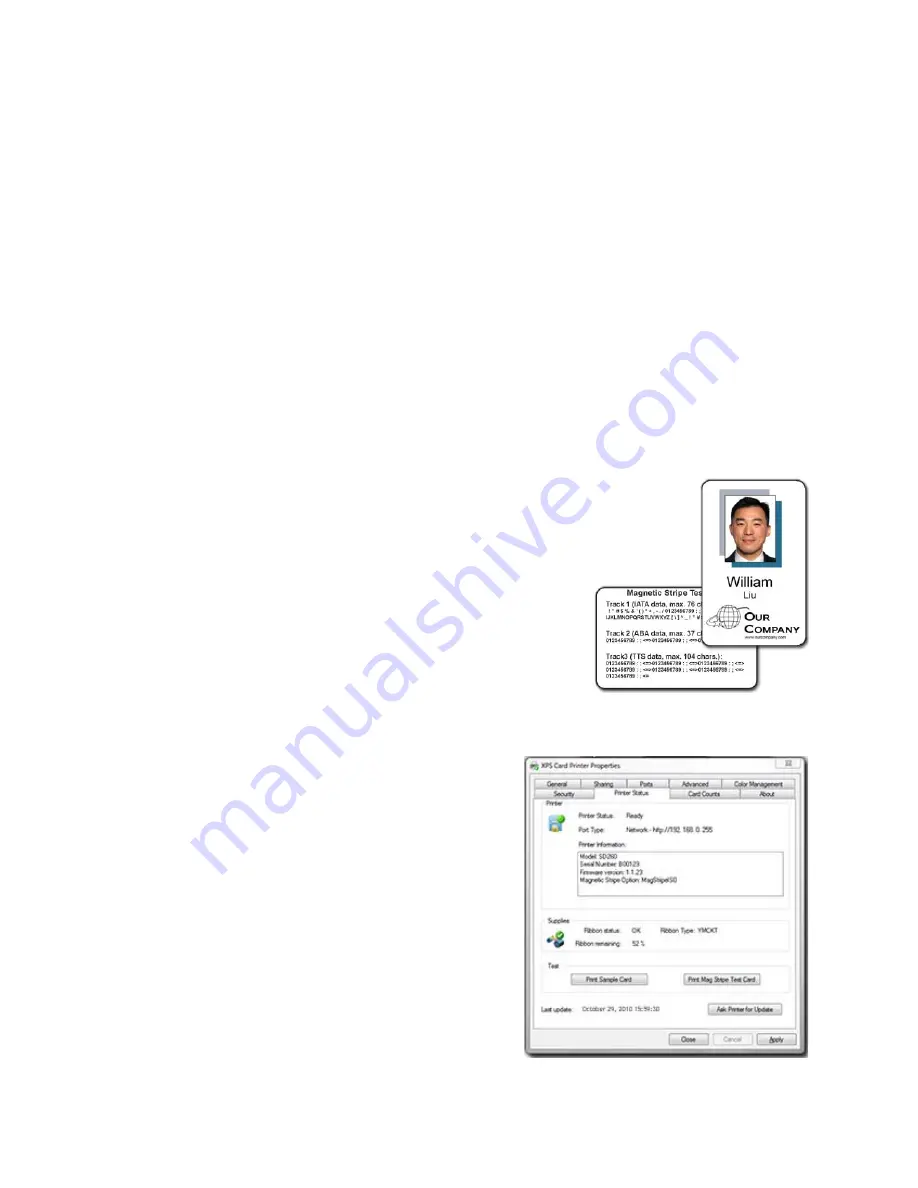
177
6.
From the Permissions list, select the access:
A.
To enable printing, select
Allow for Print
,
Manage Printers
, and
Manage
Documents
.
B.
For a user who should not print to the card printer, select
Deny
for all
permissions.
C.
Select
Apply
to save the change. Save changes for each name.
7.
Repeat steps 5 and 6 to add other users or groups.
8.
Select
OK
to close the Printer Properties dialog box.
Print Driver Sample Cards
The XPS Card Printer Driver includes a sample card, which shows a basic ID card.
The card can be printed with any ribbon the printer supports.
The driver also includes a magnetic stripe test
card, available when the printer includes a
magnetic stripe option. The card has the same
data printed on it and encoded on the magnetic
stripe.
1.
Open Printer Properties. See
“Open Printer
Properties”.
2.
Click the Status tab.
3.
The Status tab shows the printer status. The
printer should be “Ready” or “Busy”. If the
printer is not available, troubleshoot the problem.
4.
Click the button for the card you
want:
•
Print Sample Card
button
•
Print Mag Stripe Test Card
button
5.
The printer picks the card and prints
it. If the card does not print,
troubleshoot the problem.
Summary of Contents for SD260
Page 1: ...Datacard XPS Card Printer Installation and User Guide October 2011 Part No 539957 001 Rev B...
Page 13: ...3 Printer with Input Hopper Inside a single feed or hopper equipped printer...
Page 18: ...8 Welcome to Card Printer Information...
Page 45: ...35 10 Plug in and power on the printer...
Page 102: ...92 Using the Printer...
Page 124: ...114 Printer Driver...
Page 130: ...120 Removing a Printer from a Windows PC...
Page 148: ...138 Troubleshooting...
Page 158: ...148 Supplies and Parts...
Page 216: ...206 Legal Notices...
















































