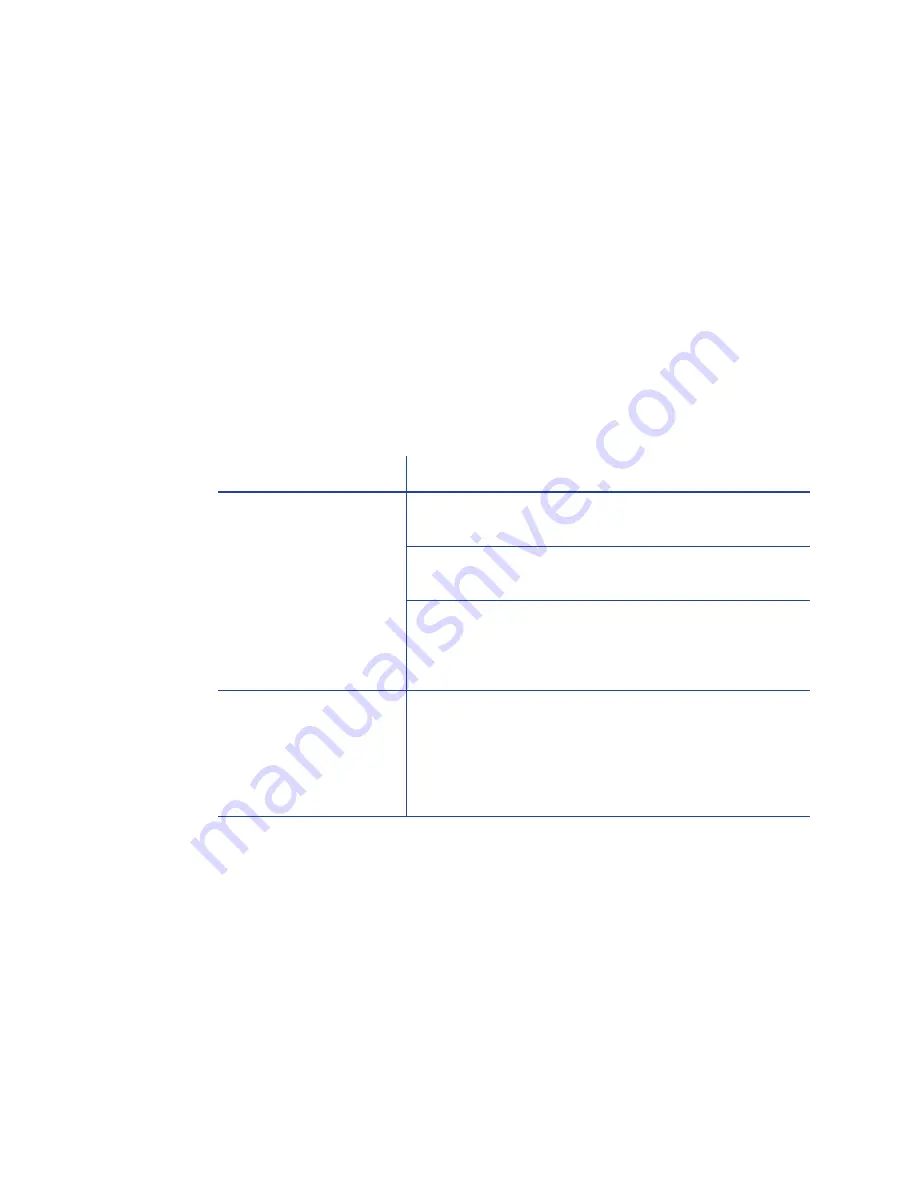
131
Card Appearance
Card appearance problems can be caused by many different factors. Click the link
below that best describes the card appearance issue seen on the printed card.
•
“Something did not print”
•
“Printing includes unexpected data”
•
“The color printing has flaws”
•
“The printing is too light ”
•
“The printing in too dark ”
•
“The monochrome printing has flaws ”
Something did not print
Problem
Solution
Nothing is printed on
the card.
The magnetic stripe Encode Only option is set to On.
Open Preferences and change Encode Only to Off.
The Print Ribbon is loaded incorrectly. Remove the
print ribbon and install it correctly.
The page size was not set to ISO-ID1. In the
application, use Print set up to choose the card
printer. The correct page size will be available after
choosing the printer. See
“Printing Cards”
for details.
Color printing on top of
a black background
does not appear on
the card.
The printer uses the print ribbon panels in sequence;
the Y panel prints first, then M, and so on. The black
panel of the print ribbon is used last and will print over
the color panels. For best results, change the 100%
black background to a color near black, so that it
prints using the YMC (color) panels of the print ribbon.
Summary of Contents for SD260
Page 1: ...Datacard XPS Card Printer Installation and User Guide October 2011 Part No 539957 001 Rev B...
Page 13: ...3 Printer with Input Hopper Inside a single feed or hopper equipped printer...
Page 18: ...8 Welcome to Card Printer Information...
Page 45: ...35 10 Plug in and power on the printer...
Page 102: ...92 Using the Printer...
Page 124: ...114 Printer Driver...
Page 130: ...120 Removing a Printer from a Windows PC...
Page 148: ...138 Troubleshooting...
Page 158: ...148 Supplies and Parts...
Page 216: ...206 Legal Notices...






























