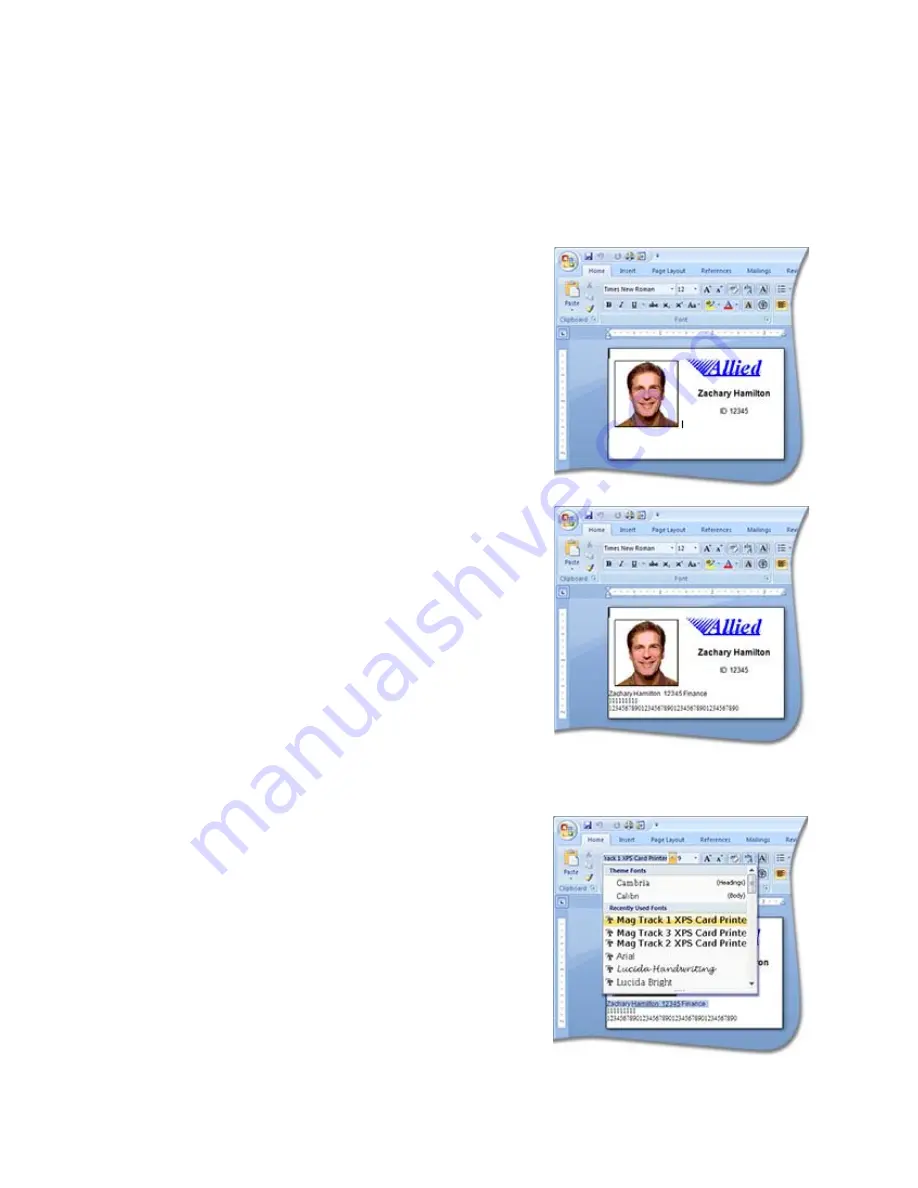
198
How-To Topics
Use Magnetic Stripe Fonts
The driver provides fonts to format magnetic stripe data. Use these fonts with
applications such as Microsoft Word that do not usually support magnetic stripe
data.
1.
Use the application’s page setup feature
to set the paper size to ISO ID-1. Reduce
the page margins to match the card
design.
2.
Format the text and graphics to print on
the card.
3.
Type the data to encode.
•
Use a small font size to minimize the
amount of space used for encoded
data.
•
End each line with an E
NTER
keystroke.
•
Do not put data for two tracks on the
same line.
•
Do not allow text to encode to wrap
to another line.
•
You can use two or more lines of text
for one track. Each line must start
and end with escape codes. The
driver will add (append) lines for the
same track together.
•
Data to encode can be on side 1 (front) or side 2 (back) of the card.
4.
Select a line of data and apply one of the
following fonts:
•
Mag Track 1 XPS Card Printer
•
Mag Track 2 XPS Card Printer
•
Mag Track 3 XPS Card Printer
•
Mag Track JIS XPS Card Printer
5.
Repeat Step 4 for each line of text to
encode.
6.
Send the card to print.
Summary of Contents for SD260
Page 1: ...Datacard XPS Card Printer Installation and User Guide October 2011 Part No 539957 001 Rev B...
Page 13: ...3 Printer with Input Hopper Inside a single feed or hopper equipped printer...
Page 18: ...8 Welcome to Card Printer Information...
Page 45: ...35 10 Plug in and power on the printer...
Page 102: ...92 Using the Printer...
Page 124: ...114 Printer Driver...
Page 130: ...120 Removing a Printer from a Windows PC...
Page 148: ...138 Troubleshooting...
Page 158: ...148 Supplies and Parts...
Page 216: ...206 Legal Notices...























