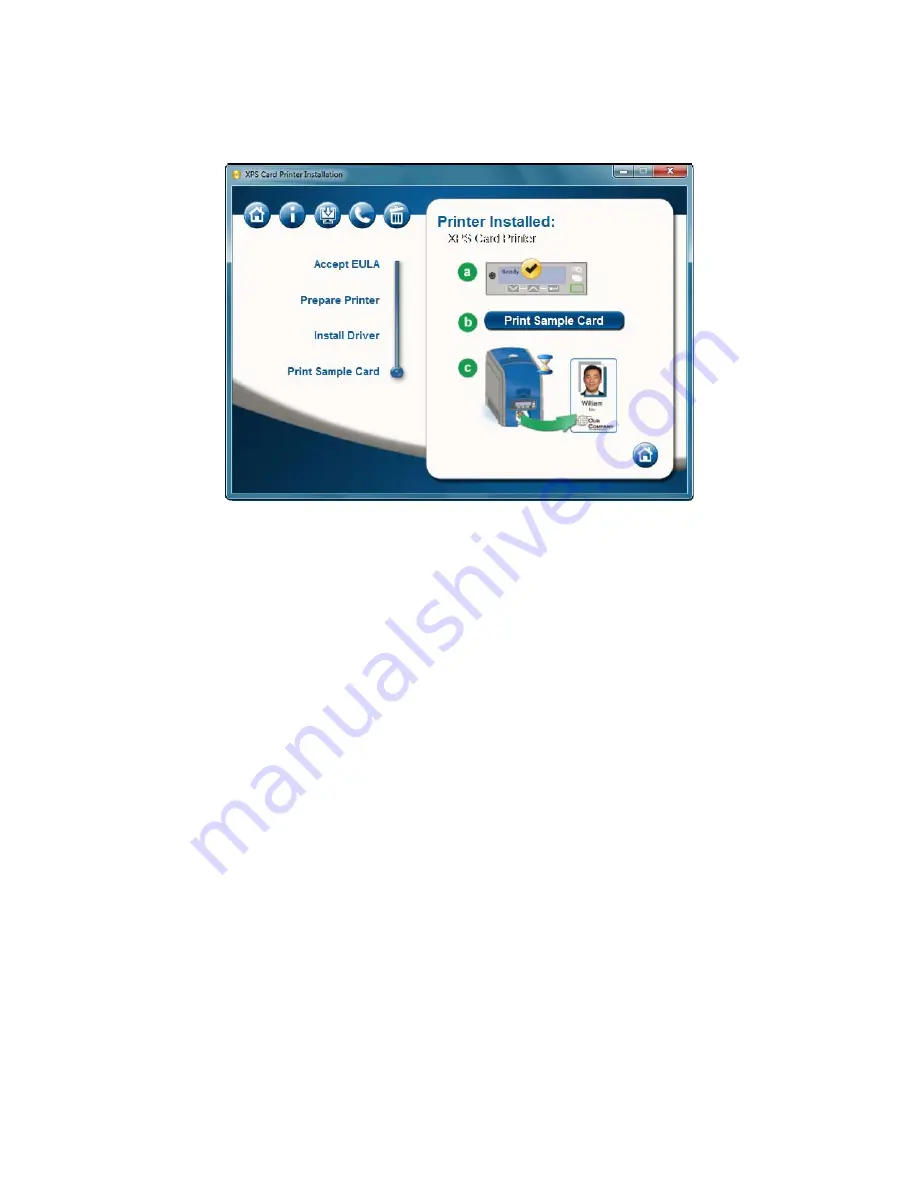
32
Install the Printer
12.
When installation is complete, the Print a Sample Card page appears.
13.
Check that “Ready” is displayed on the LCD panel and click the
Print Sample
Card
button to verify that the installation is complete. Installation is complete
when the sample card prints successfully.
For more information on how to print a sample card or a printer test card, see
“Print Driver Sample Cards”
or
“Print a Printer Test Card”
.
Network Installation using a downloaded driver
The printer ships with an Installation CD in the printer carton. In most cases,
install the driver from the Installation CD. If you do not have access to the
Installation CD, follow these steps:
1.
Log on to the PC as a user with Administrator access.
2.
Obtain the download file on a portable storage medium, such as CD or USB
drive, and copy it to your hard drive; by email and save it to your hard drive;
or using a method such as the following:
A.
Browse to the Downloads area of the Web site (or the Products page for
the printer) and choose the driver for your printer and operating system.
B.
Click the link.
C.
When the File Download dialog appears, click
Save
.
D.
Choose a location on your PC, such as C:\Temp and click
Save
.
Summary of Contents for SD260
Page 1: ...Datacard XPS Card Printer Installation and User Guide October 2011 Part No 539957 001 Rev B...
Page 13: ...3 Printer with Input Hopper Inside a single feed or hopper equipped printer...
Page 18: ...8 Welcome to Card Printer Information...
Page 45: ...35 10 Plug in and power on the printer...
Page 102: ...92 Using the Printer...
Page 124: ...114 Printer Driver...
Page 130: ...120 Removing a Printer from a Windows PC...
Page 148: ...138 Troubleshooting...
Page 158: ...148 Supplies and Parts...
Page 216: ...206 Legal Notices...






























