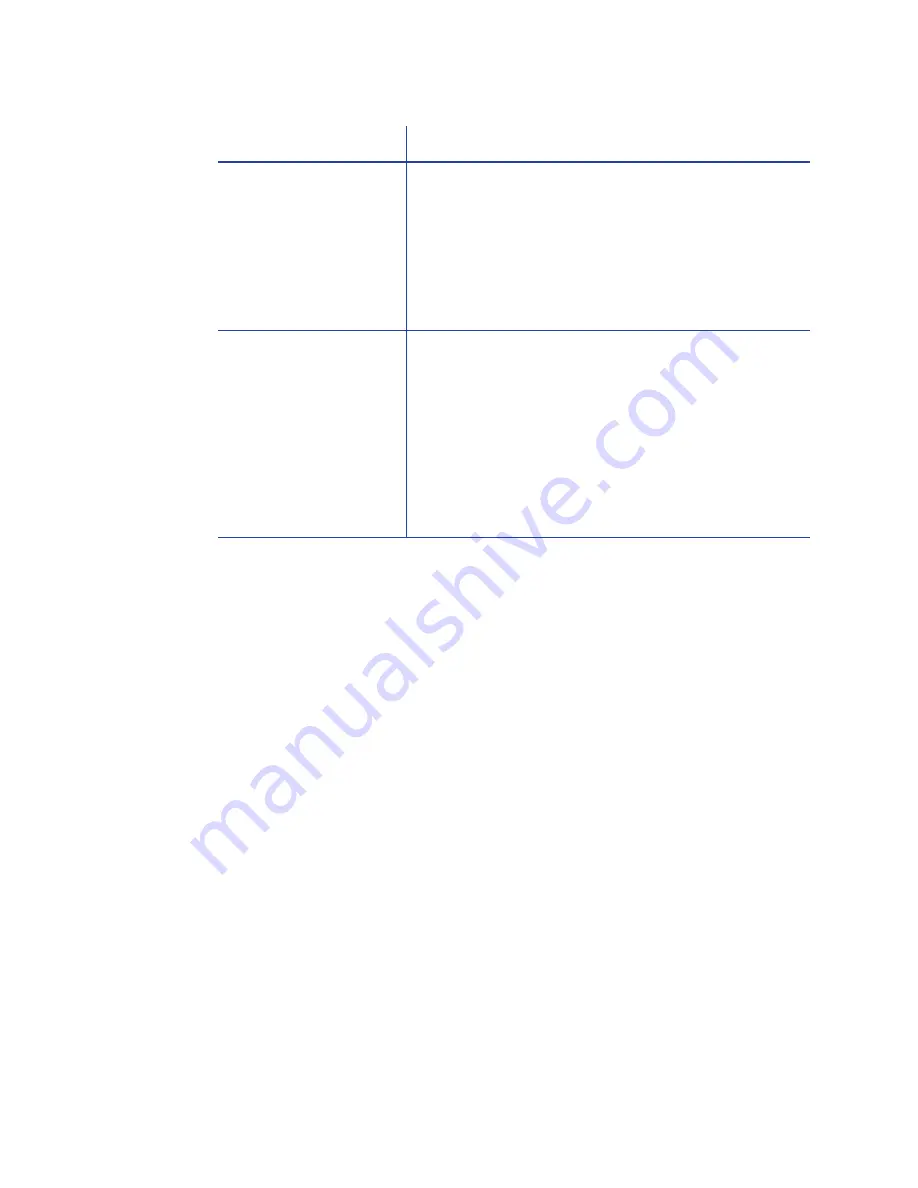
137
For Managers Only
The Printer Manager provides access to settings that you can use when setting up
card designs, and access to troubleshooting tools. See the Solution Guide,
available to users who choose “Advanced” on My XPS Card Printer, for
information about using the Printer Manager. See
“Open the Printer Manager”
to access the printer manager.
In most cases, you can perform advanced troubleshooting with the guidance of
your service provider.
The magnetic stripe
data was sent in an
encoding format not
supported by the track.
Check the encoding format setting for the tracks by
using Printer Manager. See
“Open the Printer
Manager”
.
Make sure the application is using the selected
encoding format for the track.
If the application and track are set to the same
format, and the message appears repeatedly,
contact the application provider for assistance.
The application sent
track data for a track
not supported by the
magnetic stripe
module.
Check the type of magnetic stripe option in the
printer. See
“Printer Configuration Label ”
to
understand the options in your printer.
If the printer label indicates a 3-track ISO module, you
can send data for tracks 1, 2, and 3.
If the printer label indicates a single-track JIS module,
you can send data for track 1.
The magnetic stripe option and cards must be
capable of accepting and encoding each track of
data the ID software sends.
Problem
Solution
Summary of Contents for SD260
Page 1: ...Datacard XPS Card Printer Installation and User Guide October 2011 Part No 539957 001 Rev B...
Page 13: ...3 Printer with Input Hopper Inside a single feed or hopper equipped printer...
Page 18: ...8 Welcome to Card Printer Information...
Page 45: ...35 10 Plug in and power on the printer...
Page 102: ...92 Using the Printer...
Page 124: ...114 Printer Driver...
Page 130: ...120 Removing a Printer from a Windows PC...
Page 148: ...138 Troubleshooting...
Page 158: ...148 Supplies and Parts...
Page 216: ...206 Legal Notices...
















































