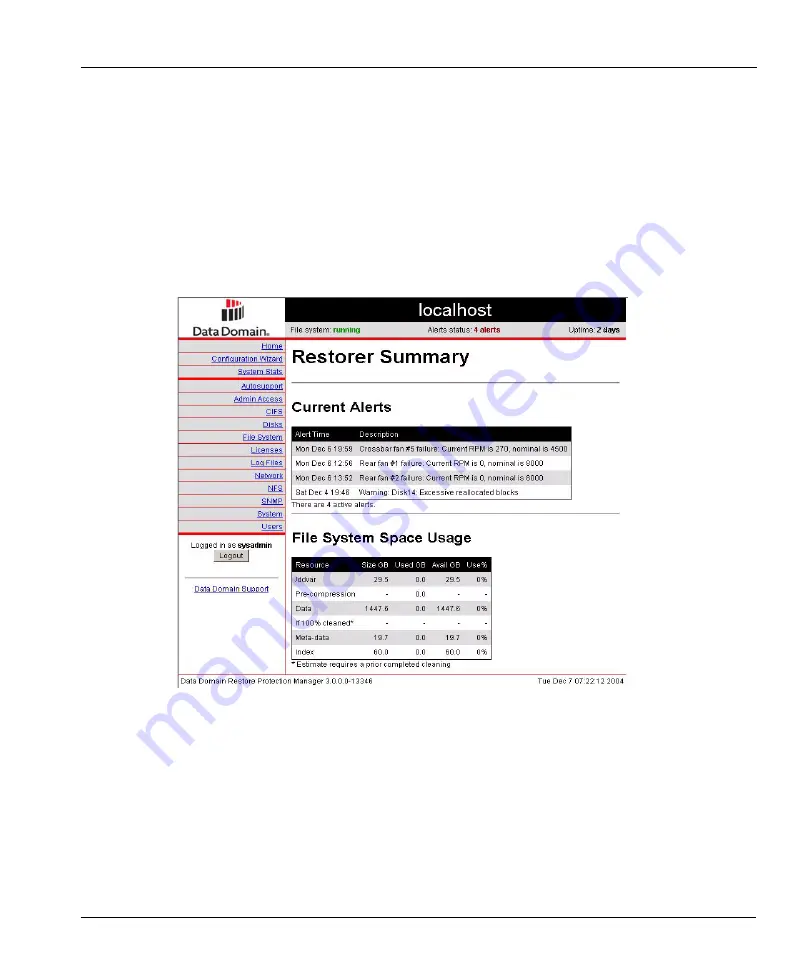
Chapter 1: Introduction
9
Graphical User Interface
Graphical User Interface
Through the browser-based DDR Manager graphical user interface, you can do the initial system
configuration, make a limited set of configuration changes, and display system status, statistics, and
settings. The supported browsers for web-based access are Netscape 7 and above, Microsoft
®
Internet Explorer 6.0 and above, FireFox 0.9.1 and above, Mozilla 1.6 and above, and Safari 1.2.4.
The console first asks for a login and then displays the
Restorer Summary
page (see Figure 2 on
page 9). Some of the individual displays on various pages have a
Help
link to the right of the
display title. Click on the link to bring up detailed online help about the display.
To bring up the interface:
1.
Open a web browser.
2.
Enter a path such as
http://rstr01/
for restorer
rstr01
on a local network.
3.
Enter a login name and password.
Figure 2: Summary screen
Summary of Contents for DD400 Series
Page 1: ...Software Version 3 1 2 DD400 Series Restorer User Guide ...
Page 4: ......
Page 38: ...Regulatory Standards Compliance xxxviii DD400 Series Restorer User Guide ...
Page 54: ...Hardware System Level Interfaces 16 DD400 Series Restorer User Guide ...
Page 60: ...Display the Space Usage Graphs 22 DD400 Series Restorer User Guide ...
Page 96: ...The License Command 58 DD400 Series Restorer User Guide ...
Page 102: ...Return Command Output to a Remote machine 64 DD400 Series Restorer User Guide ...
Page 128: ...Clean Operations 90 DD400 Series Restorer User Guide ...
Page 138: ...Display the History of Disk Failures 100 DD400 Series Restorer User Guide ...
Page 182: ...CIFS Command 144 DD400 Series Restorer User Guide ...
Page 194: ...Procedure Replace a Replica 156 DD400 Series Restorer User Guide ...
Page 210: ...Send Log messages to Another System 172 DD400 Series Restorer User Guide ...
Page 228: ...Operations for Trained Service Personnel 190 DD400 Series Restorer User Guide ...
















































