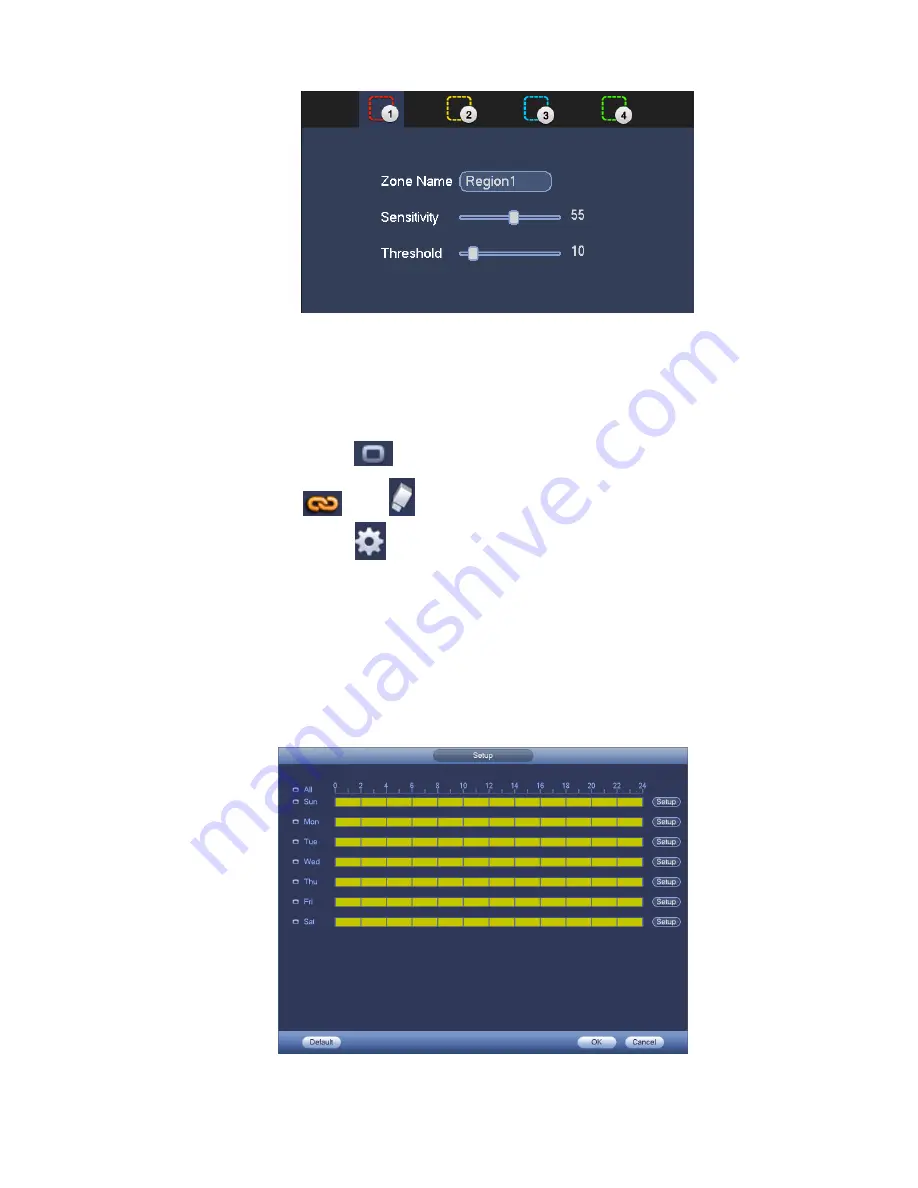
84
Figure 3-70
d) Period: Click set button, user may see an interface is shown as in Figure 3-71. Here user may
set motion detect period. System only enables motion detect operation in the specified periods.
It is not for video loss or the tampering. There are two ways for you to set periods. Please note
system only supports 6 periods in one day.
In Figure 3-71, Select icon
of several dates, all checked items can be edited together. Now
the icon is shown as
. Click
to delete a record type from one period.
In Figure 3-71. Click button
after one date or a holiday, user may see an interface shown as in
Figure 3-72. There are four record types: regular, motion detection (MD), Alarm, MD & alarm.
e) Set sensitivity. Please note the sixth level has the highest sensitivity.
f)
Click Save button to complete motion detect setup.
g) From Main menu->Setting->Storage->-Schedule. See Figure 3-63.
h) Set motion detect record channel, period and the record type shall be motion detect (MD).
Please refer to chapter 3.11.2.
i)
Click Copy button to copy current setup to other channel(s).
j)
Click OK button to complete motion detect record setup.
Figure 3-71
Summary of Contents for DNA3500 Series
Page 2: ...DNA Network Video Recorder User s Manual V 5 2 0...
Page 123: ...110 Figure 3 98 Figure 3 99 Figure 3 100...
Page 135: ...122 Figure 3 116 Click draw button to draw the zone See Figure 3 117...
Page 139: ...126 Figure 3 120 Click Draw button to draw a zone See Figure 3 121 Figure 3 121...
Page 144: ...131 Figure 3 126 Click draw button to draw the zone See Figure 3 127...
Page 158: ...145 Figure 3 139 Figure 3 140...
Page 159: ...146 Figure 3 141 Figure 3 142...
Page 160: ...147 Figure 3 143 Figure 3 144...
Page 162: ...149 Figure 3 146 Figure 3 147...
Page 187: ...174 Figure 3 173 Figure 3 174...
Page 255: ...242 Figure 4 53 Figure 4 54...
Page 256: ...243 Figure 4 55 Figure 4 56...
Page 279: ...266 Figure 4 90 Figure 4 91...
Page 286: ...273 Figure 4 100 Figure 4 101...
















































