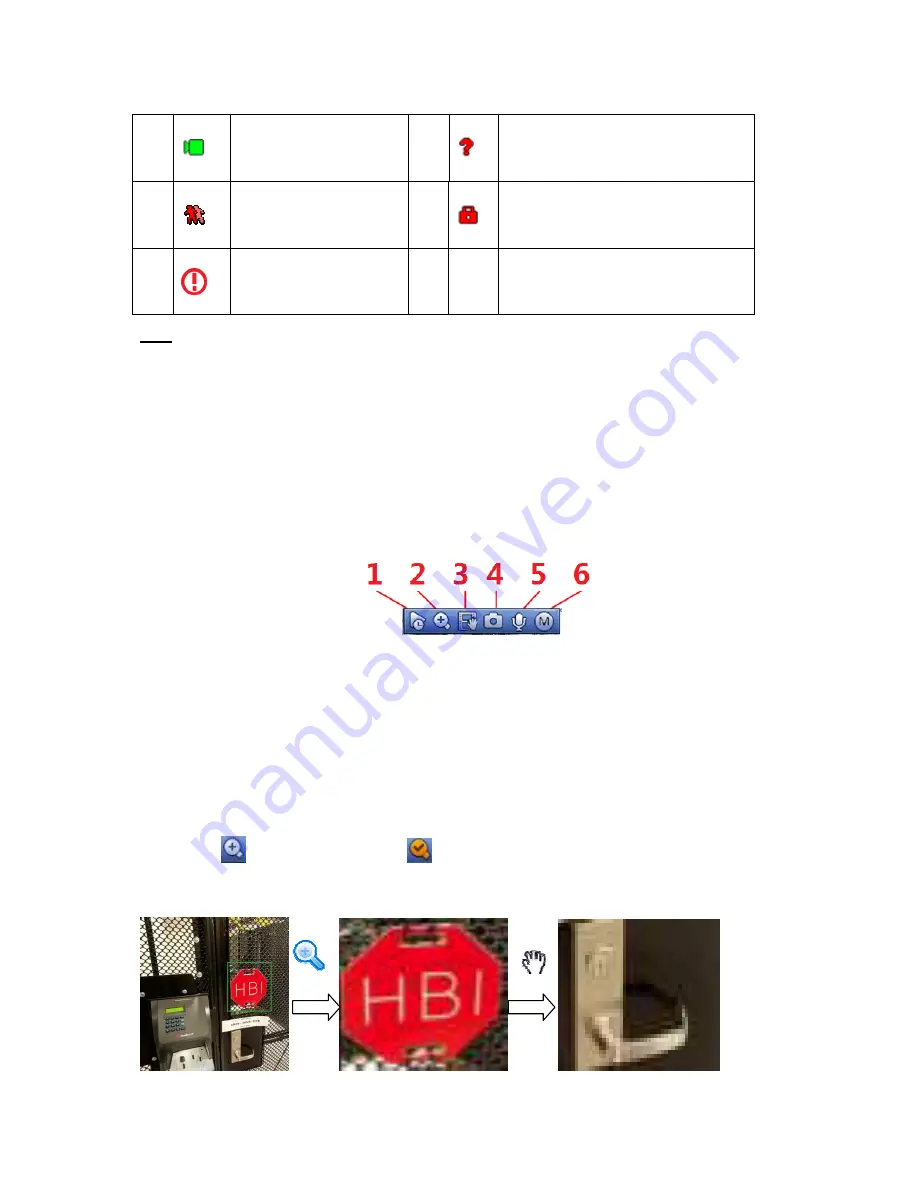
58
Please refer to the following sheet for detailed information.
Tips
Preview drag: If you want to change position of channel 1 and channel 2 when you are
previewing, user may left click mouse in the channel 1 and then drag to channel 2, release
mouse user may switch channel 1 and channel 2 positions.
3.6.2
Preview Control Interface
Move you mouse to the top centre of the video of current channel, user may see system pops up the
preview control interface. See Figure 3-31. If your mouse stays in this area for more than 6 seconds
and has no operation, the control bar automatically hides.
Figure 3-31
1) Instant playback
It is to playback the previous 5-60 minutes record of current channel.
Please go to the Main menu->Setting->->System->General to set real-time playback time.
System may pop up a dialogue box if there is no such record in current channel.
2) Digital zoom
It is to zoom in specified zone of current channel. It supports zoom in function of multiple-channel.
Click button
, the button is shown as
.
There are two ways for you to zoom in.
Drag the mouse to select a zone; user may view an interface show as Figure 3-32.
Figure 3-32
1
Current channel pops up
this icon when it is
recording.
3
Current channel pops up this icon
when video loss alarm occurs.
2
Current channel pops up
this icon when motion
detect alarm occurs.
4
Current channel pops up this icon
when it is in monitor lock status.
5
System
exceeds
decoded
channel
amount.
Summary of Contents for DNA3500 Series
Page 2: ...DNA Network Video Recorder User s Manual V 5 2 0...
Page 123: ...110 Figure 3 98 Figure 3 99 Figure 3 100...
Page 135: ...122 Figure 3 116 Click draw button to draw the zone See Figure 3 117...
Page 139: ...126 Figure 3 120 Click Draw button to draw a zone See Figure 3 121 Figure 3 121...
Page 144: ...131 Figure 3 126 Click draw button to draw the zone See Figure 3 127...
Page 158: ...145 Figure 3 139 Figure 3 140...
Page 159: ...146 Figure 3 141 Figure 3 142...
Page 160: ...147 Figure 3 143 Figure 3 144...
Page 162: ...149 Figure 3 146 Figure 3 147...
Page 187: ...174 Figure 3 173 Figure 3 174...
Page 255: ...242 Figure 4 53 Figure 4 54...
Page 256: ...243 Figure 4 55 Figure 4 56...
Page 279: ...266 Figure 4 90 Figure 4 91...
Page 286: ...273 Figure 4 100 Figure 4 101...






























