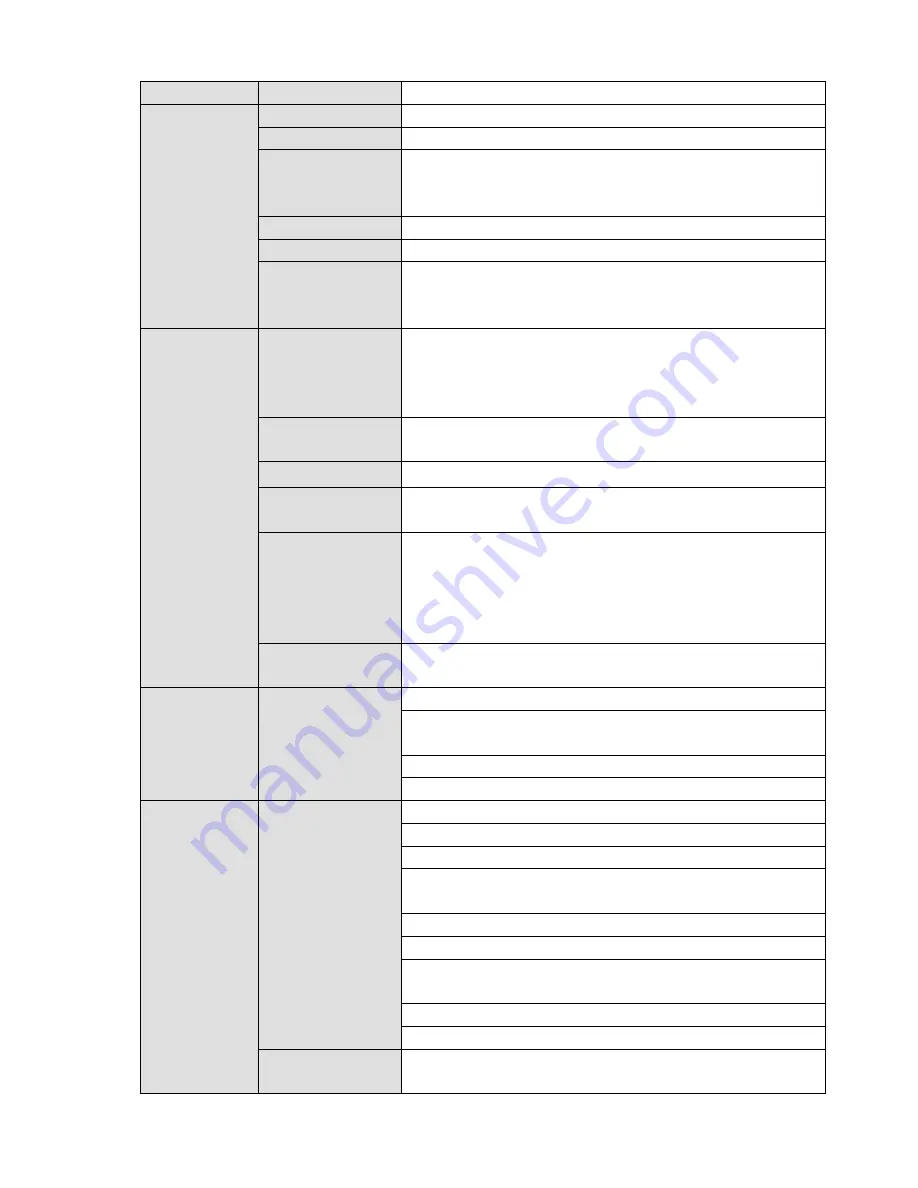
14
Bidirectional Talk
1-channel bidirectional talk input
HDD
HDD Amount
24 HDDs
HDD Installation
Independent HDD bracket, support HDD hot swap.
Disk
Array
Enclosure/Backu
p Port
eSATA port
HDD Backup
Support global hotspare HDD
HDD Mode
One HDD/RAID0/RAID1/RAID5
HDD Manager
Non-working HDD adopts hibernation function. It is suitable to
guarantee sound ventilation, lower power consumption and
enhance HDD life span.
Record
and
Playback
Record Mode
Manual recording, motion detection recording, schedule
recording and alarm recording.
Priority: Manual recording>card number recording-> alarm
recording>motion detection recording>schedule recording.
Record
Repeat
Mode
When hard disk is full, system can overwrite previous video
file.
Record Search
Various search engines such as time, type and channel.
Playback Mode
Various fast play, slow play speeds, manual frame by frame
playback and reverse play mode.
Various
File
Switch Ways
Can switch to previous or next file or any file in current play list.
Can switch to file on other channel of the same time. (If there is
a file)
Support file continuous play, when a file is end system auto
plays the next file in the current channel
Multi-Channel
Playback
Support 64-channel D1 playback at the same time.
Backup
function
Backup Mode
HDD backup. Redundancy HDD backup.
Support peripheral USB backup device. (Flash disk, portable
disk and etc.)
Support peripheral eSATA device.
Support network download and save.
Network
Function
Network control
View monitor channel remotely.
NVR configuration through client-end and web browser
Upgrade via client or browser to realize remote maintenance.
View alarm information such as motion detection and video
loss via client.
Support network PTZ lens control
File remote download and backup and playback
Multiple devices share information via corresponding software
such as professional surveillance software (PSS)
Network alarm input and output
Bidirectional audio.
Video Loss
Alarm can activate record, external alarm, screen message
prompt, or audio.
Summary of Contents for DNA3500 Series
Page 2: ...DNA Network Video Recorder User s Manual V 5 2 0...
Page 123: ...110 Figure 3 98 Figure 3 99 Figure 3 100...
Page 135: ...122 Figure 3 116 Click draw button to draw the zone See Figure 3 117...
Page 139: ...126 Figure 3 120 Click Draw button to draw a zone See Figure 3 121 Figure 3 121...
Page 144: ...131 Figure 3 126 Click draw button to draw the zone See Figure 3 127...
Page 158: ...145 Figure 3 139 Figure 3 140...
Page 159: ...146 Figure 3 141 Figure 3 142...
Page 160: ...147 Figure 3 143 Figure 3 144...
Page 162: ...149 Figure 3 146 Figure 3 147...
Page 187: ...174 Figure 3 173 Figure 3 174...
Page 255: ...242 Figure 4 53 Figure 4 54...
Page 256: ...243 Figure 4 55 Figure 4 56...
Page 279: ...266 Figure 4 90 Figure 4 91...
Page 286: ...273 Figure 4 100 Figure 4 101...
















































