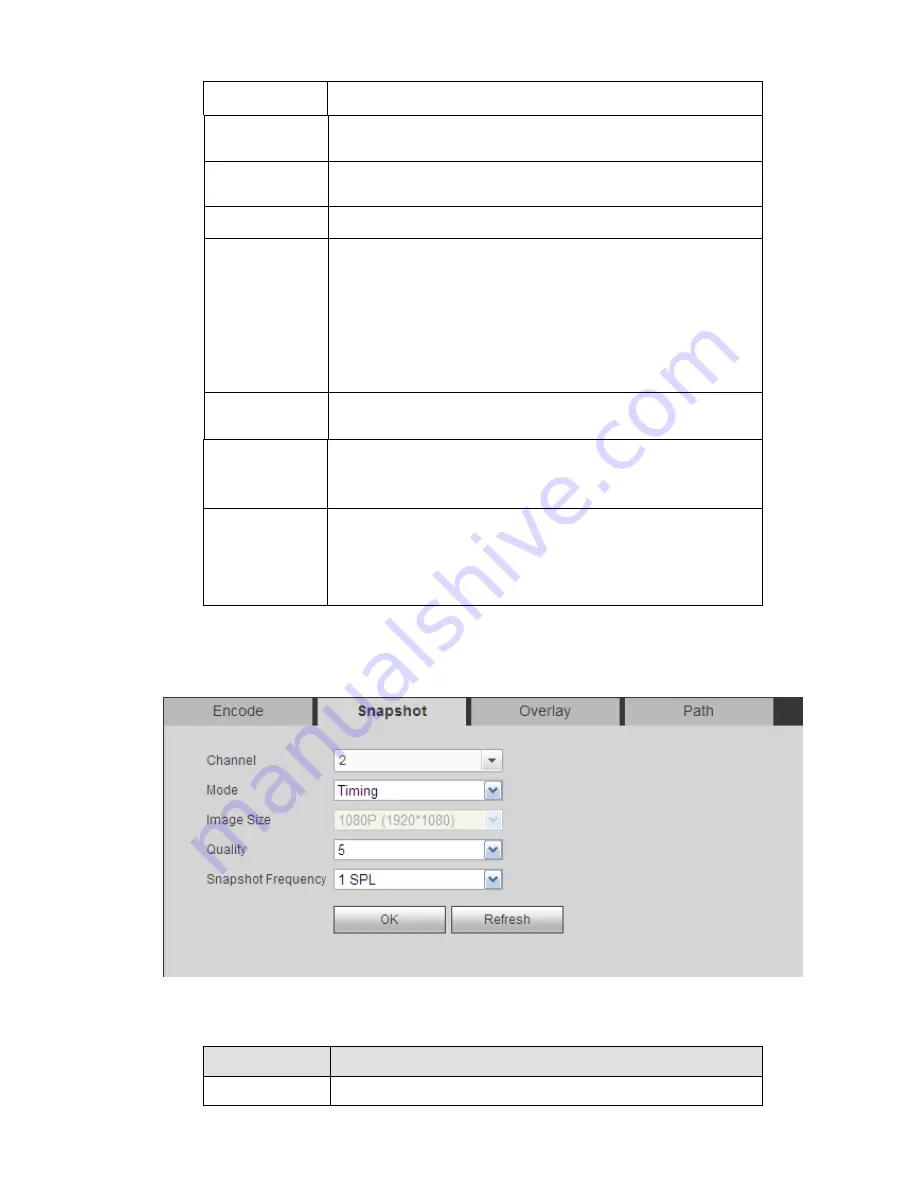
222
alarm record.
Compression
The main bit stream supports H.264. The extra stream supports
H.264, MJPG.
Resolution
The resolution here refers to the capability of the network
camera.
Frame Rate
PAL
:
1
~
25f/s
;
NTSC
:
1
~
30f/s.
Bit Rate
Main stream: User may set bit rate here to change video
quality. The large the bit rate is, the better the quality is.
Please refer to recommend bit rate for the detailed
information.
Extra stream: In CBR, the bit rate here is the max value.
In dynamic video, system needs to low frame rate or
video quality to guarantee the value. The value is null in
VBR mode.
Reference bit
rate
Recommended bit rate value according to the resolution and
frame rate you have set.
I Frame
Here user may set the P frame amount between two I frames.
The value ranges from 1 to 150. Default value is 50.
Recommended value is frame rate *2.
Watermark
enable
This function allows you to verify the video is tampered or not.
Here user may select watermark bit stream, watermark mode
and watermark character. Default character is DigitalCCTV. The
max length is 85-digit. The character can only include number,
character and underline.
4.8.1.3.2 Snapshot
From main window->Setup->Camera->Encode->Snapshot, the snapshot interface is shown as in Figure
4-25.
Figure 4-25
Please refer to the following sheet for detailed information.
Parameter
Function
Mode
There are two modes: Regular (schedule) and timing (Trigger).
Summary of Contents for DNA3500 Series
Page 2: ...DNA Network Video Recorder User s Manual V 5 2 0...
Page 123: ...110 Figure 3 98 Figure 3 99 Figure 3 100...
Page 135: ...122 Figure 3 116 Click draw button to draw the zone See Figure 3 117...
Page 139: ...126 Figure 3 120 Click Draw button to draw a zone See Figure 3 121 Figure 3 121...
Page 144: ...131 Figure 3 126 Click draw button to draw the zone See Figure 3 127...
Page 158: ...145 Figure 3 139 Figure 3 140...
Page 159: ...146 Figure 3 141 Figure 3 142...
Page 160: ...147 Figure 3 143 Figure 3 144...
Page 162: ...149 Figure 3 146 Figure 3 147...
Page 187: ...174 Figure 3 173 Figure 3 174...
Page 255: ...242 Figure 4 53 Figure 4 54...
Page 256: ...243 Figure 4 55 Figure 4 56...
Page 279: ...266 Figure 4 90 Figure 4 91...
Page 286: ...273 Figure 4 100 Figure 4 101...
















































