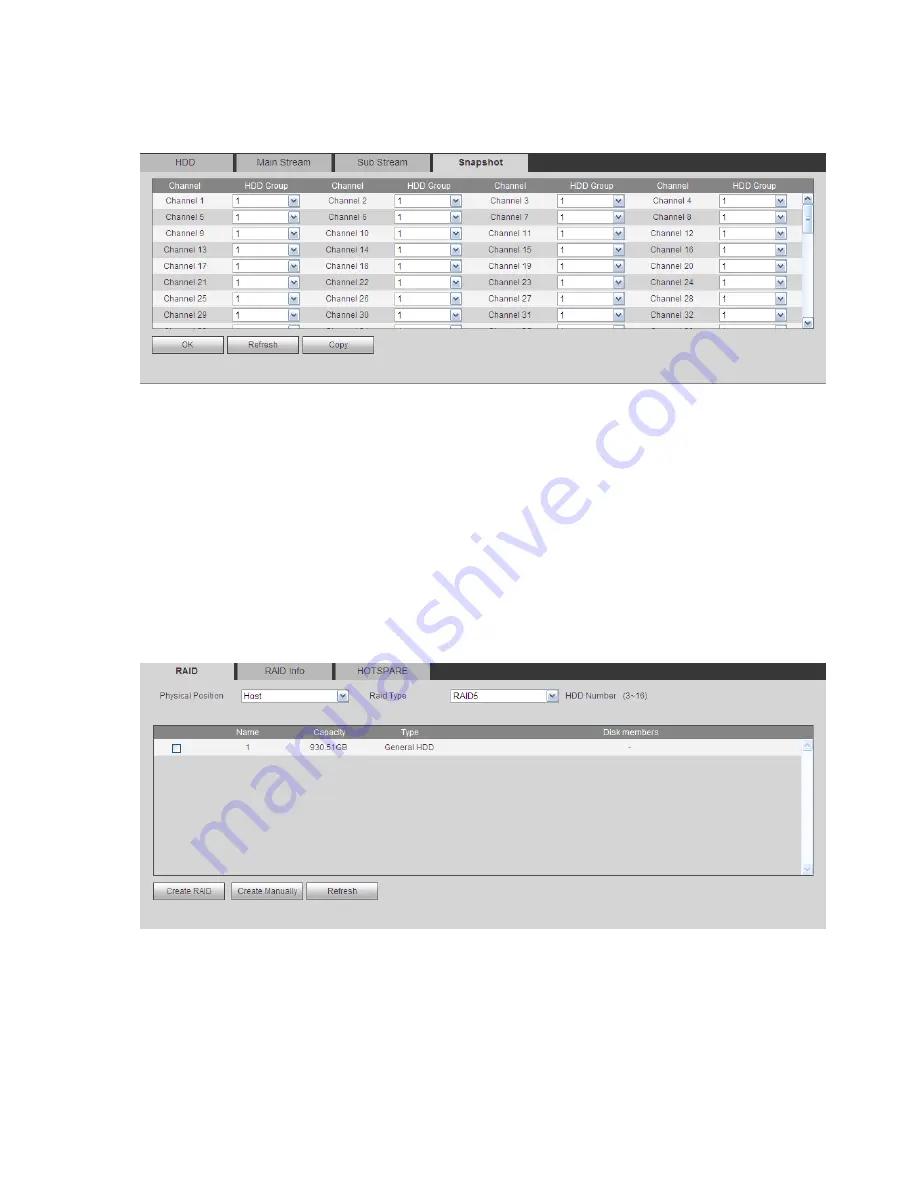
278
4.8.4.4.4 Snapshot
From main menu->Setup->Storage->Advanced->Snapshot, the snapshot interface is shown as in Figure
4-108 . Here user may set corresponding HDD group to save snapshot picture.
Figure 4-108
4.8.4.5 RAID Manager
Important
Please make sure your purchased product support the RAID function, otherwise user may not see
the following interface.
4.8.4.5.1 RAID Config
From main menu->Setup->Storage->RAID->RAID config, user may go to the following interface. See
Figure 4-109.
It is for you to manage RAID HDD. It can display RAID name, type, free space, total space, status and etc.
Here user may add/delete RAID HDD.
Click Add button to select RAID type and then select HDDs, click OK button to add. See Figure 4-109.
Figure 4-109
4.8.4.5.2 RAID Info
From main menu->Setup->Storage->RAID->RAID info, user may go to the following interface. See Figure
4-109. Here user may vie corresponding RAID information.
Summary of Contents for DNA3500 Series
Page 2: ...DNA Network Video Recorder User s Manual V 5 2 0...
Page 123: ...110 Figure 3 98 Figure 3 99 Figure 3 100...
Page 135: ...122 Figure 3 116 Click draw button to draw the zone See Figure 3 117...
Page 139: ...126 Figure 3 120 Click Draw button to draw a zone See Figure 3 121 Figure 3 121...
Page 144: ...131 Figure 3 126 Click draw button to draw the zone See Figure 3 127...
Page 158: ...145 Figure 3 139 Figure 3 140...
Page 159: ...146 Figure 3 141 Figure 3 142...
Page 160: ...147 Figure 3 143 Figure 3 144...
Page 162: ...149 Figure 3 146 Figure 3 147...
Page 187: ...174 Figure 3 173 Figure 3 174...
Page 255: ...242 Figure 4 53 Figure 4 54...
Page 256: ...243 Figure 4 55 Figure 4 56...
Page 279: ...266 Figure 4 90 Figure 4 91...
Page 286: ...273 Figure 4 100 Figure 4 101...
















































