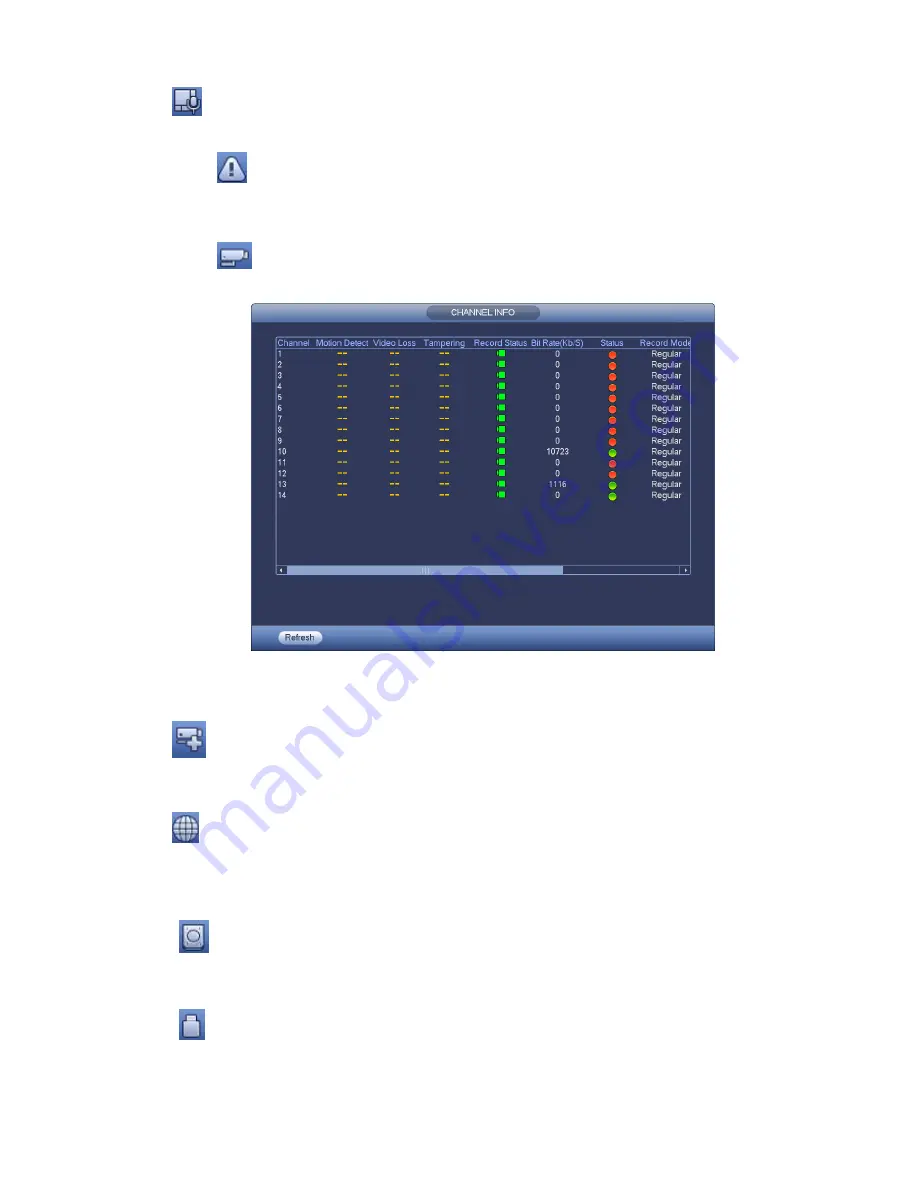
46
Click
, user may go to the audio broadcast interface. Please refer to chapter 3.12.2.
3.4.9
Alarm Status
Click button
, system goes to alarm status interface. It is to view device status and channel status.
Please refer to chapter 3.20.1.5.
3.4.10
Channel Info
Click button
, system goes to the channel information setup interface. It is to view information of the
corresponding channel. See Figure 3-16.
Figure 3-16
3.4.11
Remote Device
Click
, system goes to the remote device interface. Please refer to chapter 3.5.
3.4.12
Network
Click
, system goes to the network interface. It is to set network IP address, default gateway and etc.
Please refer to chapter 3.15.
3.4.13
HDD Manager
Click
,
system goes to the HDD manager interface. It is to view and manage HDD information.
Please refer to chapter 3.16.1.
3.4.14
USB Manager
Click
,
system goes to the USB Manager interface. See Figure 3-17. It is to view USB information,
backup and update. Please refer to chapter 3.13.1 file backup, chapter 3.13.3 backup log, chapter3.13.2
import/export, and chapter 3.20.4 upgrade for detailed information.
Summary of Contents for DNA3500 Series
Page 2: ...DNA Network Video Recorder User s Manual V 5 2 0...
Page 123: ...110 Figure 3 98 Figure 3 99 Figure 3 100...
Page 135: ...122 Figure 3 116 Click draw button to draw the zone See Figure 3 117...
Page 139: ...126 Figure 3 120 Click Draw button to draw a zone See Figure 3 121 Figure 3 121...
Page 144: ...131 Figure 3 126 Click draw button to draw the zone See Figure 3 127...
Page 158: ...145 Figure 3 139 Figure 3 140...
Page 159: ...146 Figure 3 141 Figure 3 142...
Page 160: ...147 Figure 3 143 Figure 3 144...
Page 162: ...149 Figure 3 146 Figure 3 147...
Page 187: ...174 Figure 3 173 Figure 3 174...
Page 255: ...242 Figure 4 53 Figure 4 54...
Page 256: ...243 Figure 4 55 Figure 4 56...
Page 279: ...266 Figure 4 90 Figure 4 91...
Page 286: ...273 Figure 4 100 Figure 4 101...















































