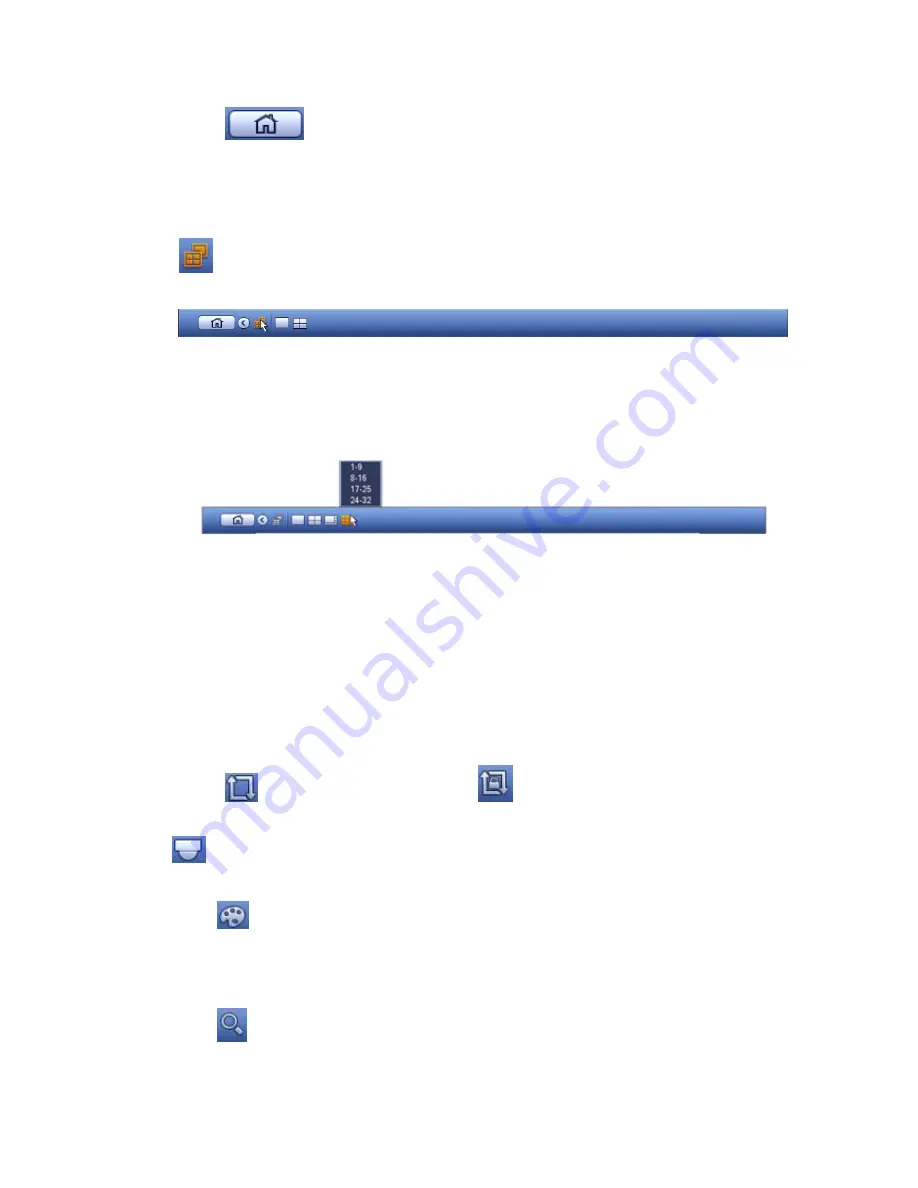
45
3.4.1
Main Menu
Click button
to go to the main menu interface.
3.4.2
Dual-screen operation
Important
This function is for some series only.
Click
to select screen 2, user may view an interface shown as below. See Figure 3-14. It is a
navigation bar for screen 2.
Figure 3-14
Click any screen split mode; HDMI2 screen can display corresponding screens. Now user may control
two screens. See Figure 3-15.
Figure 3-15
Note
Screen 2 function is null if tour is in process. Please disable tour function first.
Right now, the screen 2 operation can only be realized on the navigation bar. The operations on the
right-click menu are for screen 1 only.
3.4.3
Output Screen
Select corresponding window-split mode and output channels.
3.4.4
Tour
Click button
to enable tour, the icon becomes
, user may see the tour is in process.
3.4.5
PTZ
Click
, system goes to the PTZ control interface. Please refer to chapter 3.10.2.
3.4.6
Color
Click button
, system goes to the color interface. Please refer to chapter 3.5.3
.
Please make sure system is in one-channel mode.
3.4.7
Search
Click button
, system goes to search interface. Please refer to chapter 3.12.2
3.4.8
Audio Broadcast
Summary of Contents for DNA3500 Series
Page 2: ...DNA Network Video Recorder User s Manual V 5 2 0...
Page 123: ...110 Figure 3 98 Figure 3 99 Figure 3 100...
Page 135: ...122 Figure 3 116 Click draw button to draw the zone See Figure 3 117...
Page 139: ...126 Figure 3 120 Click Draw button to draw a zone See Figure 3 121 Figure 3 121...
Page 144: ...131 Figure 3 126 Click draw button to draw the zone See Figure 3 127...
Page 158: ...145 Figure 3 139 Figure 3 140...
Page 159: ...146 Figure 3 141 Figure 3 142...
Page 160: ...147 Figure 3 143 Figure 3 144...
Page 162: ...149 Figure 3 146 Figure 3 147...
Page 187: ...174 Figure 3 173 Figure 3 174...
Page 255: ...242 Figure 4 53 Figure 4 54...
Page 256: ...243 Figure 4 55 Figure 4 56...
Page 279: ...266 Figure 4 90 Figure 4 91...
Page 286: ...273 Figure 4 100 Figure 4 101...
















































