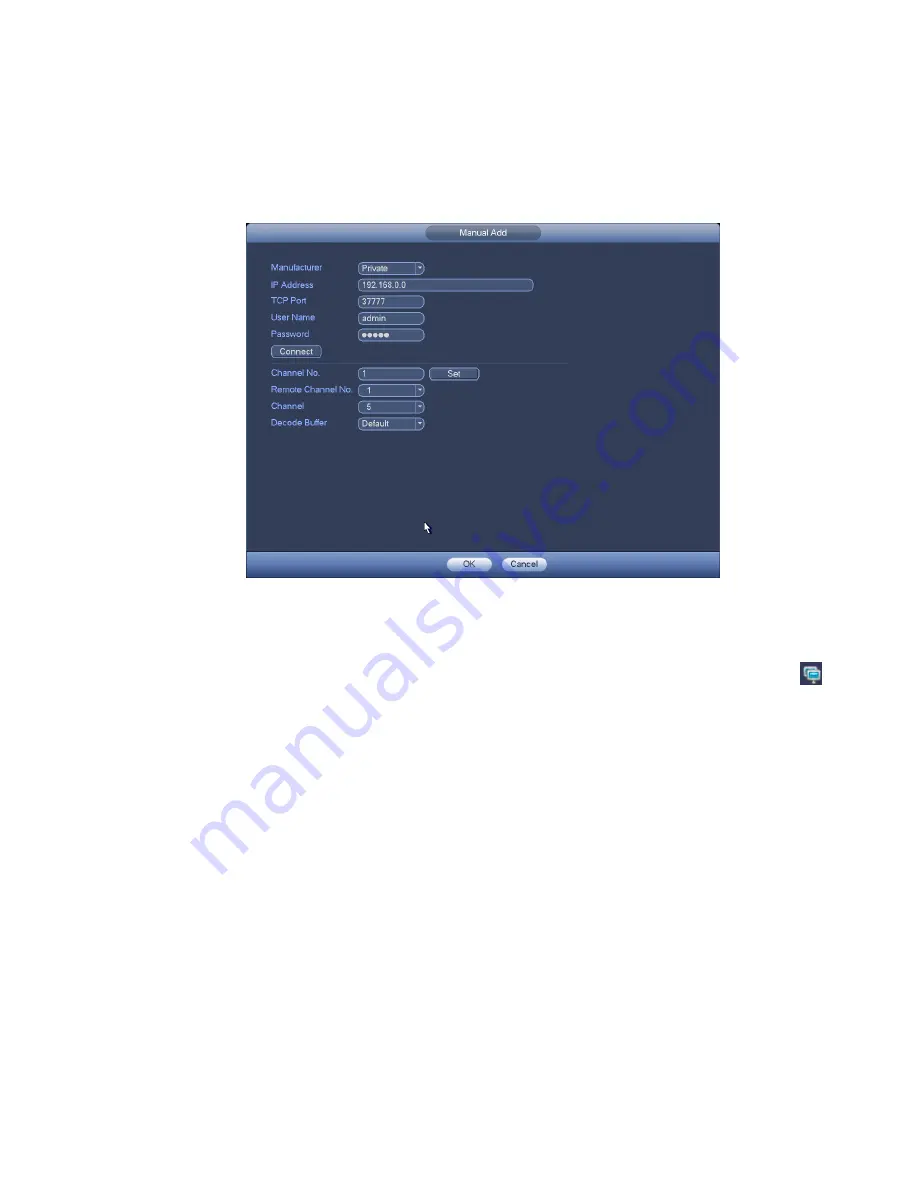
50
Decode buffer: Please select from the dropdown list: default/realtime/fluency.
Important
Please note the manual add function is for Dante, Panasonic, Sony, Dynacolor, Samsung, AXIS, Arecont,
ONVIF and Custom. When the type is the custom, user may just input URL address, user name and
password connect to the network camera without considering network camera manufacture. Please
contact your network camera manufacturer for the URL address.
Figure 3-21
Change IP address
On the searched devices list, check one or more device(s) at the same time. Click Modify IP button
,
user may see the following interface. See Figure 3-22.
DHCP: Check the box here, system can auto allocate the IP address. The IP address, subnet mask,
default gateway are reference only.
Static: Check the box here, user may set IP address, subnet mask, default gateway manually.
IP address/subnet mask/default gateway: User may input corresponding information here.
User name/password: The account you login the remote device. Please input here to password
verification to change the remote device password.
Incremental value: When you want to change several IP addresses, once you input the IP address of
the first device, the IP address of the next device will increase accordingly. For example, when the
incremental value is 1, if the IP address of the first device is 172.10.3.128, the IP address of the
second device will auto be set as 172.10.3.129.
Note
For the static IP address, system will alert you if there is any IP conflict. If you are changing several
IP addresses at the same time, system auto skip the conflicted IP and auto allocate again according
to the incremental value you set.
Summary of Contents for DNA3500 Series
Page 2: ...DNA Network Video Recorder User s Manual V 5 2 0...
Page 123: ...110 Figure 3 98 Figure 3 99 Figure 3 100...
Page 135: ...122 Figure 3 116 Click draw button to draw the zone See Figure 3 117...
Page 139: ...126 Figure 3 120 Click Draw button to draw a zone See Figure 3 121 Figure 3 121...
Page 144: ...131 Figure 3 126 Click draw button to draw the zone See Figure 3 127...
Page 158: ...145 Figure 3 139 Figure 3 140...
Page 159: ...146 Figure 3 141 Figure 3 142...
Page 160: ...147 Figure 3 143 Figure 3 144...
Page 162: ...149 Figure 3 146 Figure 3 147...
Page 187: ...174 Figure 3 173 Figure 3 174...
Page 255: ...242 Figure 4 53 Figure 4 54...
Page 256: ...243 Figure 4 55 Figure 4 56...
Page 279: ...266 Figure 4 90 Figure 4 91...
Page 286: ...273 Figure 4 100 Figure 4 101...






























