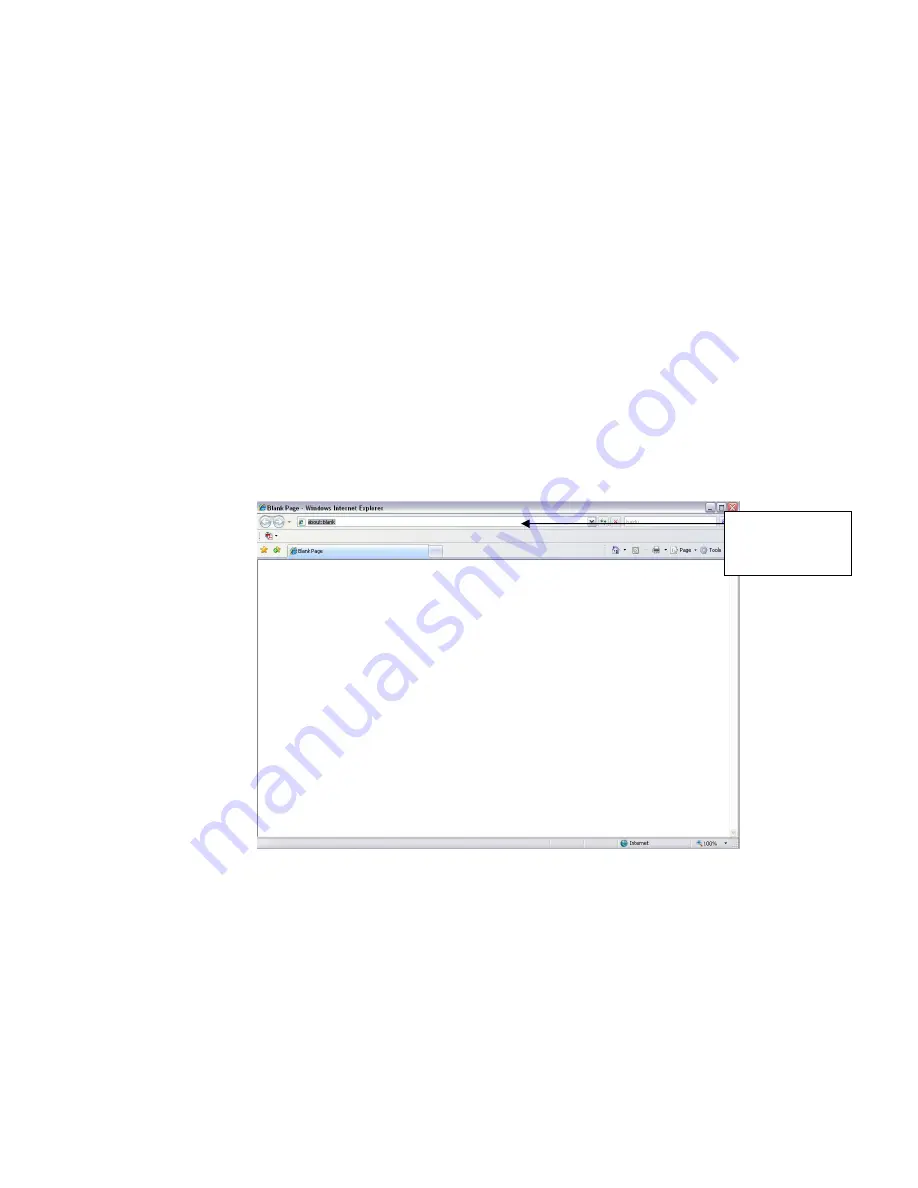
205
4 Web Operation
4.1 General Introduction
The device web provides channel monitor menu tree, search, alarm setup, system setup, PTZ control and
monitor window and etc.
4.1.1
Preparation
Before log in, please make sure:
PC and NVR connection is OK.
You have set PC IP address, NVR IP address, subnet mask and gateway. (Please set the IP address
of the same section for the PC and NVR. Please input corresponding gateway and subnet mask if
there are routers.) This series product max supports 4 network adapters. The default setup is
eth1:192.168.1.108, eth2: 192.168.1.106, eth3:192.168.1.105 and eth4:192.168.1.104.
Use order ping ***.***.***.***(NVR IP address) to check connection is OK or not.
4.1.2
Log in
Open the IE and then input the NVR IP address in the address column.
For example, if your NVR IP address is 192.168.1.108, then please input http:// 192.168.1.108 in IE
address column. See Figure 4-1.
Figure 4-1
System pops up warning information to ask you whether install webrec.cab control or not. Please click
yes button.
If user can’t download the ActiveX file, please modify your settings as follows. See Figure 4-2.
Input
IP
address here.
Summary of Contents for DNA3500 Series
Page 2: ...DNA Network Video Recorder User s Manual V 5 2 0...
Page 123: ...110 Figure 3 98 Figure 3 99 Figure 3 100...
Page 135: ...122 Figure 3 116 Click draw button to draw the zone See Figure 3 117...
Page 139: ...126 Figure 3 120 Click Draw button to draw a zone See Figure 3 121 Figure 3 121...
Page 144: ...131 Figure 3 126 Click draw button to draw the zone See Figure 3 127...
Page 158: ...145 Figure 3 139 Figure 3 140...
Page 159: ...146 Figure 3 141 Figure 3 142...
Page 160: ...147 Figure 3 143 Figure 3 144...
Page 162: ...149 Figure 3 146 Figure 3 147...
Page 187: ...174 Figure 3 173 Figure 3 174...
Page 255: ...242 Figure 4 53 Figure 4 54...
Page 256: ...243 Figure 4 55 Figure 4 56...
Page 279: ...266 Figure 4 90 Figure 4 91...
Page 286: ...273 Figure 4 100 Figure 4 101...






























