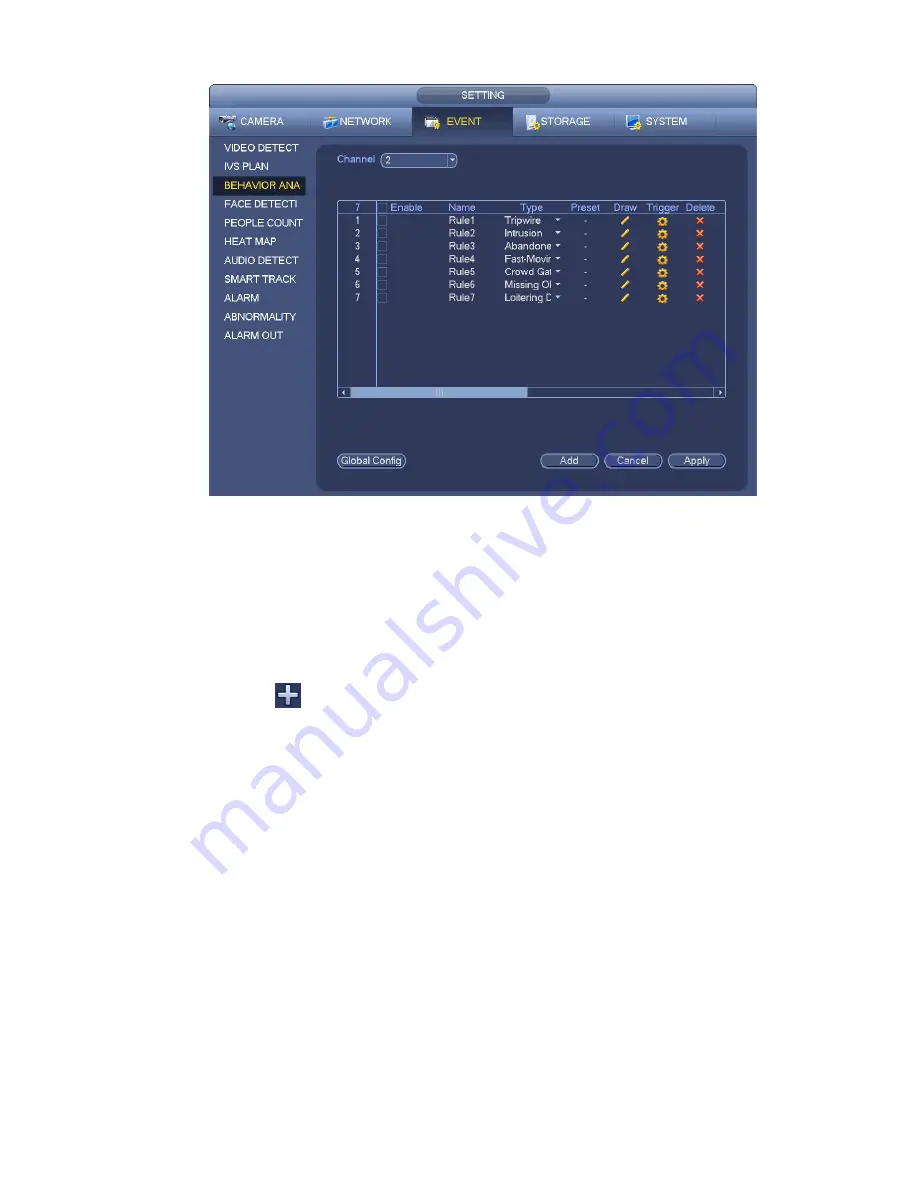
133
Figure 3-128
Click Global config button, the interface is shown as below. See Figure 3-129.
Channel: Please select a channel from the dropdown list.
Preset: Select a preset you want to set the rule. Please note, you need to add a preset first,
otherwise, user maynot see the preset dropdown list. If there is no preset, user may draw a rule in
current channel.
Calibration zone:
Click Add zone
, user may draw a calibration zone at the left pane of the interface. Select a zone
and then click Delete zone button; user may remove the selected zone.
Select gauge type (horizontal/tilt), user may set the corresponding length. User may draw three tilt
gauges and one horizontal gauge at the left pane of the interface.
Select Width/Height and then click Verify, user may draw a line in the calibration zone, and then user
may see its actual length.
Refresh preset: Click it to get the latest preset setup.
Summary of Contents for DNA3500 Series
Page 2: ...DNA Network Video Recorder User s Manual V 5 2 0...
Page 123: ...110 Figure 3 98 Figure 3 99 Figure 3 100...
Page 135: ...122 Figure 3 116 Click draw button to draw the zone See Figure 3 117...
Page 139: ...126 Figure 3 120 Click Draw button to draw a zone See Figure 3 121 Figure 3 121...
Page 144: ...131 Figure 3 126 Click draw button to draw the zone See Figure 3 127...
Page 158: ...145 Figure 3 139 Figure 3 140...
Page 159: ...146 Figure 3 141 Figure 3 142...
Page 160: ...147 Figure 3 143 Figure 3 144...
Page 162: ...149 Figure 3 146 Figure 3 147...
Page 187: ...174 Figure 3 173 Figure 3 174...
Page 255: ...242 Figure 4 53 Figure 4 54...
Page 256: ...243 Figure 4 55 Figure 4 56...
Page 279: ...266 Figure 4 90 Figure 4 91...
Page 286: ...273 Figure 4 100 Figure 4 101...






























