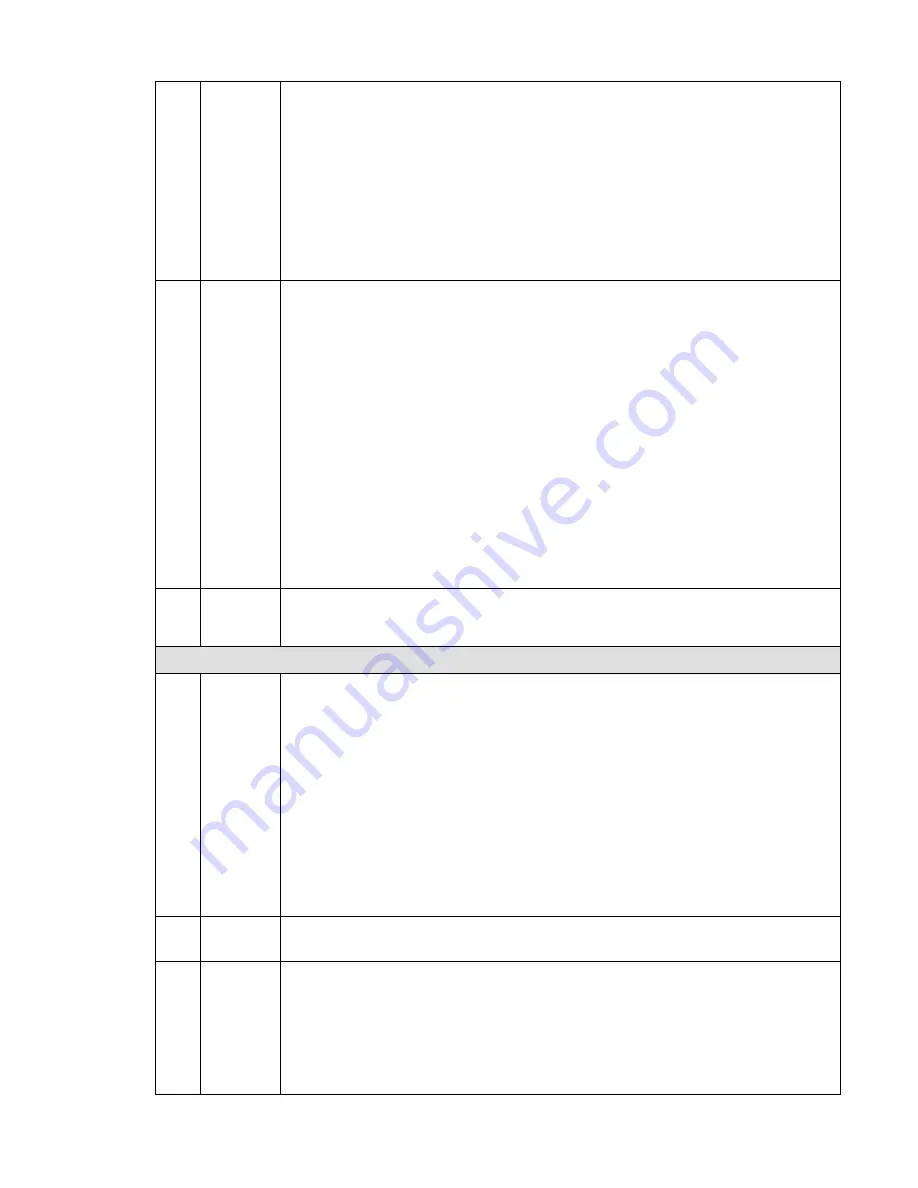
94
list. Then click the backup button, now user may see the backup menu. System
supports customized path setup. After select or create new folder, click the
Start button to begin the backup operation. The record file(s) will be saved in
the specified folder.
Check the file again user may cancel current selection. System max supports
to display 32 files from one channel.
After you clip on record file, click Backup button user may save it.
For one device, if there is a backup in process, user may not start a new
backup operation.
13
Clip
It is to edit the file.
Please play the file you want to edit and then click this button when you want to
edit. User may see the corresponding slide bars in the time bar of the
corresponding channel. User may adjust the slide bar or input the accurate
time to set the file end time.
After you set, user may click Clip button again to edit the second period. User
may see the slide bar restore its previous position.
Click Backup button after clip, user may save current contents in a new file.
User may clip for one channel or multiple-channel. The multiple-channel click
operation is similar with the one-channel operation.
Please note:
System max supports 1024 files backup at the same time.
User may not operate clip operation if there is any file has been checked
in the file list.
14
Record
type
In any play mode, the time bar will change once you modify the search type.
Other Functions
15
Smart
motion
detect
search
When system is playing, user may select a zone in the window to begin smart
search. Click the motion detect button to begin play.
Once the motion detect play has begun, click button again will terminate
current motion detect file play.
There is no motion detect zone by default.
If you select to play other file in the file list, system switches to motion detect
play of other file.
During the motion detect play process, user may not implement operations
such as change time bar, begin backward playback or frame by frame
playback.
Please refer to chapter 3.12.4 Smart Search for detailed operation.
16
Sync
In pane 14 of Figure 3-80, click Sync button, user may playback the files of different
channels occurred at the same time.
17
Other
channel
synchroni
zation
switch to
play
When playing the file, click the number button, system can switch to the same
period of the corresponding channel to play.
Summary of Contents for DNA3500 Series
Page 2: ...DNA Network Video Recorder User s Manual V 5 2 0...
Page 123: ...110 Figure 3 98 Figure 3 99 Figure 3 100...
Page 135: ...122 Figure 3 116 Click draw button to draw the zone See Figure 3 117...
Page 139: ...126 Figure 3 120 Click Draw button to draw a zone See Figure 3 121 Figure 3 121...
Page 144: ...131 Figure 3 126 Click draw button to draw the zone See Figure 3 127...
Page 158: ...145 Figure 3 139 Figure 3 140...
Page 159: ...146 Figure 3 141 Figure 3 142...
Page 160: ...147 Figure 3 143 Figure 3 144...
Page 162: ...149 Figure 3 146 Figure 3 147...
Page 187: ...174 Figure 3 173 Figure 3 174...
Page 255: ...242 Figure 4 53 Figure 4 54...
Page 256: ...243 Figure 4 55 Figure 4 56...
Page 279: ...266 Figure 4 90 Figure 4 91...
Page 286: ...273 Figure 4 100 Figure 4 101...






























