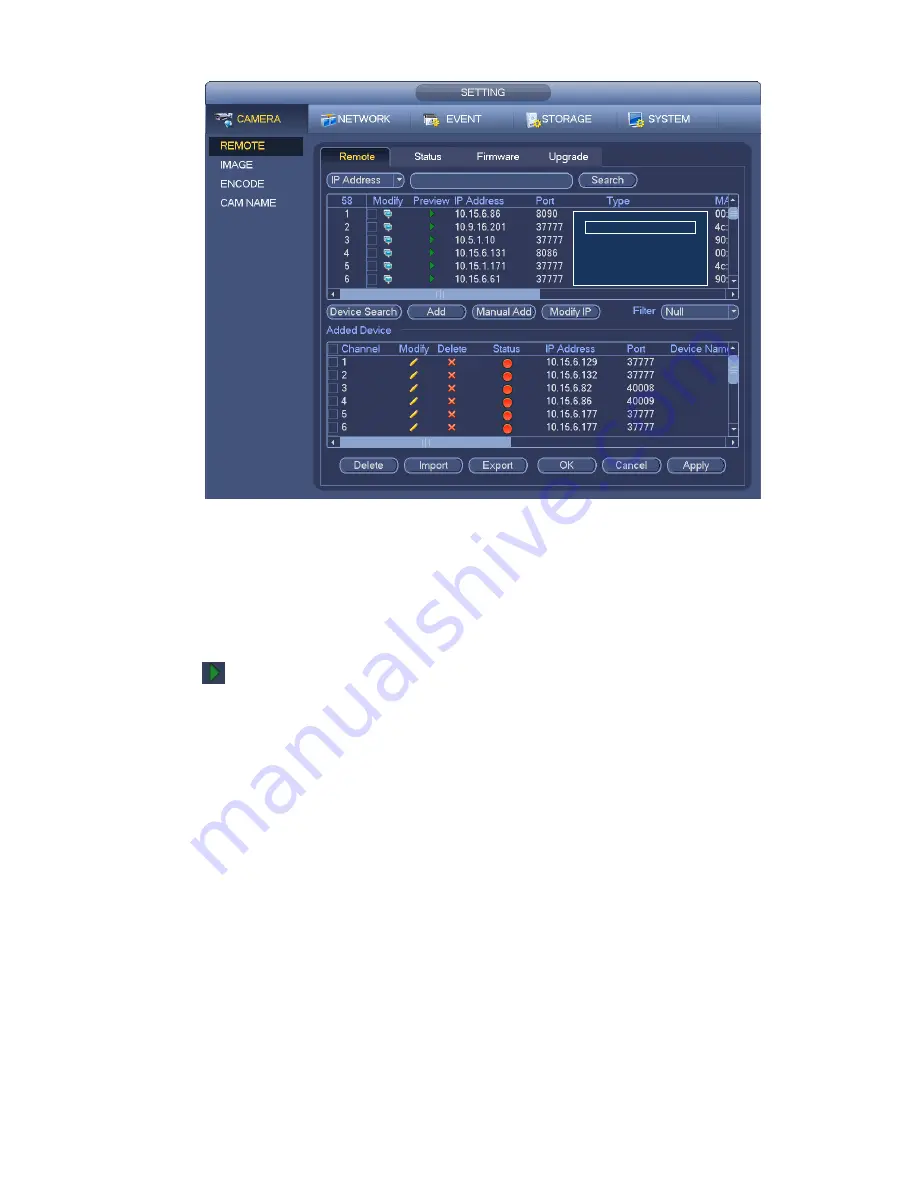
49
Figure 3-20
Search remote device
Click Device search button, user may view the searched IP addresses at the top pane of the interface.
Note
User may use IP address or MAC address to search device. System supports fuzzy search.
For the device in the added device list, user may not see it at the top pane of the interface.
Click
, user may view the video of current camera.
Double click an IP address or check one or more IP address (es) at the same time and then click Add
button, user may add current device to the added devices at the bottom pane of the interface. System
supports batch add function.
Add remote device
Click Manual Add button, user may add a device directly. Here user may set TCP/UPD/auto connection
mode. The default setup is TCP. See Figure 3-21.
Manufacturer: Select the manufacture from the dropdown list.
IP address: Input remote IP address.
TCP port: Input TCP port value.
User name: Input the user name you login the remote device.
Password: Input the password you login the remote device.
Channel amount: It is to display channel total amount. Click Set button to set remote device channel
so that user may control remotely.
Remote channel amount: The channel mount of the remote device.
Channel: The channel mount of current device. It is the channel amount you want to view the remote
device.
Summary of Contents for DNA3500 Series
Page 2: ...DNA Network Video Recorder User s Manual V 5 2 0...
Page 123: ...110 Figure 3 98 Figure 3 99 Figure 3 100...
Page 135: ...122 Figure 3 116 Click draw button to draw the zone See Figure 3 117...
Page 139: ...126 Figure 3 120 Click Draw button to draw a zone See Figure 3 121 Figure 3 121...
Page 144: ...131 Figure 3 126 Click draw button to draw the zone See Figure 3 127...
Page 158: ...145 Figure 3 139 Figure 3 140...
Page 159: ...146 Figure 3 141 Figure 3 142...
Page 160: ...147 Figure 3 143 Figure 3 144...
Page 162: ...149 Figure 3 146 Figure 3 147...
Page 187: ...174 Figure 3 173 Figure 3 174...
Page 255: ...242 Figure 4 53 Figure 4 54...
Page 256: ...243 Figure 4 55 Figure 4 56...
Page 279: ...266 Figure 4 90 Figure 4 91...
Page 286: ...273 Figure 4 100 Figure 4 101...






























