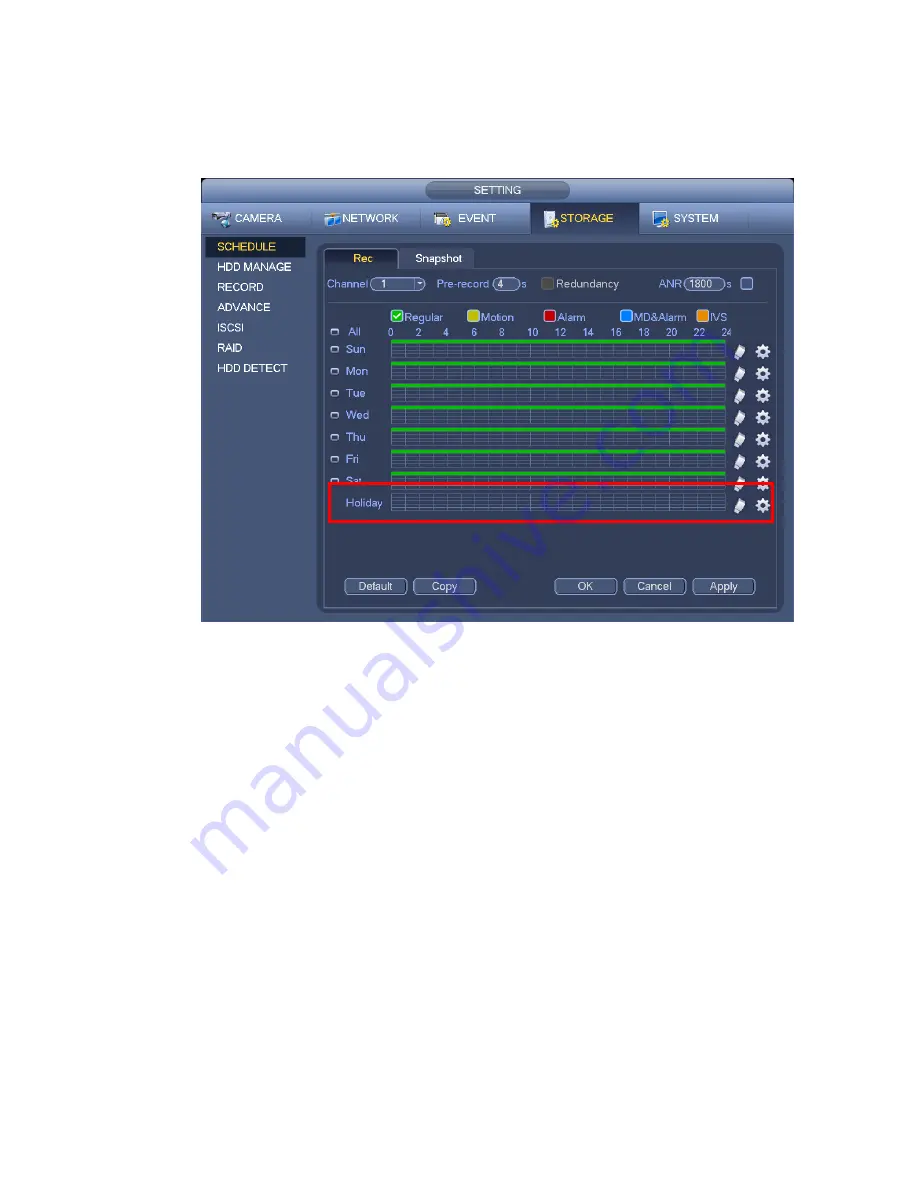
90
Apply button.
d) From Main menu->setting->Storage->schedule, user may go to schedule interface. See Figure
3-79. Now user may set period and record type of holiday time. Please refer to chapter 3.11.2.1
for detailed setup information.
Figure 3-79
e) Click OK button to set holiday record setup.
3.11.6.2 Holiday Snapshot
Set Holiday date first. Please refer to step a) to step c) of chapter 3.11.6.1.
From Main menu->Setting->Storage->Schedule, user may go to schedule interface. See Figure 3-79.
Click Holiday item to set snapshot period.
Set holiday snapshot type (Trigger/Regular). Please refer to chapter 3.11.2.2 or chapter 3.11.3.2.
3.11.7
Other Record/Snapshot
Motion detect&Alarm record or snapshot, please refer to chapter 3.11.4.
Video loss or tampering record or snapshot function, please refer to chapter 3.11.3.
3.12 Search and Playback
3.12.1
Real-time Playback
Please refer to chapter 3.6.2 for real-time playback information.
3.12.2
Search Interface
From Main menu->Search, or on the preview interface right click mouse and then select search item; user
Summary of Contents for DNA3500 Series
Page 2: ...DNA Network Video Recorder User s Manual V 5 2 0...
Page 123: ...110 Figure 3 98 Figure 3 99 Figure 3 100...
Page 135: ...122 Figure 3 116 Click draw button to draw the zone See Figure 3 117...
Page 139: ...126 Figure 3 120 Click Draw button to draw a zone See Figure 3 121 Figure 3 121...
Page 144: ...131 Figure 3 126 Click draw button to draw the zone See Figure 3 127...
Page 158: ...145 Figure 3 139 Figure 3 140...
Page 159: ...146 Figure 3 141 Figure 3 142...
Page 160: ...147 Figure 3 143 Figure 3 144...
Page 162: ...149 Figure 3 146 Figure 3 147...
Page 187: ...174 Figure 3 173 Figure 3 174...
Page 255: ...242 Figure 4 53 Figure 4 54...
Page 256: ...243 Figure 4 55 Figure 4 56...
Page 279: ...266 Figure 4 90 Figure 4 91...
Page 286: ...273 Figure 4 100 Figure 4 101...
















































