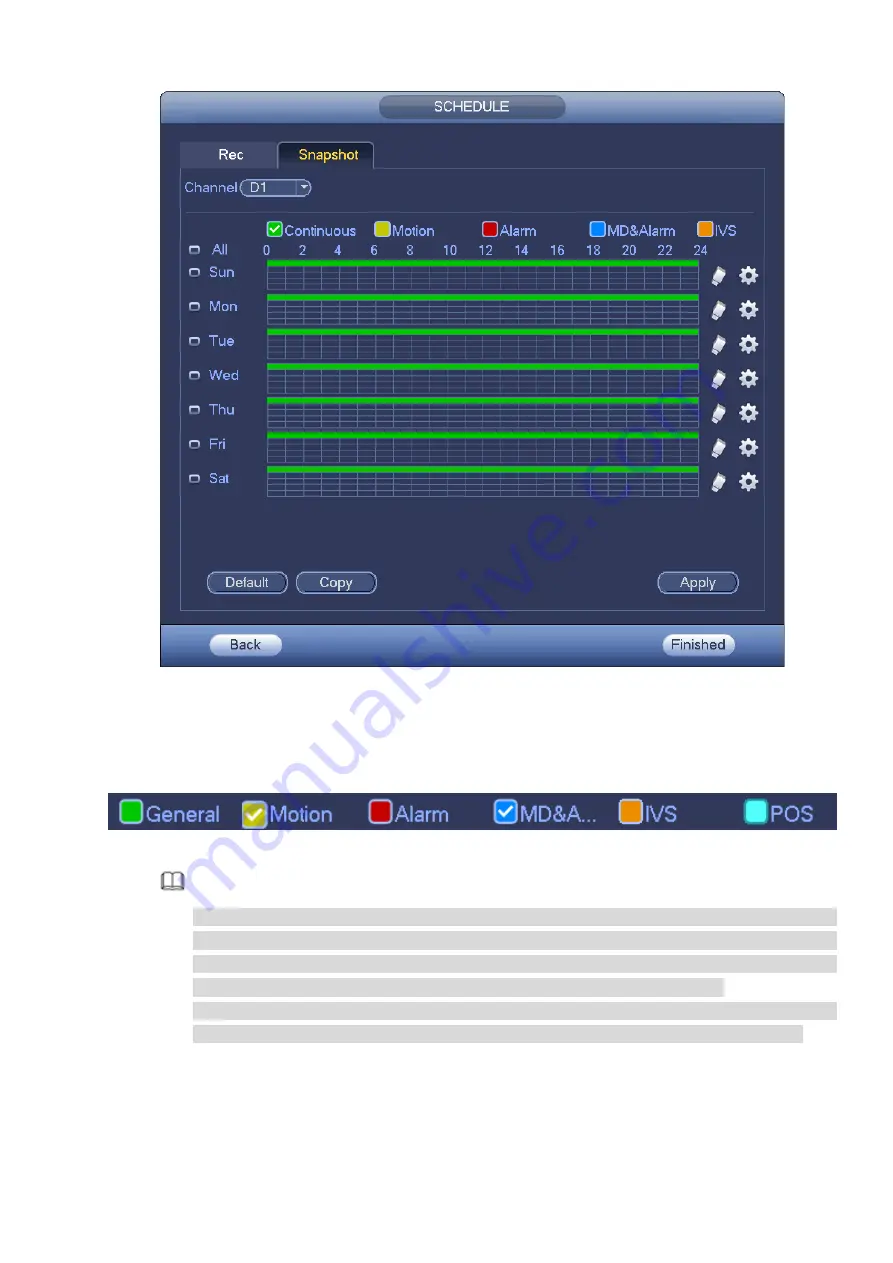
159
Figure 4-33
Step 2 Select a channel to set schedule snapshot.
Step 3 Set snapshot type as schedule. Refer to chapter 4.2.5.3 Snapshot for detailed information.
Step 4 Check the box to set alarm type. See Figure 4-34.
Figure 4-34
Note
When the record type is MD (motion detect), alarm, MD&Alarm, IVS and POS, please enable
the channel snapshot function when corresponding alarm occurs. For example, when the
alarm type is MD, from main menu->Setting->Event->Video Detect->Motion Detect, please
select the snapshot channel and enable snapshot function. See Figure 4-35.
When the snapshot type is MD (motion detect), alarm, MD&Alarm, IVS, refer to chapter 4.7.1
Video detect, chapter 4.7.9 Alarm Settings, chapter 4.7.3 IVS and chapter 4.7.12 POS.
Summary of Contents for DHI-NVR5224-24P-4KS2
Page 1: ...Network Video Recorder User s Manual V4 3 2...
Page 136: ...124 Figure 3 5 3 6 6 NVR42N Series Please refer to Figure 3 6 for connection sample Figure 3 6...
Page 140: ...128 Figure 3 11 3 6 12 NVR42V 8P Series Please refer to Figure 3 12 for connection sample...
Page 141: ...129 Figure 3 12...
Page 155: ...143 Figure 4 15 Step 2 Click device display edit interface See Figure 4 16...
Page 218: ...206 Figure 4 93 Figure 4 94...
Page 238: ...226 Figure 4 110 Figure 4 111 Figure 4 112...
Page 249: ...237 Figure 4 123 Figure 4 124...
Page 251: ...239 Figure 4 126 Click draw button to draw the zone See Figure 4 127...
Page 255: ...243 Figure 4 130 Click Draw button to draw a zone See Figure 4 131 Figure 4 131...
Page 260: ...248 Figure 4 136 Click draw button to draw the zone See Figure 4 137...
Page 273: ...261 Figure 4 148 Figure 4 149...
Page 274: ...262 Figure 4 150 Figure 4 151...
Page 384: ...372 Figure 5 60 Figure 5 61...
Page 385: ...373 Figure 5 62 Figure 5 63...
Page 409: ...397 Figure 5 96 Figure 5 97...






























