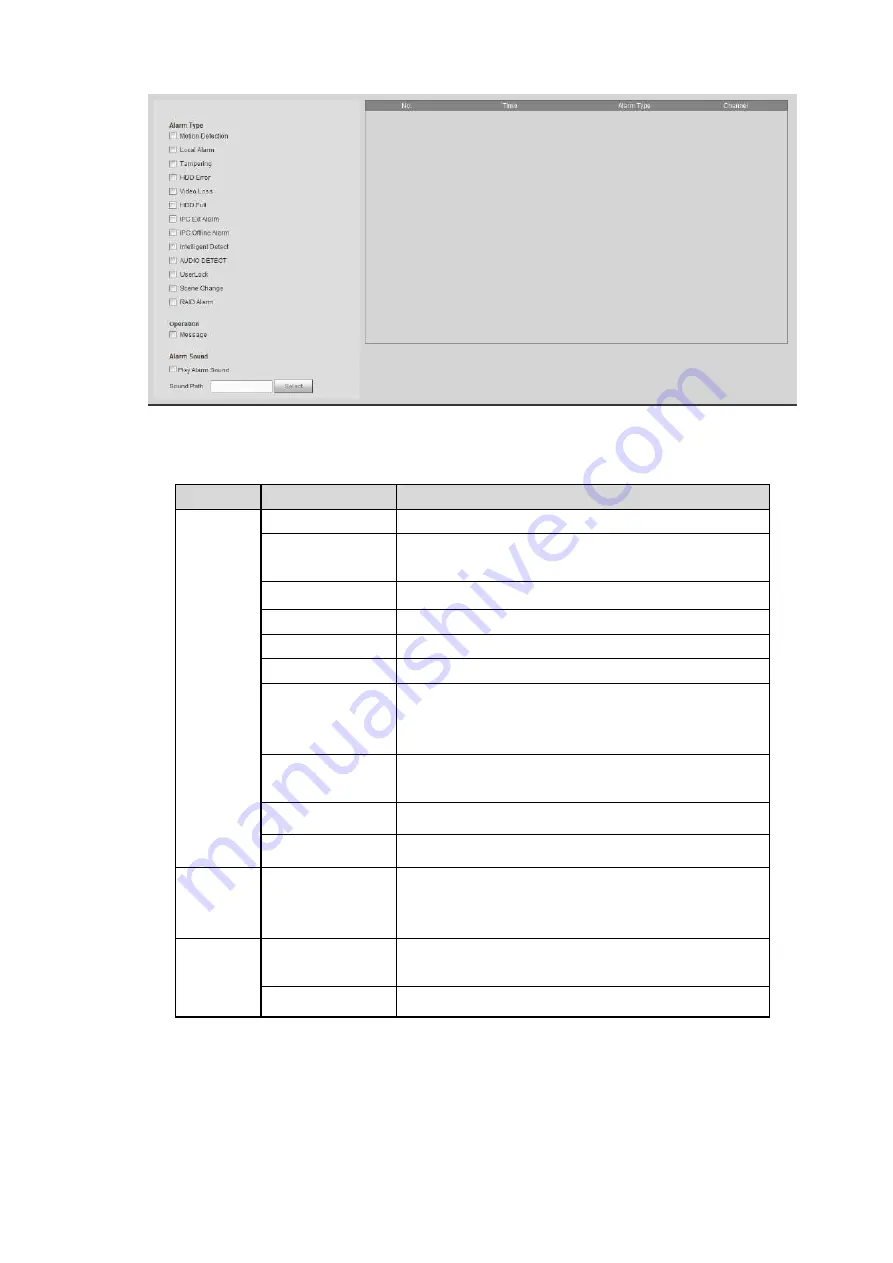
442
Figure 5-166
Please refer to the following sheet for detailed information.
Type
Parameter
Function
Alarm
Type
Video loss
System alarms when video loss occurs.
Motion detection
System alarms when motion detection alarm
occurs.
Tampering
System alarms when camera is viciously masking.
Disk full
System alarms when disk is full.
Disk error
System alarms when disk error occurs.
External alarm
Alarm input device sends out alarm.
IPC
external
alarm
It refers to the on-off signal from the network
camera. It can activate the NVR local activation
operation.
IPC offline alarm System can generate an alarm when the network
camera and the NVR are disconnected.
Intelligent detect
System alarms when IVS alarm occurs.
Audio detect
System alarms when audio detect is abnormal.
Operation
Prompt
Check the box here, system can automatically pops
up an alarm icon on the Alarm button in the main
interface when there is an alarm.
Alarm
Sound
Play
alarm
sound
System sends out alarm sound when an alarm
occurs. You can specify as you wish.
Sound path
Here you can specify alarm sound file.
5.15 Log out
Click log out button, system goes back to log in interface. See Figure 5-167.
You need to input user name and password to login again.
Summary of Contents for DHI-NVR5224-24P-4KS2
Page 1: ...Network Video Recorder User s Manual V4 3 2...
Page 136: ...124 Figure 3 5 3 6 6 NVR42N Series Please refer to Figure 3 6 for connection sample Figure 3 6...
Page 140: ...128 Figure 3 11 3 6 12 NVR42V 8P Series Please refer to Figure 3 12 for connection sample...
Page 141: ...129 Figure 3 12...
Page 155: ...143 Figure 4 15 Step 2 Click device display edit interface See Figure 4 16...
Page 218: ...206 Figure 4 93 Figure 4 94...
Page 238: ...226 Figure 4 110 Figure 4 111 Figure 4 112...
Page 249: ...237 Figure 4 123 Figure 4 124...
Page 251: ...239 Figure 4 126 Click draw button to draw the zone See Figure 4 127...
Page 255: ...243 Figure 4 130 Click Draw button to draw a zone See Figure 4 131 Figure 4 131...
Page 260: ...248 Figure 4 136 Click draw button to draw the zone See Figure 4 137...
Page 273: ...261 Figure 4 148 Figure 4 149...
Page 274: ...262 Figure 4 150 Figure 4 151...
Page 384: ...372 Figure 5 60 Figure 5 61...
Page 385: ...373 Figure 5 62 Figure 5 63...
Page 409: ...397 Figure 5 96 Figure 5 97...




























