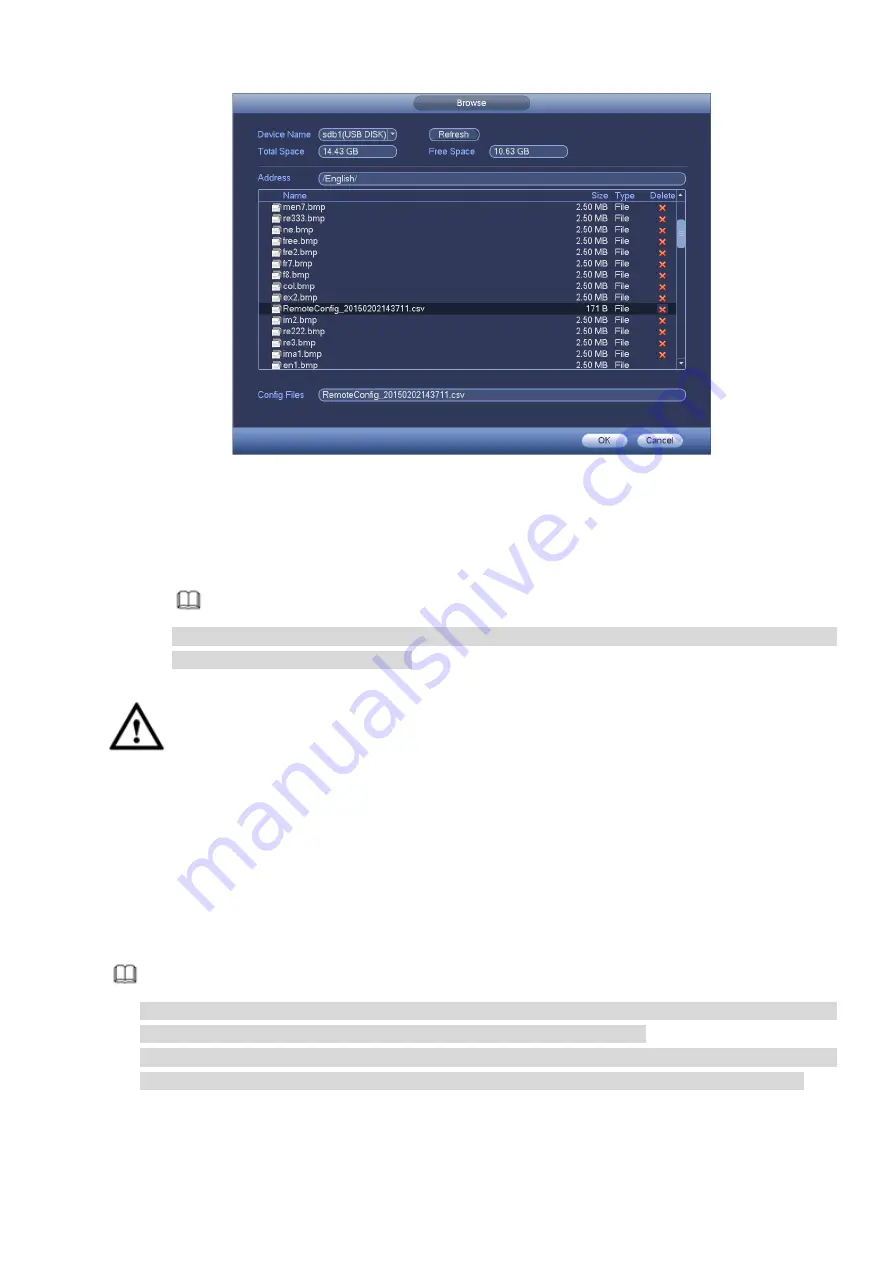
165
Figure 4-41
Step 2 Select the import file and then click the OK button. System pops up a dialogue box to remind you
successfully imported.
Step 3 Click OK button to exit.
Note
If the imported IP has conflicted with current added device, system pops up a dialogue box to
remind you. You have two options:
Step 4 Click OK button, system uses the imported setup to overlay current one.
Important
You can edit the exported .CVS file.
Do not change the file format; otherwise it may result in
import failure.
Does not support customized protocol import and export.
The import and export device shall have the same language format.
4.2.2
Remote Device Initialization
Remote device initialization can change remote device login password and IP address.
Note
When connect a camera to the NVR via PoE port, NVR automatically initialize the camera. The
camera adopts NVR current password and email information by default.
When connect a camera to the NVR via PoE port after NVR upgraded to the new version, the NVR
may fail to initialize the camera. Please go to the Registration interface to initialize the camera.
Step 1 From main menu->Setting->Camera->Registration.
Enter Registration interface.
Summary of Contents for DHI-NVR5224-24P-4KS2
Page 1: ...Network Video Recorder User s Manual V4 3 2...
Page 136: ...124 Figure 3 5 3 6 6 NVR42N Series Please refer to Figure 3 6 for connection sample Figure 3 6...
Page 140: ...128 Figure 3 11 3 6 12 NVR42V 8P Series Please refer to Figure 3 12 for connection sample...
Page 141: ...129 Figure 3 12...
Page 155: ...143 Figure 4 15 Step 2 Click device display edit interface See Figure 4 16...
Page 218: ...206 Figure 4 93 Figure 4 94...
Page 238: ...226 Figure 4 110 Figure 4 111 Figure 4 112...
Page 249: ...237 Figure 4 123 Figure 4 124...
Page 251: ...239 Figure 4 126 Click draw button to draw the zone See Figure 4 127...
Page 255: ...243 Figure 4 130 Click Draw button to draw a zone See Figure 4 131 Figure 4 131...
Page 260: ...248 Figure 4 136 Click draw button to draw the zone See Figure 4 137...
Page 273: ...261 Figure 4 148 Figure 4 149...
Page 274: ...262 Figure 4 150 Figure 4 151...
Page 384: ...372 Figure 5 60 Figure 5 61...
Page 385: ...373 Figure 5 62 Figure 5 63...
Page 409: ...397 Figure 5 96 Figure 5 97...






























