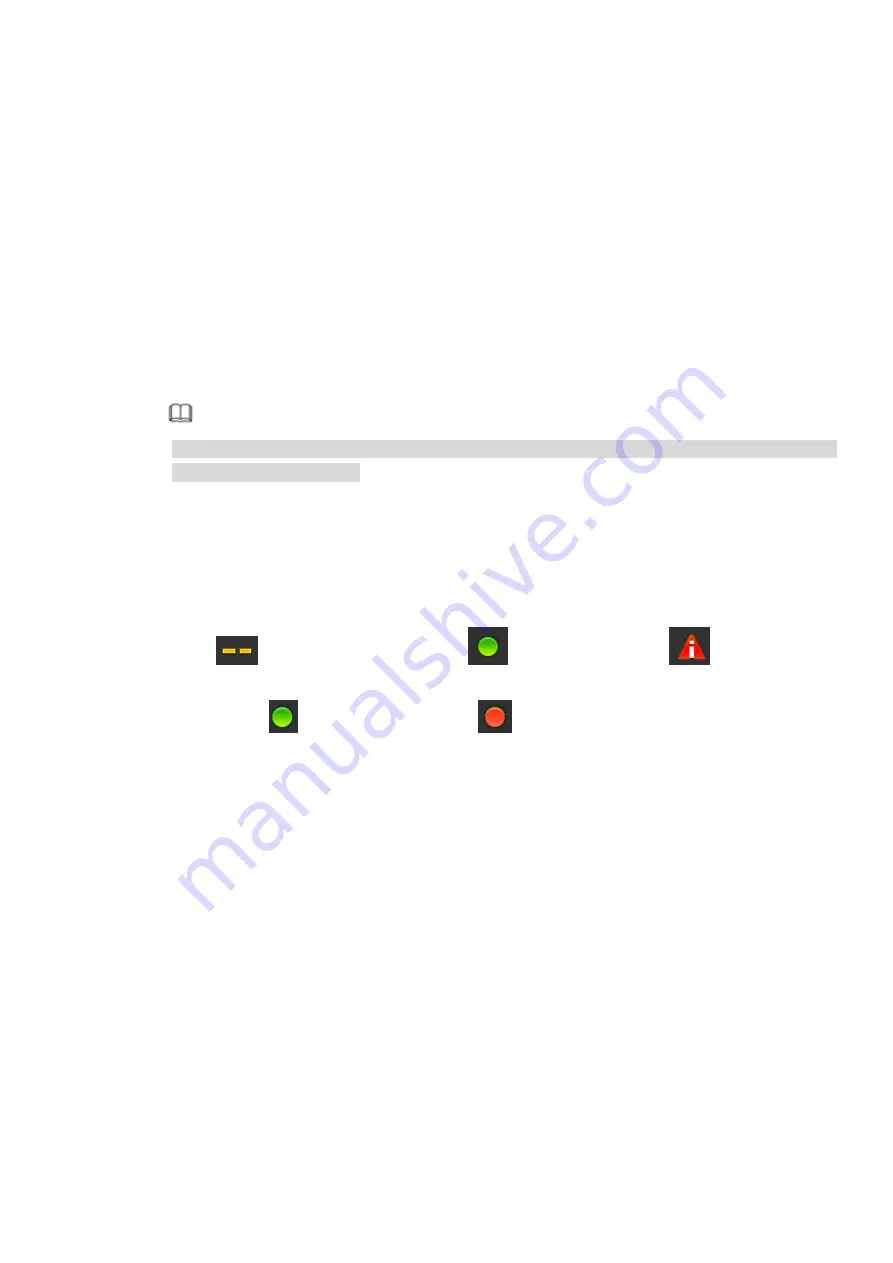
178
Online Upgrade
Step 1 Select a remote device and then click the Detect button on the right side, or check a box to
select a remote device and then click Manual Check.
System detects the new version on the cloud.
Step 2 Select a remote device that has new version and then click online upgrade.
After successful operation, system pops up upgrade successful dialogue box.
File upgrade
Step 1 Select a channel and then click File upgrade.
Step 2 Select upgrade file on the pop-up interface.
Step 3 Select the upgrade file and then click OK button.
After successful operation, system pops up upgrade successful dialogue box.
Note
If there are too much remote devices, select device type from the drop-down list to search the
remote device you desire.
4.2.8
Remote Device Info
4.2.8.1 Device Status
Here you can view the IPC status of the corresponding channel such as motion detect, video loss,
tampering, alarm and etc. See Figure 4-55.
IPC status:
: Front-end does not support.
: Front-end supports.
: There is alarm
event from current front-end.
Connection status:
: Connection succeeded.
: Connection failed.
Refresh: Click it to get latest front-end channel status.
Summary of Contents for DHI-NVR5224-24P-4KS2
Page 1: ...Network Video Recorder User s Manual V4 3 2...
Page 136: ...124 Figure 3 5 3 6 6 NVR42N Series Please refer to Figure 3 6 for connection sample Figure 3 6...
Page 140: ...128 Figure 3 11 3 6 12 NVR42V 8P Series Please refer to Figure 3 12 for connection sample...
Page 141: ...129 Figure 3 12...
Page 155: ...143 Figure 4 15 Step 2 Click device display edit interface See Figure 4 16...
Page 218: ...206 Figure 4 93 Figure 4 94...
Page 238: ...226 Figure 4 110 Figure 4 111 Figure 4 112...
Page 249: ...237 Figure 4 123 Figure 4 124...
Page 251: ...239 Figure 4 126 Click draw button to draw the zone See Figure 4 127...
Page 255: ...243 Figure 4 130 Click Draw button to draw a zone See Figure 4 131 Figure 4 131...
Page 260: ...248 Figure 4 136 Click draw button to draw the zone See Figure 4 137...
Page 273: ...261 Figure 4 148 Figure 4 149...
Page 274: ...262 Figure 4 150 Figure 4 151...
Page 384: ...372 Figure 5 60 Figure 5 61...
Page 385: ...373 Figure 5 62 Figure 5 63...
Page 409: ...397 Figure 5 96 Figure 5 97...






























