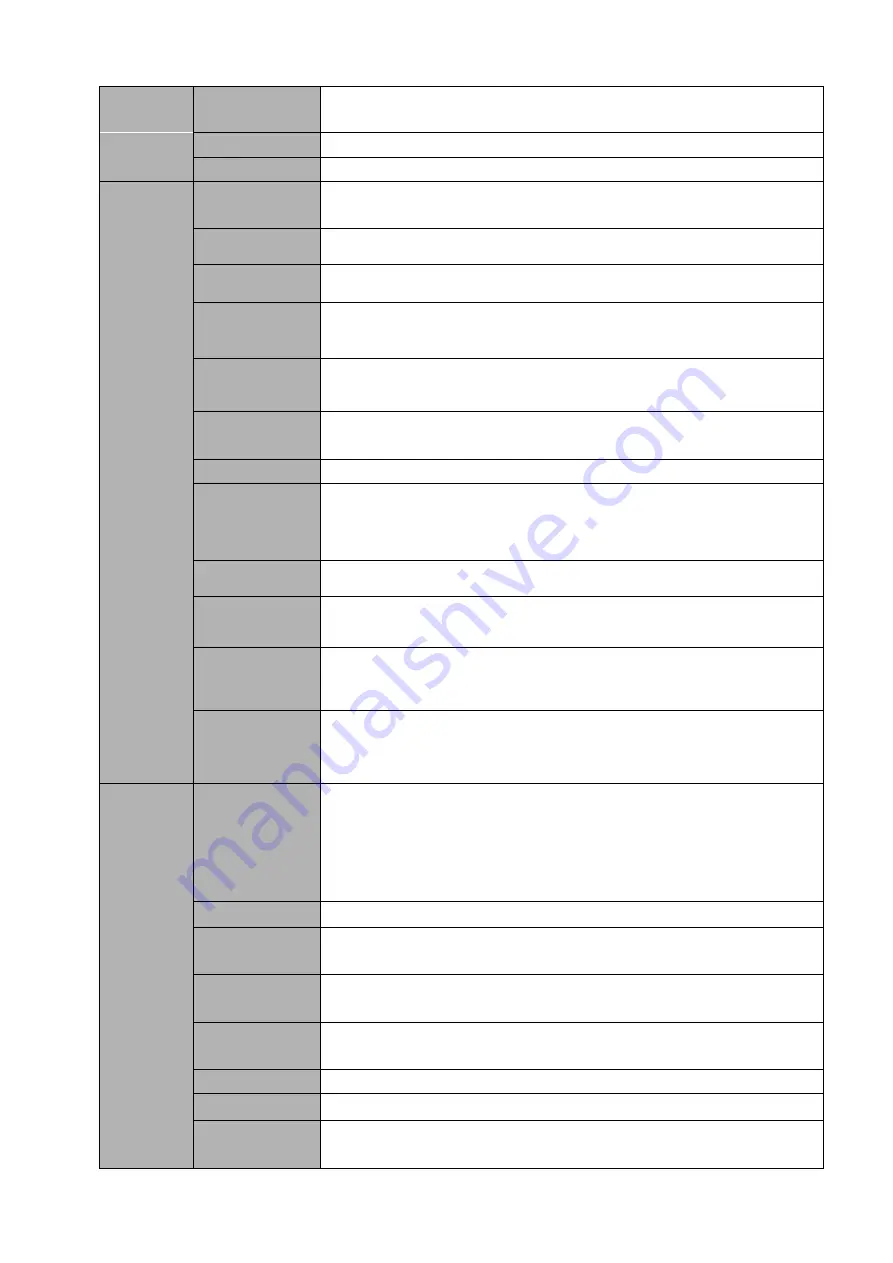
47
Privacy Mask
Each channel supports 4 privacy mask zones.
Record Mode
Overwrite
Backup Mode
Flash disk, DVD burner.
Port and
Indicator
Network
Protocol
IPv4/IPv6/HTTP/UPnP/NTP/SADP/SNMP/PPPoE/DNS/FTP/ONVIF(
Version 2.4)/PSIA
SATA Port
4
eSATA Port
1
RS232 Port
One RS232 port to debug transparent COM data.
RS485 port
One RS485 port to control PTZ. Support various protocols.
USB Port
3 peripheral USB ports: One USB2.0 at the front panel and two
USB3.0 ports at the rear panel.
HDMI Port
2
Network
Connection
Two RJ45 10/100/1000Mbps self-adaptive Ethernet ports.
Power Port
One power socket. Input 100V-240V, 50Hz
~
60Hz.
Power Button
One button. At the rear panel.
Power On-off
Button
N/A
IR
Receiver
Window
N/A
General
Indicator Light
4 indicator lights.
1 system running status indicator light
1 HDD indicator light
1 network status indicator light
1 power status indicator light
Power
AC100V~240V
Power
Consumption
18W(No HDD)
Working
Temperature
-10
℃~
+55
℃
Working
Humidity
10℅
-
90℅
Air pressure
86kpa
-
106kpa
Dimension
414mm×482 mm×76mm
Weight
(No HDD
)
4.7Kg
Summary of Contents for DHI-NVR5224-24P-4KS2
Page 1: ...Network Video Recorder User s Manual V4 3 2...
Page 136: ...124 Figure 3 5 3 6 6 NVR42N Series Please refer to Figure 3 6 for connection sample Figure 3 6...
Page 140: ...128 Figure 3 11 3 6 12 NVR42V 8P Series Please refer to Figure 3 12 for connection sample...
Page 141: ...129 Figure 3 12...
Page 155: ...143 Figure 4 15 Step 2 Click device display edit interface See Figure 4 16...
Page 218: ...206 Figure 4 93 Figure 4 94...
Page 238: ...226 Figure 4 110 Figure 4 111 Figure 4 112...
Page 249: ...237 Figure 4 123 Figure 4 124...
Page 251: ...239 Figure 4 126 Click draw button to draw the zone See Figure 4 127...
Page 255: ...243 Figure 4 130 Click Draw button to draw a zone See Figure 4 131 Figure 4 131...
Page 260: ...248 Figure 4 136 Click draw button to draw the zone See Figure 4 137...
Page 273: ...261 Figure 4 148 Figure 4 149...
Page 274: ...262 Figure 4 150 Figure 4 151...
Page 384: ...372 Figure 5 60 Figure 5 61...
Page 385: ...373 Figure 5 62 Figure 5 63...
Page 409: ...397 Figure 5 96 Figure 5 97...






























