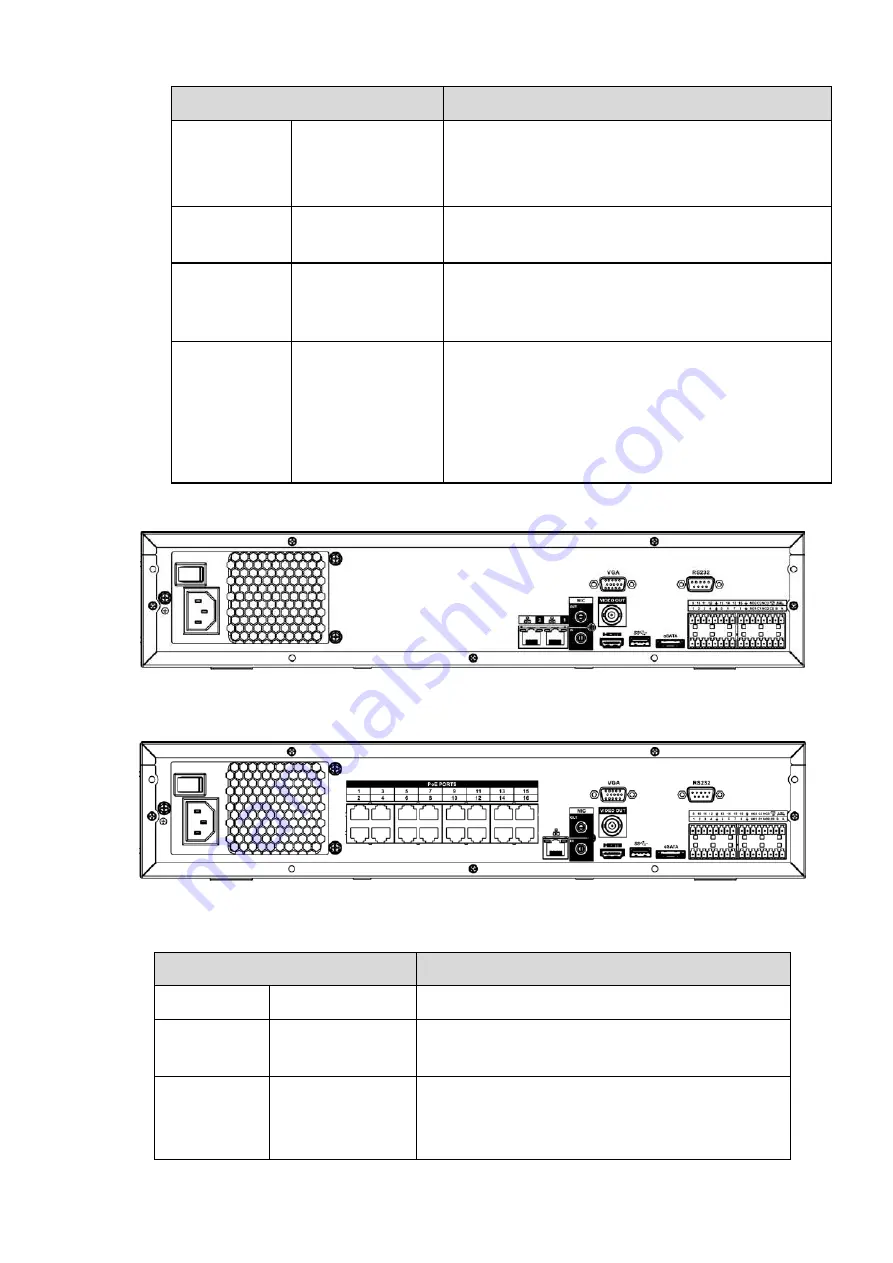
94
Name
Function
+12V
/
+12V power output port. It can provide the power to
some peripheral devices such as the camera or the
alarm device. Please note the supplying power shall
be below 1A.
RS-232
RS232
debug
COM.
It is for general COM debug to configure IP address
or transfer transparent COM data.
VGA
VGA video output
port
VGA video output port. Output analog video signal. It
can connect to the monitor to view analog video.
PoE PORTS
/
Bult-in Switch. Support PoE or ePoE function.
For ePoE series product, port 1 to port 8 are the
ePoE
ports.
ePoE
port
supports
300
meters@100Mbps, 800 meters@10Mbps. Port 9
to port 16 are general PoE ports.
The 16 PoE series product supports total 150W.
2.2.11
NVR48/48-16P Series
The NVR48 series rear panel is shown as below. See Figure 2-48.
Figure 2-48
The NVR48-16P series rear panel is shown as below. See Figure 2-49.
Figure 2-49
Please refer to the following sheet for detailed information.
Name
Function
Power switch /
Power on-off button
Power
input
port
/
Input AC 100~240V.
MIC IN
Audio input port
Bidirectional talk input port. It is to receive the
analog audio signal output from the devices such
as microphone, pickup.
Summary of Contents for DHI-NVR5224-24P-4KS2
Page 1: ...Network Video Recorder User s Manual V4 3 2...
Page 136: ...124 Figure 3 5 3 6 6 NVR42N Series Please refer to Figure 3 6 for connection sample Figure 3 6...
Page 140: ...128 Figure 3 11 3 6 12 NVR42V 8P Series Please refer to Figure 3 12 for connection sample...
Page 141: ...129 Figure 3 12...
Page 155: ...143 Figure 4 15 Step 2 Click device display edit interface See Figure 4 16...
Page 218: ...206 Figure 4 93 Figure 4 94...
Page 238: ...226 Figure 4 110 Figure 4 111 Figure 4 112...
Page 249: ...237 Figure 4 123 Figure 4 124...
Page 251: ...239 Figure 4 126 Click draw button to draw the zone See Figure 4 127...
Page 255: ...243 Figure 4 130 Click Draw button to draw a zone See Figure 4 131 Figure 4 131...
Page 260: ...248 Figure 4 136 Click draw button to draw the zone See Figure 4 137...
Page 273: ...261 Figure 4 148 Figure 4 149...
Page 274: ...262 Figure 4 150 Figure 4 151...
Page 384: ...372 Figure 5 60 Figure 5 61...
Page 385: ...373 Figure 5 62 Figure 5 63...
Page 409: ...397 Figure 5 96 Figure 5 97...






























