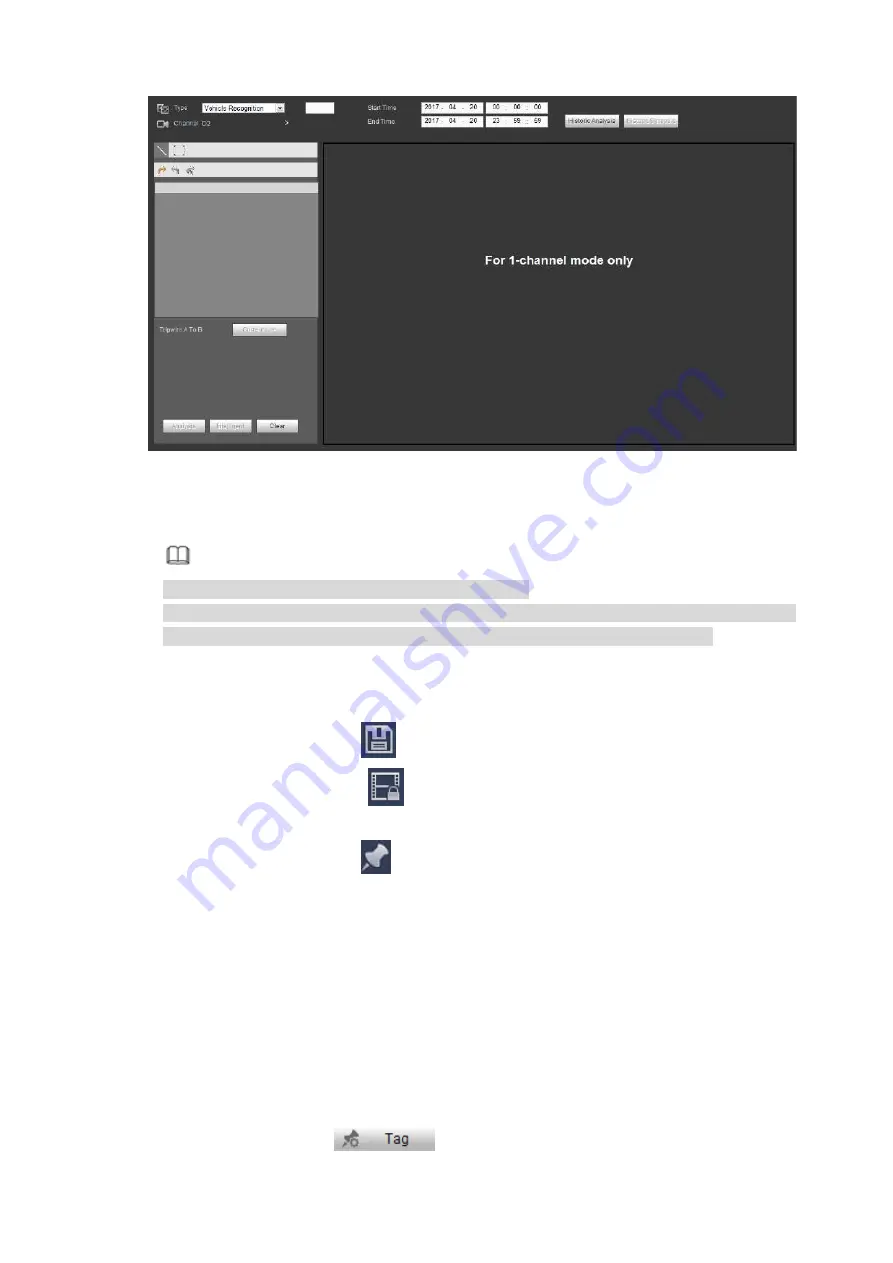
440
Figure 5-164
Step 2 Set plate number, channel number, start time, end time.
Note
Device supports fuzzy plate number search function.
Device searches all plate numbers by default if you do not input plate number information.
The plate number search and playback function is for one-channel mode only.
Step 3 Click Historic Analytics.
Device displays the corresponding image.
Step 4 Click the image; you can view the record file.
Select a file and then click
, you can save current file to peripheral storage device.
Select a file and then click
, you can lock current file in case it will be overwritten in the
future
Select a file and then click
, you can mark the time of the detected event.
5.13.3
Human Face
System can search the record containing the human face and then playback.
Important
Before you use this function, please make sure current channel has enabled human face detection
function. Please refer to chapter 5.10.3.3 (Setup->Event->Face Detection) for detailed information.
Set the search type as face detect, set channel, start time and end time.
Click Historic analysis button at the right pane or Analysis button at the bottom of the interface, system
begins to search. You can view the event time and image. See Figure 5-165.
Click the image, system begins playback.
Select the file and then click
, you can save current file to peripheral device.
Summary of Contents for DHI-NVR5224-24P-4KS2
Page 1: ...Network Video Recorder User s Manual V4 3 2...
Page 136: ...124 Figure 3 5 3 6 6 NVR42N Series Please refer to Figure 3 6 for connection sample Figure 3 6...
Page 140: ...128 Figure 3 11 3 6 12 NVR42V 8P Series Please refer to Figure 3 12 for connection sample...
Page 141: ...129 Figure 3 12...
Page 155: ...143 Figure 4 15 Step 2 Click device display edit interface See Figure 4 16...
Page 218: ...206 Figure 4 93 Figure 4 94...
Page 238: ...226 Figure 4 110 Figure 4 111 Figure 4 112...
Page 249: ...237 Figure 4 123 Figure 4 124...
Page 251: ...239 Figure 4 126 Click draw button to draw the zone See Figure 4 127...
Page 255: ...243 Figure 4 130 Click Draw button to draw a zone See Figure 4 131 Figure 4 131...
Page 260: ...248 Figure 4 136 Click draw button to draw the zone See Figure 4 137...
Page 273: ...261 Figure 4 148 Figure 4 149...
Page 274: ...262 Figure 4 150 Figure 4 151...
Page 384: ...372 Figure 5 60 Figure 5 61...
Page 385: ...373 Figure 5 62 Figure 5 63...
Page 409: ...397 Figure 5 96 Figure 5 97...






























