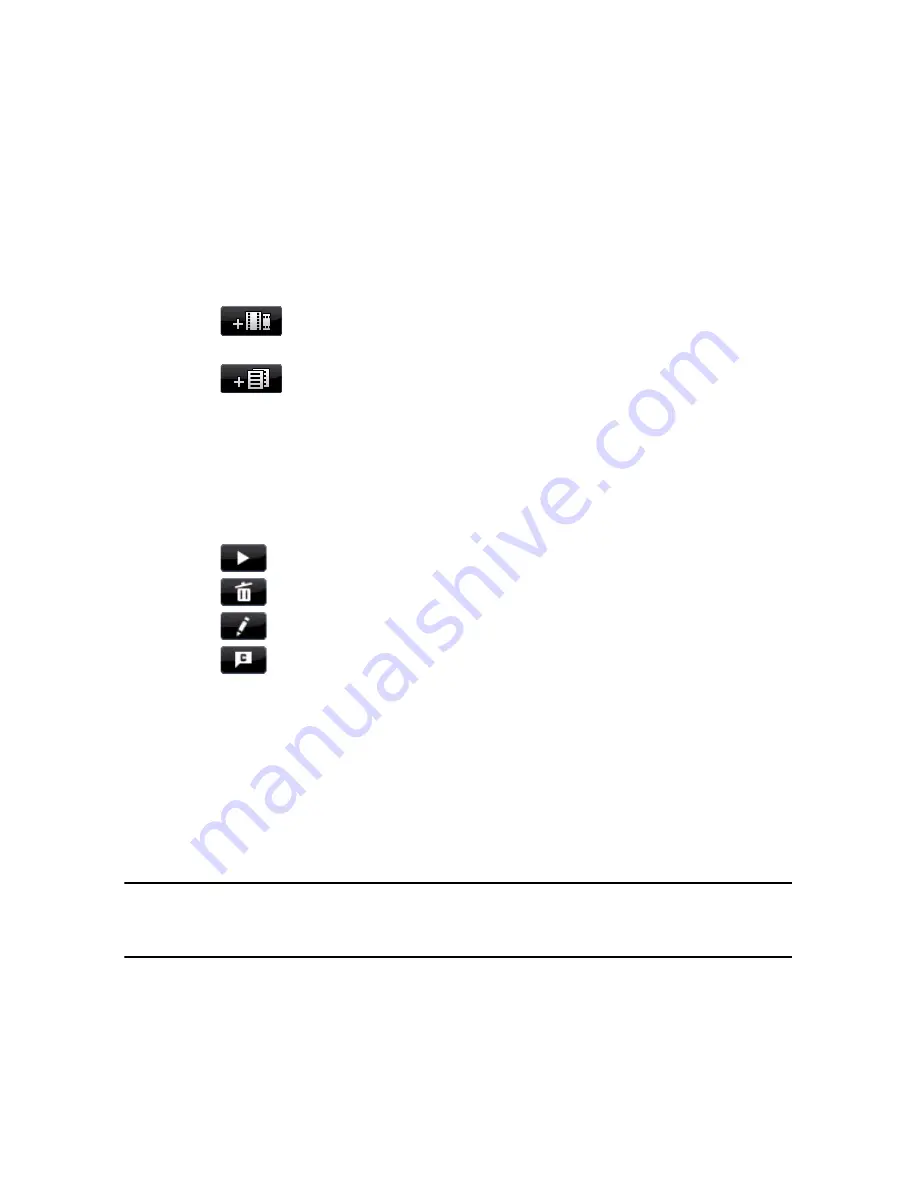
CyberLink PowerDirector
88
Importing Disc Content
The
Content
tab contains all of the videos and projects (called titles on your disc)
that are currently in your disc menu and will be burned to a disc. It not only
includes any current video production, but also any imported videos you
produced earlier or CyberLink PowerDirector projects you previously worked on.
On the Content tab you can:
•
click on
to import any existing videos that you want on your created
disc.
•
click on
to import any existing CyberLink PowerDirector projects that
you want on your created disc.
•
click on the
Menu Structure
button to view a structure tree of your disc menu.
This structure tree includes all the titles on your disc and displays any chapters
contained within.
Once you import all of the videos and CyberLink PowerDirector projects that you
want into your disc menu, you can then perform the following functions:
•
click on
to play the selected title.
•
click on
to remove the selected title from the disc menu.
•
click on
to edit the selected title in the Edit module.
•
click on
to view/set/edit the selected title’s chapters.
Disc Menu Preferences
Click on the
Menu Preferences
tab to edit the existing disc menu or to select a
different menu template.
All the menu templates within CyberLink PowerDirector are multi-layered,
consisting of a main menu home (root) page with text links to play your movie,
select chapters or turn on subtitles if included on your disc.
Note:
the Subtitles page within disc menus is only available if you selected
Create
subtitles for disc
when creating subtitles in the Subtitle Room. See "Subtitles" on page
76 for more information.
Summary of Contents for PowerDirector 8
Page 1: ...CyberLink PowerDirector 8 User s Guide ...
Page 4: ......
Page 10: ...CyberLink PowerDirector vi ...
Page 18: ...CyberLink PowerDirector 8 ...
Page 88: ...CyberLink PowerDirector 78 ...
Page 128: ...CyberLink PowerDirector 118 ...






























