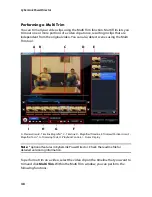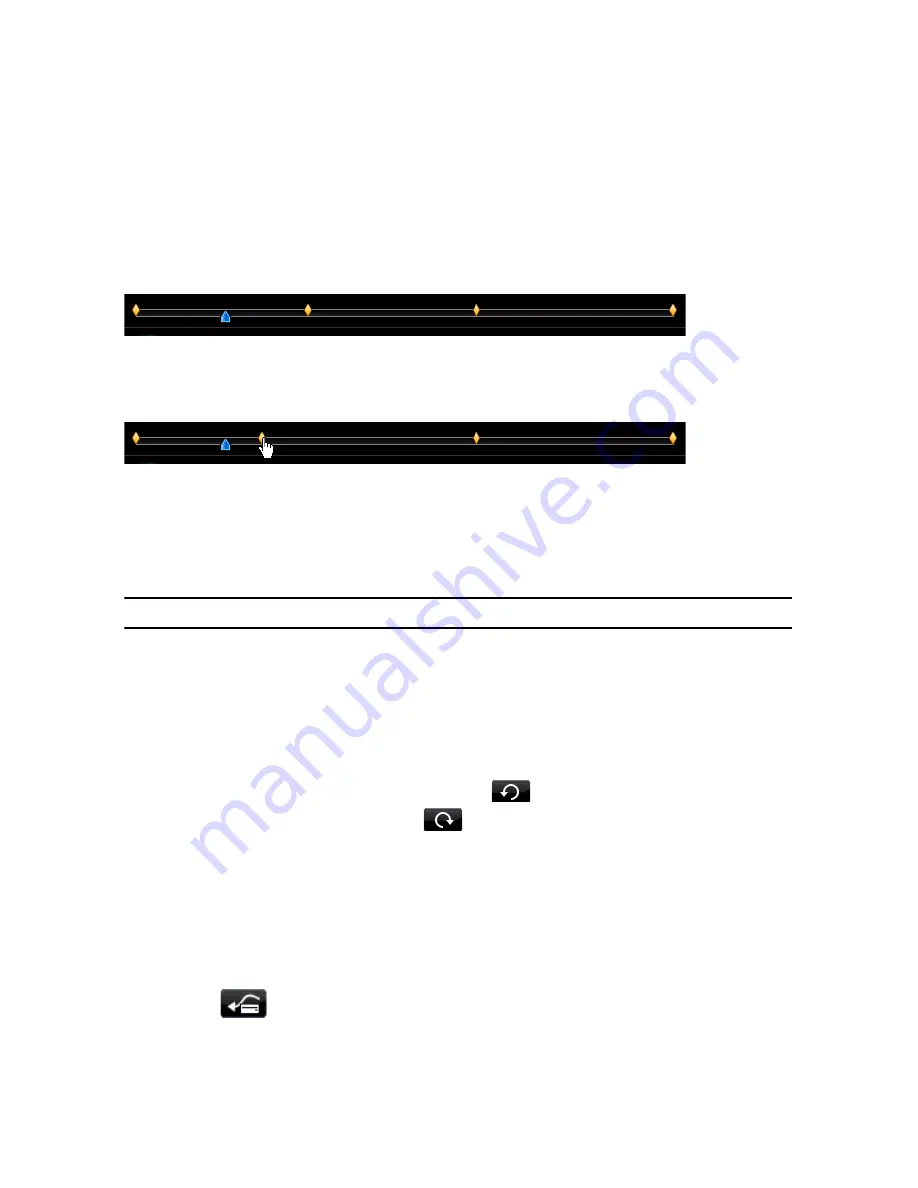
CyberLink PowerDirector
62
The distance between each keyframe also contributes to the speed of the PiP
effect motion. The further the distance between each keyframe, the quicker the
PiP effect will have to move to get to the next keyframe.
Keyframe timeline
The keyframe timeline is located below the preview window. Each keyframe in the
motion path has a corresponding marker on the keyframe timeline.
If the PiP clip on the timeline has a duration of 10 seconds, the keyframe timeline
will be 10 seconds long. To increase the speed of a PiP effect’s motion, drag a
keyframe marker closer to previous keyframe marker.
Setting PiP Effect Transparency
You can set the level of transparency of the PiP effect in the PiP Designer by using
the transparency slider to set your desired level of transparency for your effect.
Note:
use keyframes to control the transparency of your PiP effect.
Customizing PiP Effect Rotation
To customize the rotation of a PiP effect, enter in the degree of rotation in the
Rotation settings
section you want the PiP to rotate in the available box, then
choose whether:
•
to rotate the PiP effect counter clockwise
.
•
to rotate the PiP effect clockwise
.
Saving and Sharing PiP Templates
Once you finish modifying your PiP template you can save it to the PiP Objects
Library for future use or upload it to DirectorZone to share it with others.
•
click on
Share
to upload your custom template to DirectorZone.
•
click on
Save
to save the modified template to your PiP Objects Library.
•
click on
to save a modified PiP effect’s motion path as a custom path.
Summary of Contents for PowerDirector 8
Page 1: ...CyberLink PowerDirector 8 User s Guide ...
Page 4: ......
Page 10: ...CyberLink PowerDirector vi ...
Page 18: ...CyberLink PowerDirector 8 ...
Page 88: ...CyberLink PowerDirector 78 ...
Page 128: ...CyberLink PowerDirector 118 ...