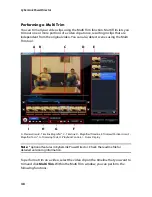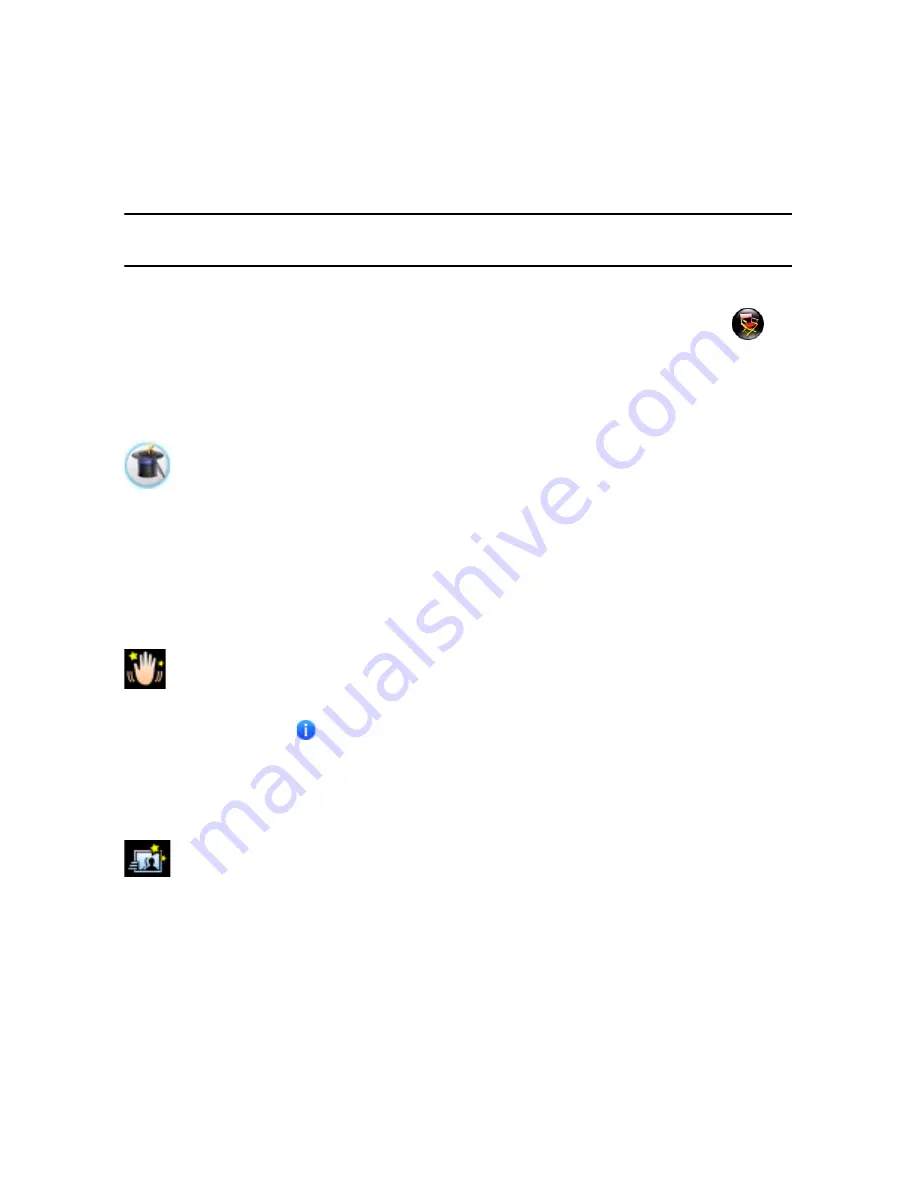
CyberLink PowerDirector
54
•
Magic Music*
: adds background music that automatically adjusts to suit
different durations.
Note:
* optional feature in CyberLink PowerDirector. Check the readme file for detailed
versioning information.
To access the magic tools, click the icons to the left of the timeline, or click
>
Edit
> Magic Tools
.
Magic Movie Wizard
If you are new to the editing process and not sure how or where to get
started, then the Magic Movie Wizard can help. The Magic Movie Wizard
takes all of your media and creates a dazzling video production in just a
few steps. You can then edit and refine the created production in the editing
workspace, output it to a file, or burn it to disc. See "Magic Movie Wizard" on page
38 for more information on using this feature.
Magic Fix
With Magic Fix you can stabilize videos taken with shaky hands, enhance a
video’s audio, or the quality of a video’s image. You can also use this tool to
remove red-eye from photos, or to improve the focus on photos that are out
of focus. Click on the
button to consult the iHelp for more information on using
these features.
Magic Motion
CyberLink PowerDirector’s Magic Motion tool adds zooms or pans to
images, creating a motion effect in your final video. The Magic Motion tool
is ideal for turning slideshows into engaging presentations, especially
when combined with Magic Music. Select from a number of motion templates for
each photo in your project and use the Magic Motion Designer to customize the
motion to your liking.
Summary of Contents for PowerDirector 8
Page 1: ...CyberLink PowerDirector 8 User s Guide ...
Page 4: ......
Page 10: ...CyberLink PowerDirector vi ...
Page 18: ...CyberLink PowerDirector 8 ...
Page 88: ...CyberLink PowerDirector 78 ...
Page 128: ...CyberLink PowerDirector 118 ...