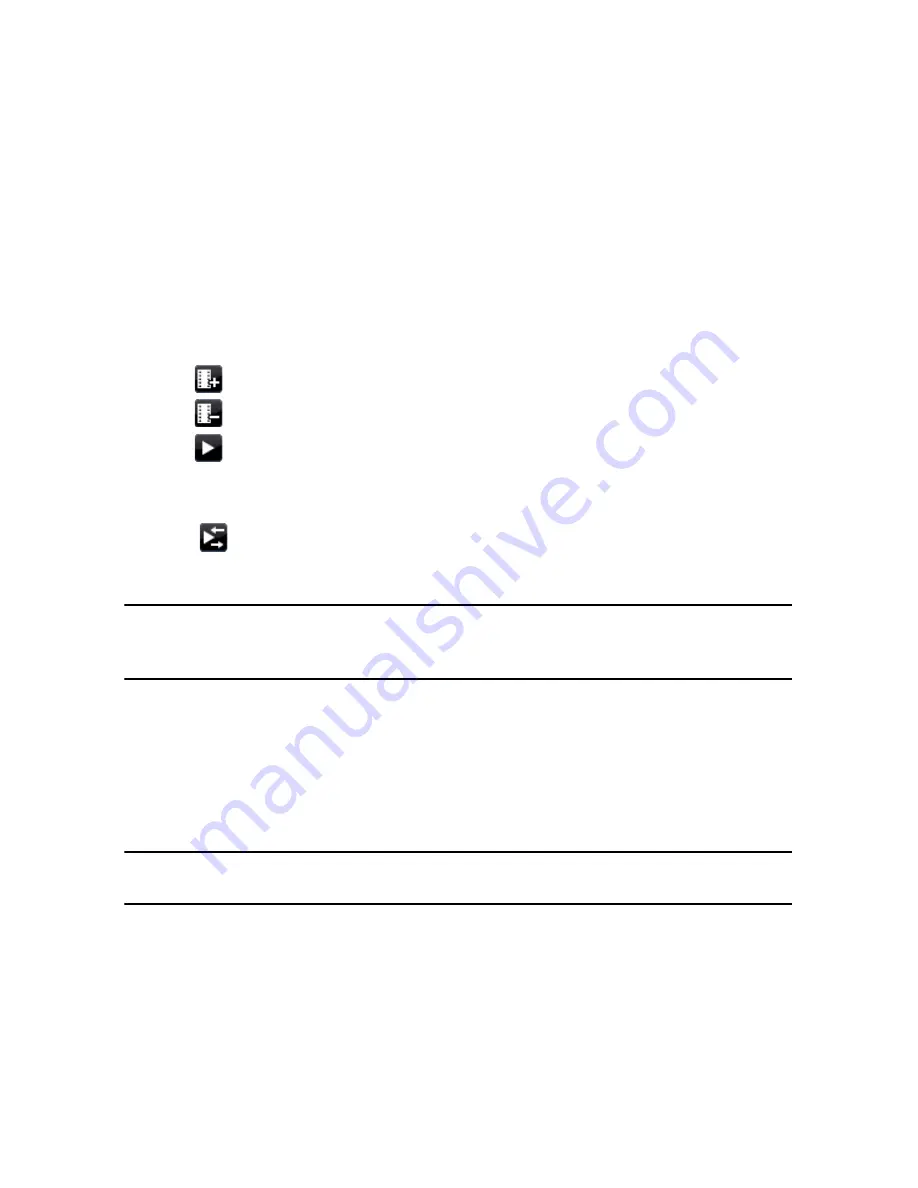
CyberLink PowerDirector
90
Adding a First Play Video
Use this option to add a video (or an existing CyberLink PowerDirector project) as
a first play video to your created disc. The first play video plays automatically when
the disc is inserted into a disc player, before the disc menu loads. No navigation
buttons are available during the first play, and viewers cannot fast forward past
this segment. In a professional production, this is usually a copyright notice or
warning. However, you may prefer to use a personal introduction or other video
clip instead.
To set a clip as first play, do this:
•
click
and select the video file that you want.
•
click
to remove the video file set as first play.
•
click
to preview the first play video.
Setting Playback Mode
Click the
button to set how the disc plays back in a disc player. Select from one
of the available playback modes in the list.
Note:
select the
Auto menu time out
option in the Playback Mode Settings window if
you want your disc content to begin playing automatically after displaying the disc
menu for the specified duration.
Specify Buttons Per Page
When creating a disc with multiple titles or chapters, you can select the number of
thumbnails you want to display on the menu or chapter page. Use the
Buttons
per page
drop-down to select the number you want to display.
Note:
once you select the number of thumbnails you want to display, you can move
the thumbnails (and any menu text) anywhere you want on your menu.
Select
Add thumbnail index
to add numbering of your thumbnails to your menu
page.
Summary of Contents for PowerDirector 8
Page 1: ...CyberLink PowerDirector 8 User s Guide ...
Page 4: ......
Page 10: ...CyberLink PowerDirector vi ...
Page 18: ...CyberLink PowerDirector 8 ...
Page 88: ...CyberLink PowerDirector 78 ...
Page 128: ...CyberLink PowerDirector 118 ...






























