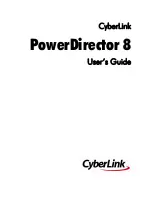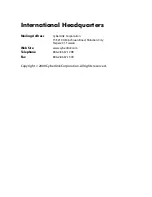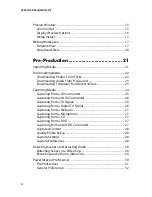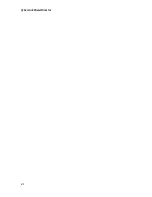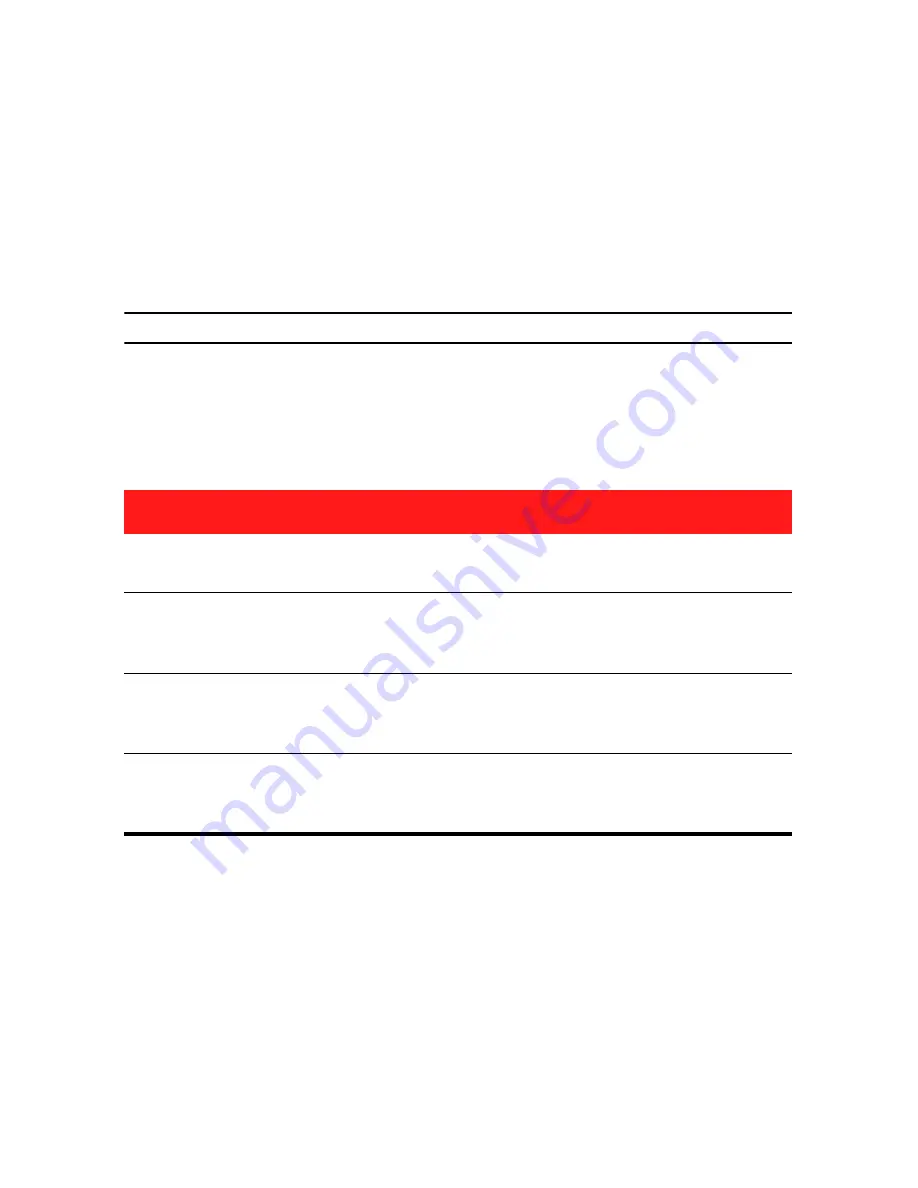
Chapter 1: Introduction
5
Upgrade Your Software
Software upgrades are available from CyberLink. To upgrade your software, click
the
Upgrade
button on the About CyberLink PowerDirector window. The Upgrade
window will open and you can select to download new upgrades and updates for
CyberLink PowerDirector. You will be redirected to CyberLink’s cyberstore if you
choose to purchase new upgrades.
Note:
you must connect to the Internet to use this feature.
PowerDirector Modes
CyberLink PowerDirector has separate modes that enable you to perform different
tasks: Capture, Edit, Produce and Create Disc.
By default, CyberLink PowerDirector opens in the Edit mode, but you can easily
switch between modes to perform your required task by using these buttons.
Mode
Description
Capture
Captures media in a variety of formats, from a variety of
sources. See "Capturing Media" on page 24.
Edit
Edit your production by adding video and photos to the
timeline, then add transitions, effects, titles and much more.
See "Creating Your Story" on page 37.
Produce
Output your created video to a file, camcorder (DV, HDV or
HDD), or upload it to YouTube or Facebook. See "Producing
Your Video" on page 79.
Create Disc
Create and burn your video to a disc, complete with a
professional looking disc menu. See "Creating Discs" on page
87.
Summary of Contents for PowerDirector 8
Page 1: ...CyberLink PowerDirector 8 User s Guide ...
Page 4: ......
Page 10: ...CyberLink PowerDirector vi ...
Page 18: ...CyberLink PowerDirector 8 ...
Page 88: ...CyberLink PowerDirector 78 ...
Page 128: ...CyberLink PowerDirector 118 ...