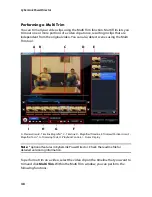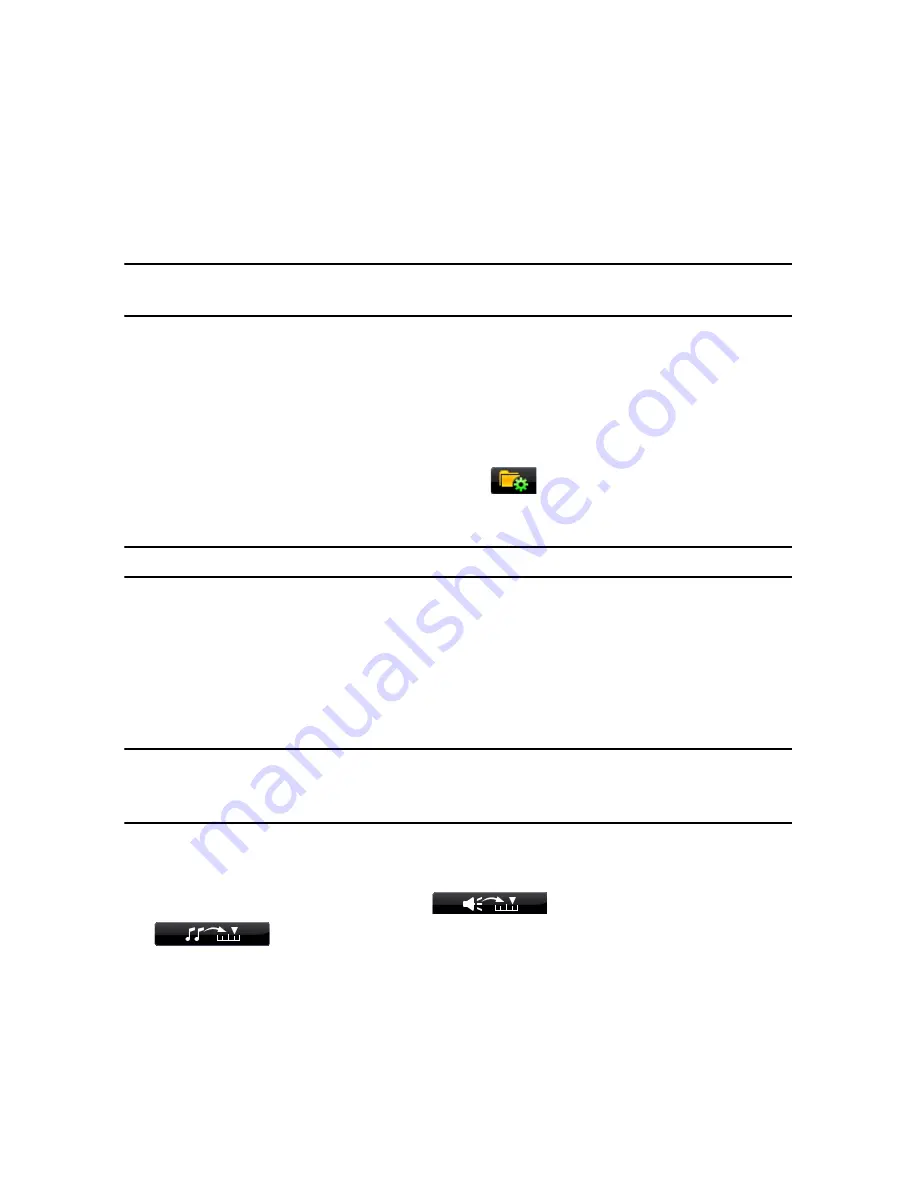
Chapter 4: Creating Your Story
43
•
right-click on a clip and select
Add to Video Track
or
Add to PiP Track
as
required.
To create the basic framework of your video, add video clips and photos to the
Master Video Track. Add media to the PiP track to create a picture-in-picture effect.
Note:
use the PiP Designer to customize the PiP effects in your video production. See
"Modifying PiP Effects in the PiP Designer" on page 58 for more information.
Adding Color Boards
The use of color boards allows you to insert solid frames of color into your video.
Color boards are really useful as quick transitions between video clips or as
background for titles and ending credits.
To add a color board to the timeline, click on
and then select the
Color
Boards
folder, or select from the library drop down menu.
Note:
you can add color boards to either the Master Video or PiP Track.
Adding Audio Clips
Audio clips allow you to add background music or a narrative voice-over to your
video. CyberLink PowerDirector provides up to four tracks for audio (three music
tracks and one voice track), which you can use interchangeably.
Note:
you can add additional music tracks to your project’s timeline in the Track
Manager, allowing you to have up to three pieces of music playing in your video at the
same time. See "Track Manager" on page 19 for more information.
To add audio to the workspace, do this:
•
select an audio clip and then click
to add it to the Voice Track or
to add it to the Music Track.
•
drag one or more audio clips to a desired position in the Voice or Music Track.
Audio clips can be added at any point in this track.
•
right-click on a clip and select
Add to Voice Track
or
Add to Music Track
as
required.
Summary of Contents for PowerDirector 8
Page 1: ...CyberLink PowerDirector 8 User s Guide ...
Page 4: ......
Page 10: ...CyberLink PowerDirector vi ...
Page 18: ...CyberLink PowerDirector 8 ...
Page 88: ...CyberLink PowerDirector 78 ...
Page 128: ...CyberLink PowerDirector 118 ...