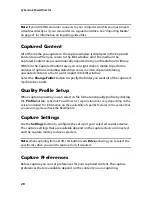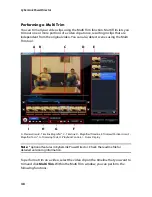Chapter 4: Creating Your Story
41
•
in the editing area (Unused photos), click the
Add Photos
button to import
additional photos for use in the slideshow.
•
in the editing area (Unused photos), indicate the maximum number of photos
that are displayed on a slide.
•
in the editing area, drag and drop the photos from Unused photos to the cell in
the preview area where you want it on the slide. You can also highlight a cell by
clicking it and use the
buttons to add or remove selected photos.
•
in the preview area, select a cell with a photo and then click on the
button
area to set the focus of that cell on a specific portion of the photo.
•
in the extra tools area, click the
Remix
button to generate a new version of the
slideshow.
•
in the preview area, use the playback controls to preview the slideshow.
3D Slideshow
When customizing a 3D slideshow in the Slideshow Designer, you can perform the
following functions:
•
in slide area, click on a specific slideshow slide to view and edit it.
•
in the editing area (Cropping area), resize and drag the box to the area of the
photo you want highlighted in the 3D photo on the slide.
•
in the preview area, use the playback controls to preview the slideshow.
Highlight Slideshow
When customizing a highlight slideshow in the Slideshow Designer, you can
perform the following functions:
•
in slide area, click on a specific slideshow slide to view and edit it.
•
in the extra tools area, select whether you want to edit the foreground or
background photo.
•
in the editing area (Cropping area), resize and drag the box to the area of the
photo you want highlighted on the slide.
•
in the preview area, use the playback controls to preview the slideshow.
Motion Slideshow
When customizing a motion slideshow in the Slideshow Designer, you can
perform the following functions:
•
in slide area, click on a specific slideshow slide to view and edit it.
Summary of Contents for PowerDirector 8
Page 1: ...CyberLink PowerDirector 8 User s Guide ...
Page 4: ......
Page 10: ...CyberLink PowerDirector vi ...
Page 18: ...CyberLink PowerDirector 8 ...
Page 88: ...CyberLink PowerDirector 78 ...
Page 128: ...CyberLink PowerDirector 118 ...