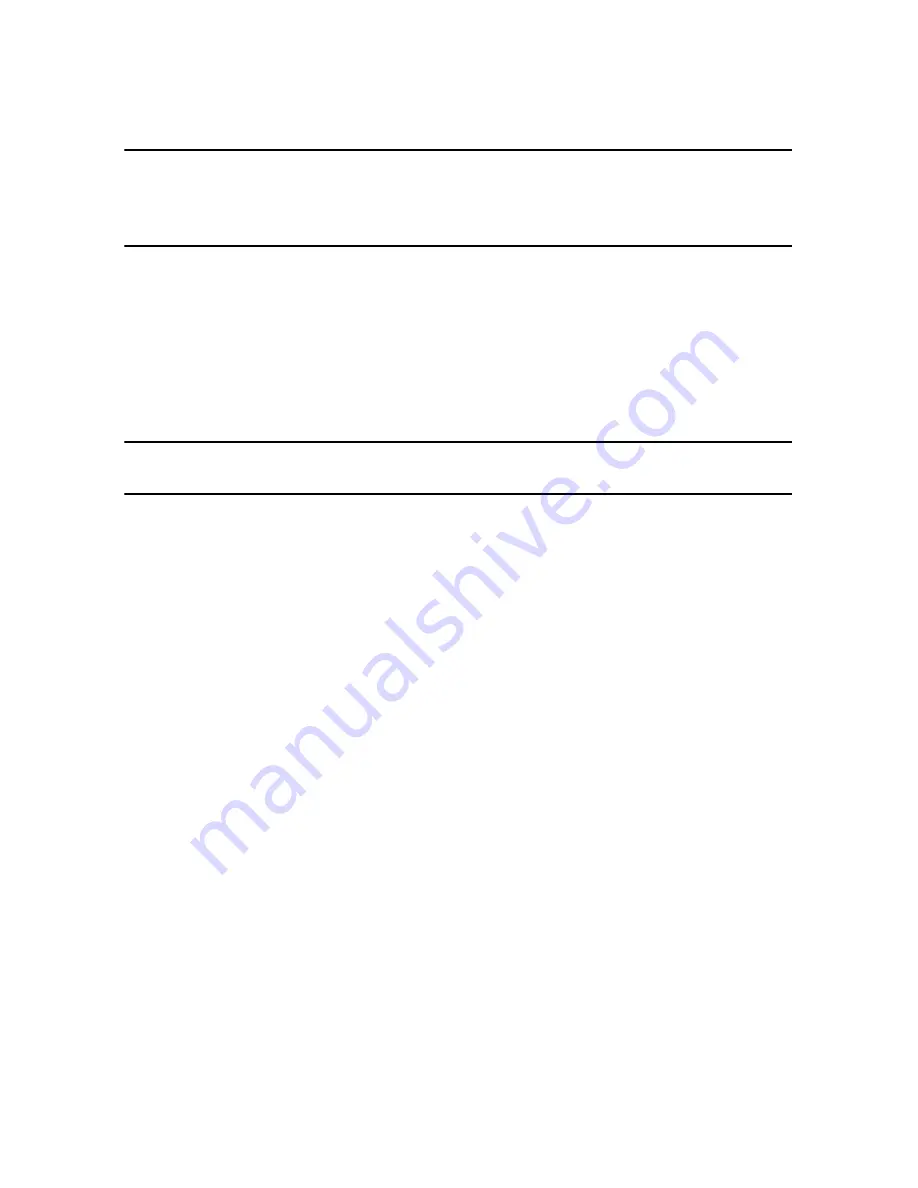
Chapter 5: Producing Your Video
85
Note:
log in to DirectorZone and then select
Share timeline info on DirectorZone
if
you want to show others how you created your video production. When selected, an
animated version of your project’s timeline displays, along with your uploaded video,
on DirectorZone.
Selecting Video Quality
Before uploading your video to YouTube, ensure that you select the desired
quality of your video from the drop-down list. The quality you select will result in
the corresponding quality option being available after the video is fully processed
on YouTube.
Note:
the quality option available on YouTube is also dependent on the original
captured video quality and the bandwidth of the user who is watching the video.
Configuring Production Preferences
Before you begin producing, you can select from the following production
preferences:
•
Enable preview during production
: select this option to preview your movie
during production. Selecting this option will increase the time required to
produce your file.
•
Shut down after production
: select this option for if you want to shut down
your computer automatically after CyberLink PowerDirector finishes uploading
your video.
Uploading Video to Facebook
In just a few steps, you can upload your production from within CyberLink
PowerDirector directly to Facebook®.
To upload your video to Facebook®, select the
tab, follow the
instructions on the user interface to authorize the upload, and then fill in the video
information in the fields provided.
Summary of Contents for PowerDirector 8
Page 1: ...CyberLink PowerDirector 8 User s Guide ...
Page 4: ......
Page 10: ...CyberLink PowerDirector vi ...
Page 18: ...CyberLink PowerDirector 8 ...
Page 88: ...CyberLink PowerDirector 78 ...
Page 128: ...CyberLink PowerDirector 118 ...






























