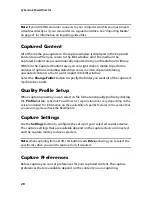Chapter 2: The PowerDirector Workspace
17
•
Non Real-time
: mutes the audio and displays a preview at a reduced speed to
help make editing much more fluid. Useful when editing high-definition video,
using multiple PiP tracks on a less powerful computer, or when you receive
dropped frames when previewing. By muting the audio and slowing down the
video, CyberLink PowerDirector lets you view more frames per second when
your computer has trouble providing a smooth preview during editing.
Media Viewer
The Media Viewer is similar to the preview window, but provides a larger display of
your production, including an option to view it at full screen.
To use the Media Viewer:
•
click
in the preview window to launch the Media Viewer.
•
click
in the Media Viewer to view your production at full screen.
•
click
in full screen mode to return the window to the normal size.
•
click
in full screen mode to close the Media Viewer.
Editing Workspace
The editing workspace is where you create your project by adding your media,
various effects, transitions, and titles. The editing workspace has two different
views, the Timeline and Storyboard view, which are accessed by clicking on the
or
buttons.
Note:
you can set which workspace view is displayed by default in "Editing
Preferences" on page 33.
Timeline View
The timeline view lets you view your entire project based on running time. This
view is useful if you want to insert effects, subtitles, etc. at a specific moment in
production. The timeline view also provides a view of all the tracks, media and
other content (chapter markers, subtitle markers) that are displayed in the
timeline. To switch to timeline view, click
.
Summary of Contents for PowerDirector 8
Page 1: ...CyberLink PowerDirector 8 User s Guide ...
Page 4: ......
Page 10: ...CyberLink PowerDirector vi ...
Page 18: ...CyberLink PowerDirector 8 ...
Page 88: ...CyberLink PowerDirector 78 ...
Page 128: ...CyberLink PowerDirector 118 ...