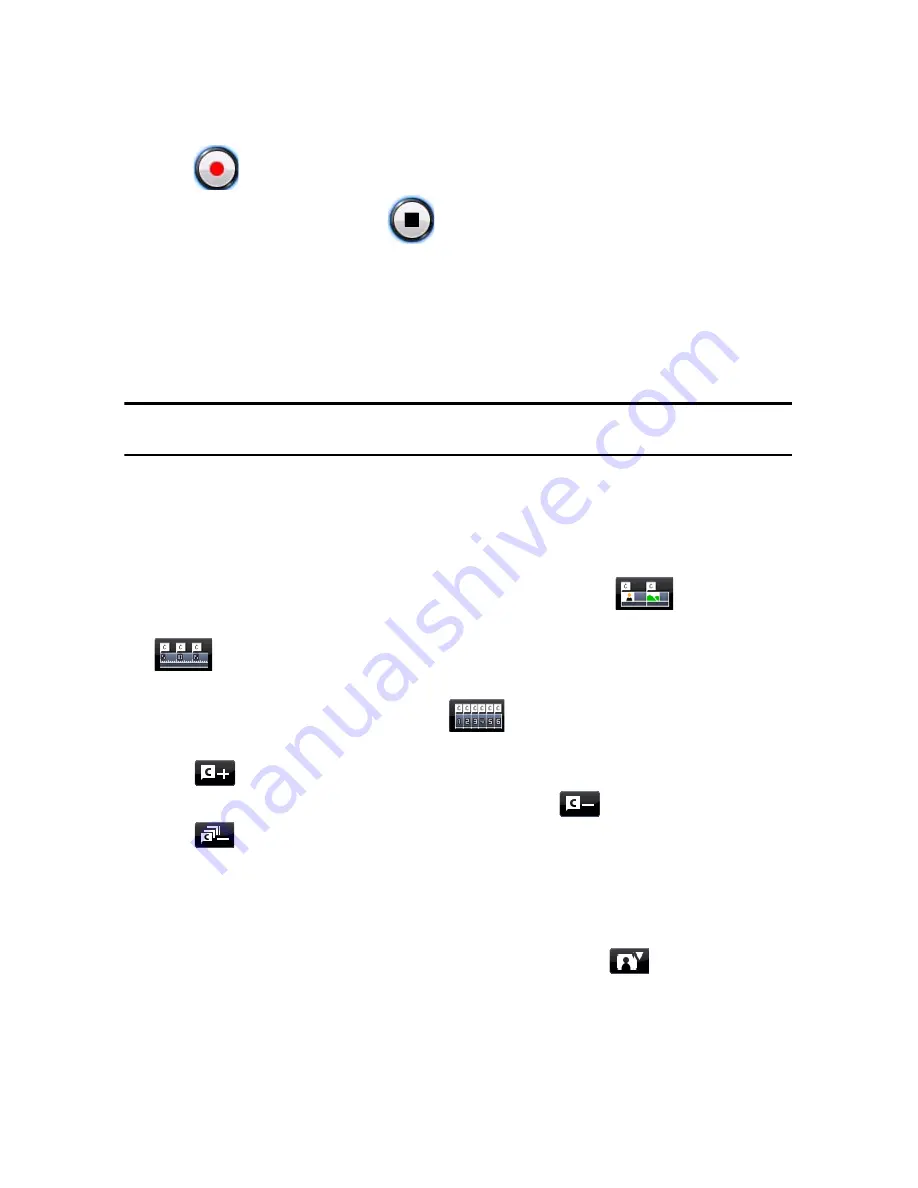
Chapter 4: Creating Your Story
75
•
click
to begin recording. Record your voice-over as you watch the video
in the preview window. click
to stop recording.
Chapters
Chapters are used to ease navigation of your finalized production when burned to
a disc, allowing viewers to watch only the content they want or easily find their
place if the disc was stopped before completion.
Note:
if you choose not to include chapters, your video will play automatically when
the disc is inserted into a player.
Setting Chapters
To set chapters, in the Chapter Room do one of the following:
•
to set a chapter at the beginning of each video clip, click
.
•
to set chapters at fixed intervals, enter an interval (in minutes), then click
.
•
to set a specified number of chapters evenly on your disc, enter the number of
chapters in the entry box, then click
.
•
to set chapter points manually, navigate to a location on the timeline, then
click .
•
to remove a chapter point, select it and then click
.
•
click
to remove all of the chapter points you have set.
Setting Chapter Thumbnails
You can customize the thumbnail image for each of your chapters, which are
displayed on the disc menu on a finalized disc. Just click on
when the frame
in the preview window is the one that you want to set as the chapter thumbnail.
Summary of Contents for PowerDirector 8
Page 1: ...CyberLink PowerDirector 8 User s Guide ...
Page 4: ......
Page 10: ...CyberLink PowerDirector vi ...
Page 18: ...CyberLink PowerDirector 8 ...
Page 88: ...CyberLink PowerDirector 78 ...
Page 128: ...CyberLink PowerDirector 118 ...






























