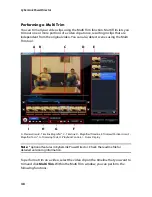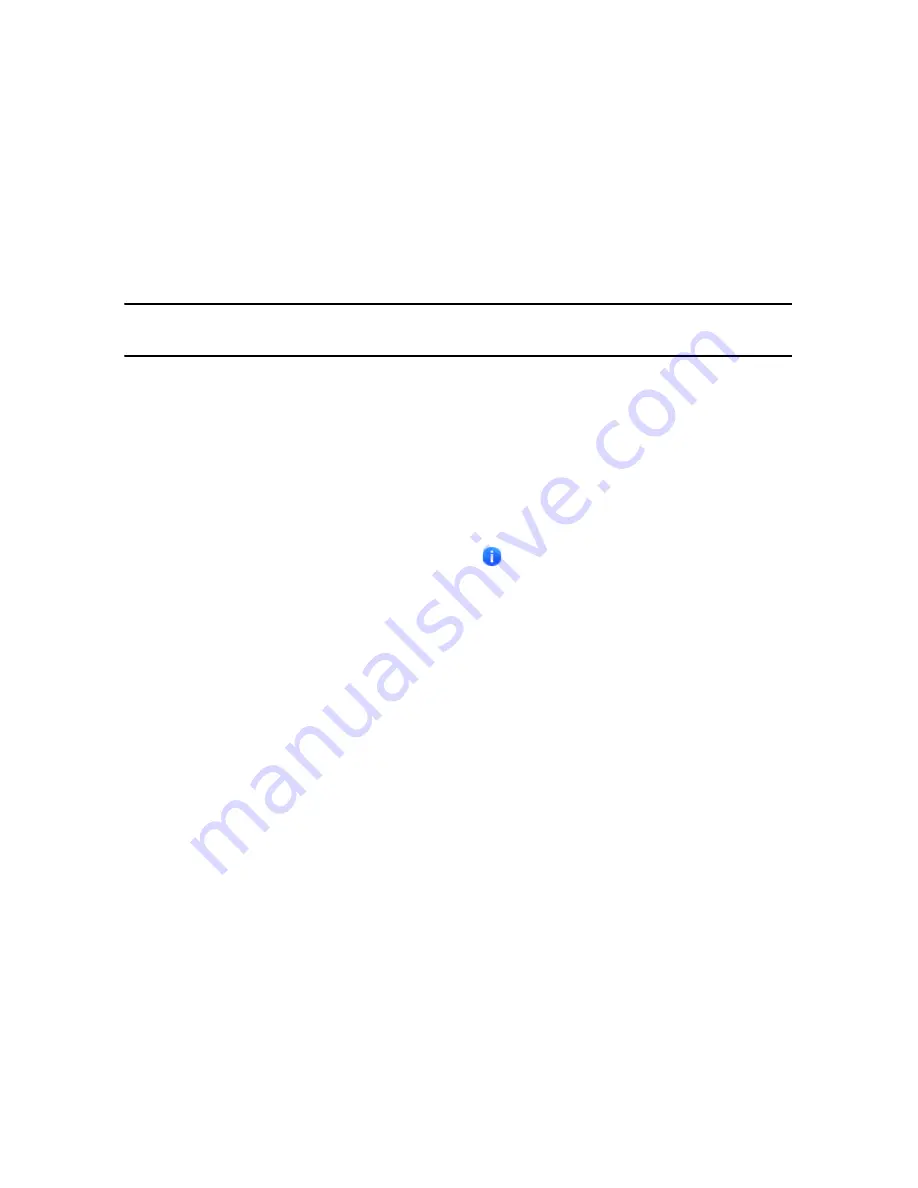
Chapter 4: Creating Your Story
51
Editing Images
Select an image on timeline and then click the
Edit Image
button* to edit it within
CyberLink PhotoNow!. Please consult the help file within PhotoNow! for detailed
information on editing images in that program. Once you finish editing an image,
the updated file is placed on the timeline.
Note:
* optional feature in CyberLink PowerDirector. Check the readme file for detailed
versioning information.
Fixing and Enhancing Photos/Videos
Select the
Fix/Enhance
button when media in the timeline is selected, to perform
various edits on your photos and videos, including video denoise and
enhancements.
With the
Video Enhancement
feature, you can upscale video using TrueTheater
HD technology from CyberLink.Click on the
button to consult the iHelp for
information on using these features.
Power Tools
Select a video on the timeline and then select the
Power Tools
button to perform
a range of powerful functions, including:
•
Video in Reverse
: when enabled on a selected video clip, it will play in
backwards.
•
Video Crop
: select this option to crop or zoom in on a specific portion of a
video clip. Select the
Crop Video
button to define the area you want to zoom
in on (crop). You can then customize motion on the cropped portion of video.
See "Magic Motion Designer" on page 55 for information on customizing the
motion on the cropped section of video.
•
Video Speed
: select this option to change the speed of a video clip. Slow-
motion or fast-motion effects can grab your audience’s attention as well as
break up the rhythm of a video. For an advanced slow motion effect, use the
Slow motion video with frame interpolated technology
option. Select
Stretch audio
(between 2X and 0.5X only) to stretch the audio to match the
new video’s length. Deselect this option to mute the audio. You can also enter a
Summary of Contents for PowerDirector 8
Page 1: ...CyberLink PowerDirector 8 User s Guide ...
Page 4: ......
Page 10: ...CyberLink PowerDirector vi ...
Page 18: ...CyberLink PowerDirector 8 ...
Page 88: ...CyberLink PowerDirector 78 ...
Page 128: ...CyberLink PowerDirector 118 ...