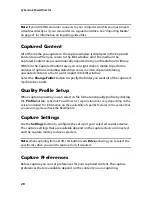Chapter 3: Pre-Production
31
File Preferences
To set your file preferences, click
>
Edit
>
Preferences
. The Preferences
window opens, displaying the
File
tab. Available options are as follows:
Default locations
•
Import folder
: indicates the last folder that media was imported from. To
change this folder, click
Browse
and then select a new folder.
•
Export folder
: set the folder where captured media is saved. To change this
folder, click
Browse
and then select a new folder.
File name
•
Captured video prefix
: enter a default name for captured video files.
CyberLink PowerDirector automatically appends a sequential number to this
name to create a unique filename for each captured file.
•
Always prompt me to confirm file name
: Check this option if you would like
CyberLink PowerDirector to prompt you to enter a file name each time you
capture a video clip.
•
Production file prefix
: enter a default name for your produced files.
•
Snapshot file name
: enter a default name for captured snapshots. CyberLink
PowerDirector automatically appends a sequential number to this name to
create a unique filename for each captured file. Select a file format from the
drop-down list for your snapshots. You have the choice between BMP, JPG, GIF
and PNG formats.
•
Always prompt me to confirm file name
: select this option if you would like
CyberLink PowerDirector to prompt you to enter a file name each time you
take a snapshot.
•
Snapshot destination
: select a destination for captured snapshots from the
drop-down list if you don’t want to save them as a file.
•
Use master video size whenever possible
: select this option for the snapshot
be the same size as the original video, instead of the smaller preview window it
is taken in.
•
Number of recently used project(s)
: enter the number (between 0 and 20) of
recently used projects that you would like to make available in the File menu
when you open CyberLink PowerDirector.
•
Automatically load the last project when PowerDirector opens
: select this
option to automatically load the last project you were working on.
•
Automatically load sample clips when PowerDirector opens
: select this
option to have the sample media files load into the media library every time
the program opens.
Summary of Contents for PowerDirector 8
Page 1: ...CyberLink PowerDirector 8 User s Guide ...
Page 4: ......
Page 10: ...CyberLink PowerDirector vi ...
Page 18: ...CyberLink PowerDirector 8 ...
Page 88: ...CyberLink PowerDirector 78 ...
Page 128: ...CyberLink PowerDirector 118 ...