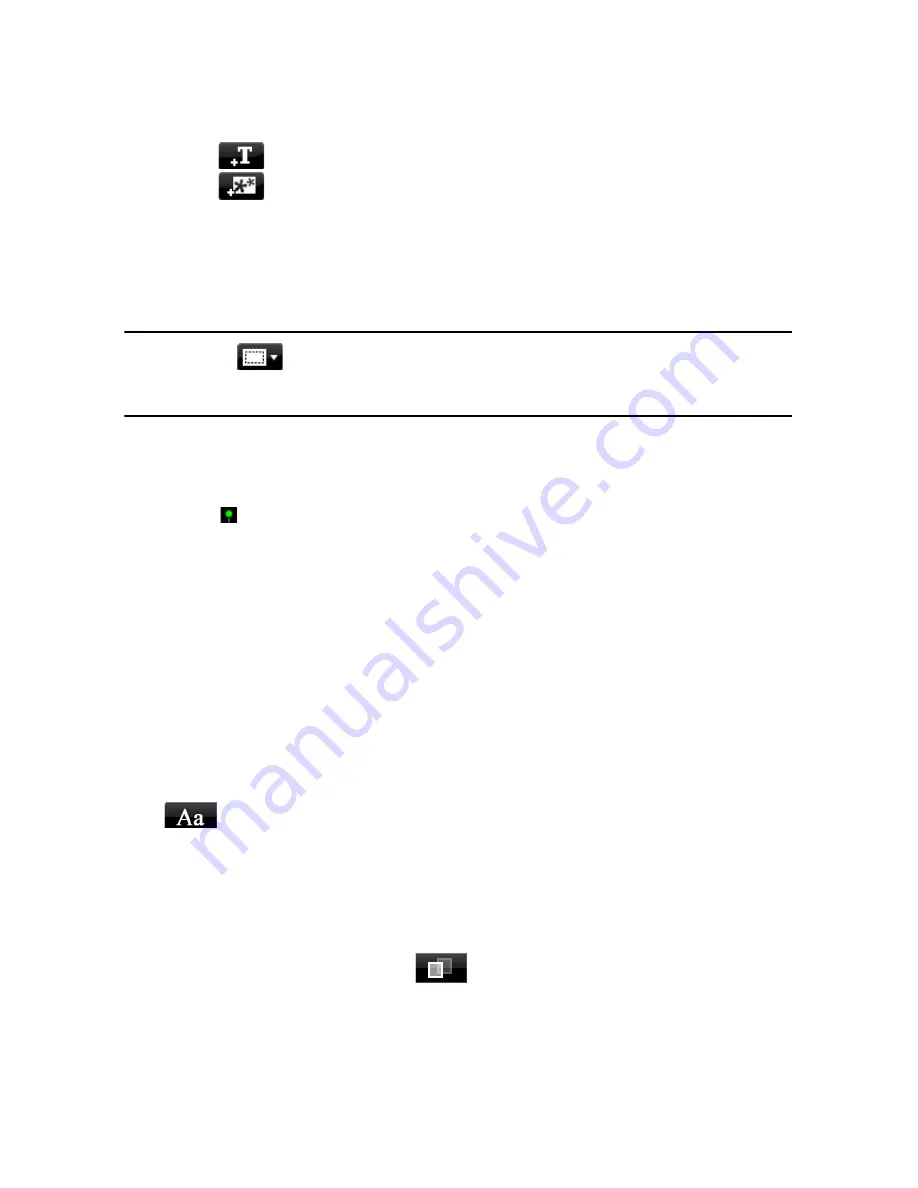
CyberLink PowerDirector
68
•
click on
to add additional text to a title effect.
•
click on
to add images that accompany the text.
Modifying Title Effect Position
You can change the position and orientation of the titles in a title effect quickly
and easily.
Note:
click on
to use the TV safe zone and grid lines to help with the precise
movement of the title effect on the master video. Select
Snap to Reference
to have the
title effect snap to the grid lines, TV safe zone and boundary of the video area.
To modify its position or orientation:
•
click on the title and drag it to a new position.
•
click on above the title to change its orientation.
Modifying Text Properties
Within the text properties tab, you can modify everything from the text size, style,
color, as well as adding shadows and borders. To modify the text font style, size,
weight or alignment, simply use the available options above the preview window.
Applying Character Presets to Title Effects
You can apply a defined character preset to a title effect. After you have applied
the defined character preset you can go to font face, shadow or border settings to
make changes to the title effect if required.
To apply a character preset to a title effect, click the text properties tab and then
click
. Click on the text in the preview screen that you would like to change
and then click on a character preset from the available list.
Customizing Text Font Face
You can customize the font face settings of the title text, including the color, and
adding blur and transparency effects. To customize a title effect’s font face, click on
the text properties tab and then on
.
Summary of Contents for PowerDirector 8
Page 1: ...CyberLink PowerDirector 8 User s Guide ...
Page 4: ......
Page 10: ...CyberLink PowerDirector vi ...
Page 18: ...CyberLink PowerDirector 8 ...
Page 88: ...CyberLink PowerDirector 78 ...
Page 128: ...CyberLink PowerDirector 118 ...






























