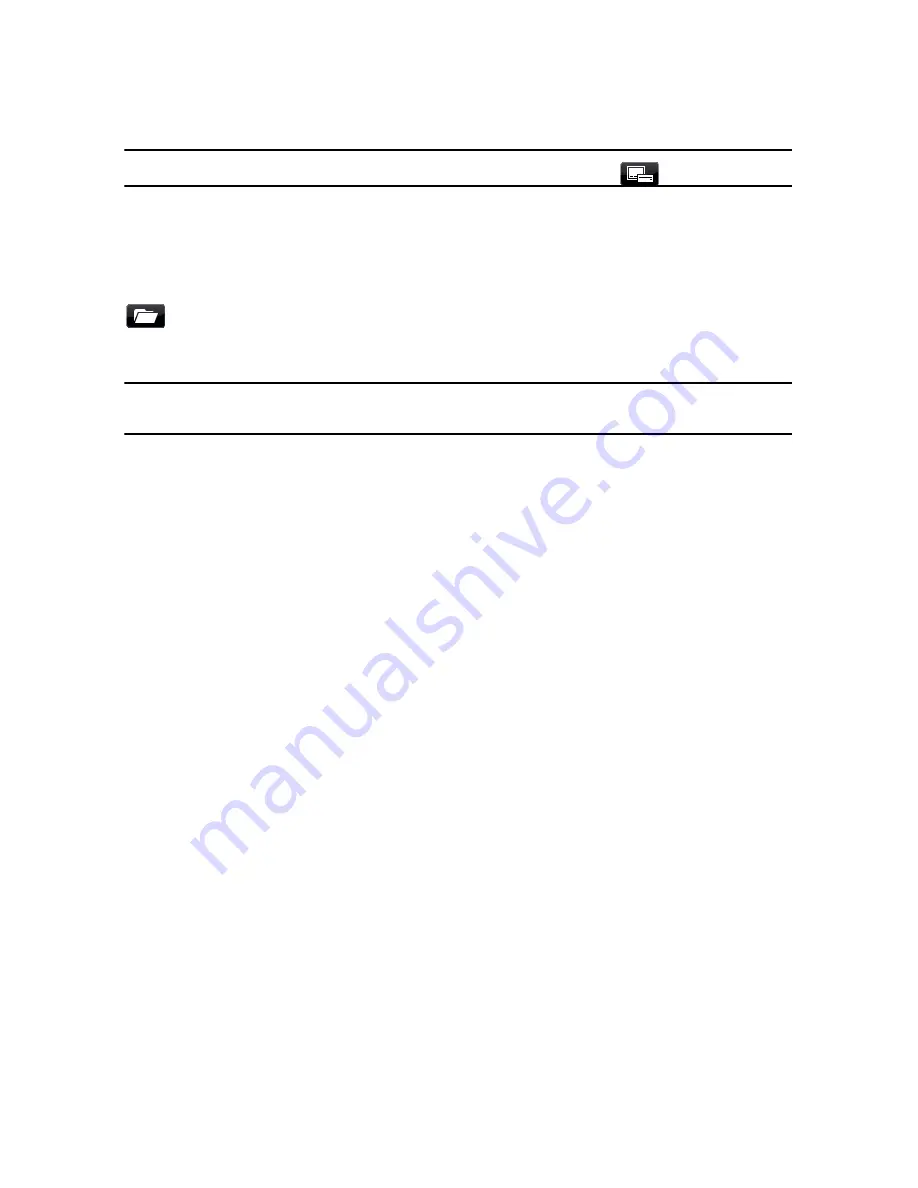
Chapter 4: Creating Your Story
77
Note:
to export your subtitles and save them as an SRT file, click
.
Importing Subtitles from Text Files
You can import subtitles from a text file in the SRT or TXT formats by clicking on
. This allows you to compose your subtitles outside the program or retrieve
them from another source and import them into CyberLink PowerDirector.
Note:
when an SRT file is imported, the subtitles are created automatically in CyberLink
PowerDirector. However, for TXT files you must first input all of the subtitle markers.
Syncing Subtitles with Dialogue
To ensure that the subtitles in your video production sync with the video dialogue,
CyberLink PowerDirector provides a number of options for specifying the location.
To set a starting time for a subtitle, do either of the following:
•
enter a time code in the
Start Time
column for the subtitle.
•
position your cursor at the beginning of the subtitle marker on the Subtitle
Track and drag the front of the clip to the new position.
To set an ending time for a subtitle, do either of the following:
•
enter a time code in the
End Time
column for the subtitle.
•
position your cursor at the end of the subtitle marker on the Subtitle Track and
drag the end of the clip to the new position.
Summary of Contents for PowerDirector 8
Page 1: ...CyberLink PowerDirector 8 User s Guide ...
Page 4: ......
Page 10: ...CyberLink PowerDirector vi ...
Page 18: ...CyberLink PowerDirector 8 ...
Page 88: ...CyberLink PowerDirector 78 ...
Page 128: ...CyberLink PowerDirector 118 ...






























