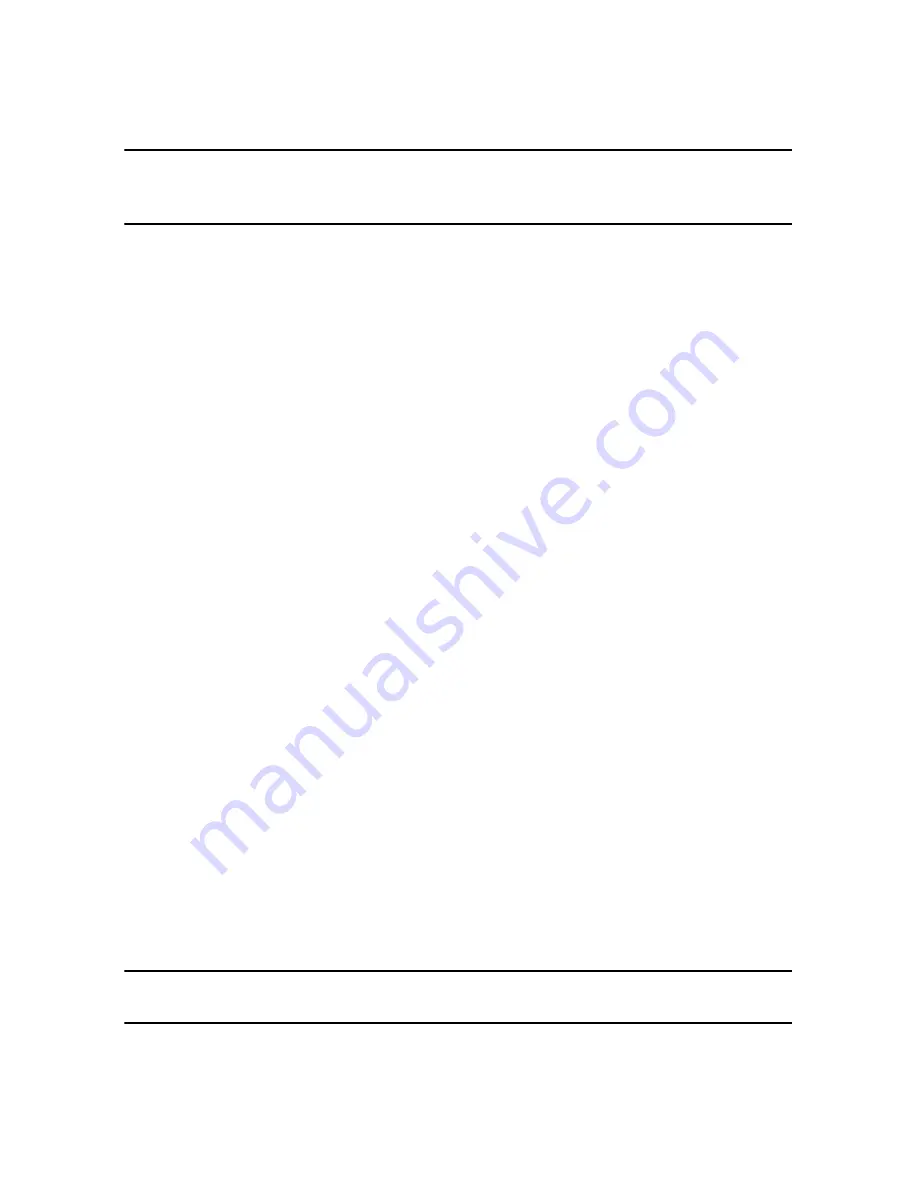
CyberLink PowerDirector
92
Note:
the subtitles menu page is only available if you selected
Create subtitles for
disc
when you added subtitles in the Subtitle Room. See "Subtitles" on page 76 for
more information.
Applying Preset Character Types
On the text properties tab you can apply a predefined character preset for the
menu text. After you have applied the predefined character preset you can go to
font face, shadow, or border tabs to make further changes to the text properties if
required.
Customizing Menu Text Fonts
On the text properties tab you can customize the font used in menu text,
including the size, color, font type used, weight, alignment, transparency and blur
effect.
Adding Shadows to Menu Text
On the text properties tab you can add a shadow around the text in the menu.
Available options allow you to change the shadow’s color and size and add a
transparency or blur effect.
Adding Borders Menu Text
On the text properties tab you can add a border around the text in the menu text.
Available options allow you to change the border’s color and size and add a
transparency or blur effect.
Setting Object Properties
On the set object properties tab you can customize all of your menu properties.
The tab lists all of the current objects on your menu, including menu buttons,
navigation buttons and text.
When you select an item in the objects list, the object is highlighted in the preview
window. Once highlighted, the objects are easily edited, resized, reshaped or
moved around the disc menu to a desired location.
Note:
when creating a menu with clickable chapter text, on this tab you can easily
select, edit and position the clickable text objects to the desired position.
Summary of Contents for PowerDirector 8
Page 1: ...CyberLink PowerDirector 8 User s Guide ...
Page 4: ......
Page 10: ...CyberLink PowerDirector vi ...
Page 18: ...CyberLink PowerDirector 8 ...
Page 88: ...CyberLink PowerDirector 78 ...
Page 128: ...CyberLink PowerDirector 118 ...
















































