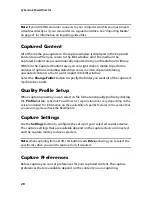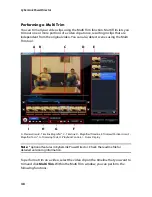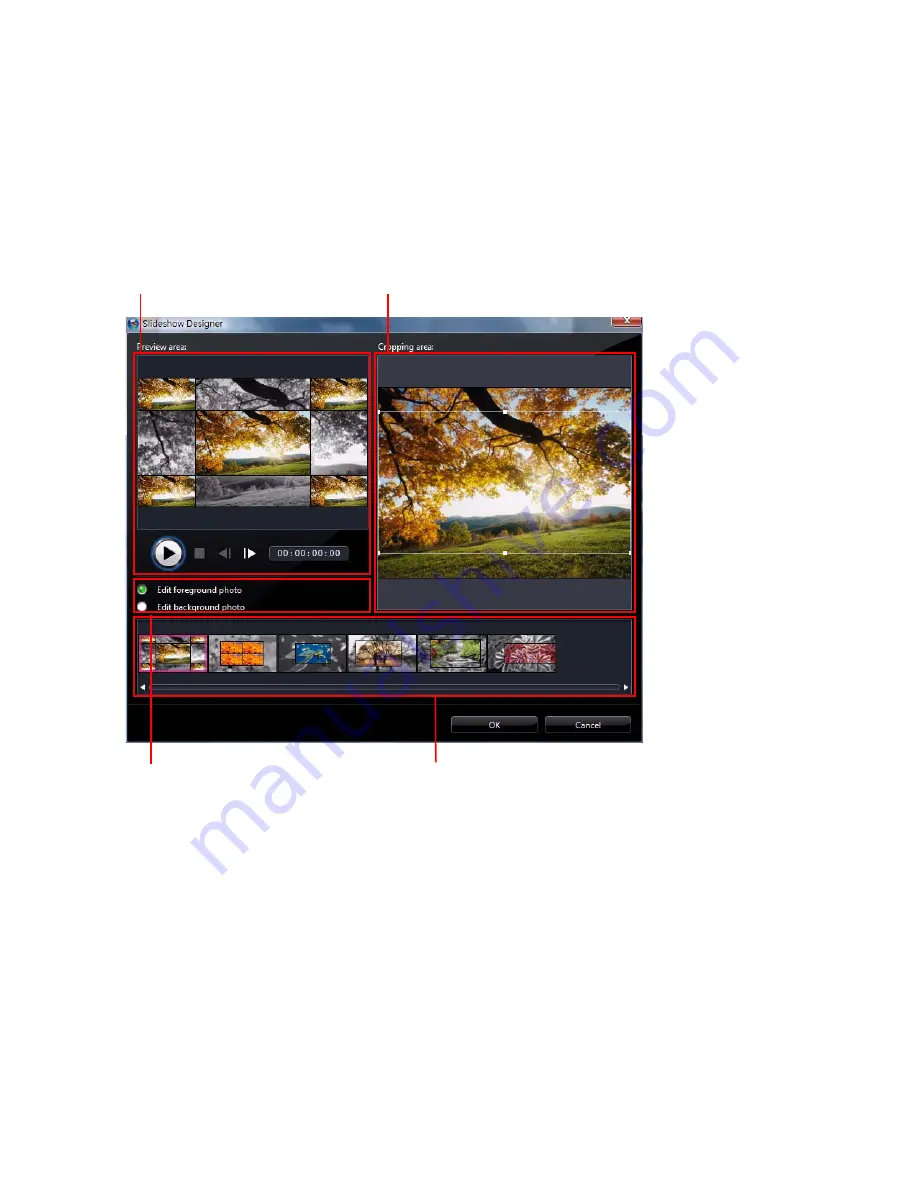
CyberLink PowerDirector
40
Customizing Slideshows in the Slideshow Designer
Some slideshow templates let you manually customize slideshows in the
Slideshow Designer. Once the slideshow is created, if the
Customize
button is
visible in the preview window or when the slideshow is selected on the timeline,
click it to launch the Slideshow Designer.
A - Preview Area, B - Editing Area, C - Slide Area, D - Extra Tools Area
The editing options and tools that are available in the Slideshow Designer, depend
on the slideshow template you selected. The following outlines the editing
options for each of the templates in the Slideshow Designer.
Cell Slideshow
When customizing a cell slideshow in the Slideshow Designer, you can perform
the following functions:
•
in slide area, click on a specific slideshow slide to view and edit it.
•
in the preview area, click and drag a photo to an alternative cell.
A
B
D
C
Summary of Contents for PowerDirector 8
Page 1: ...CyberLink PowerDirector 8 User s Guide ...
Page 4: ......
Page 10: ...CyberLink PowerDirector vi ...
Page 18: ...CyberLink PowerDirector 8 ...
Page 88: ...CyberLink PowerDirector 78 ...
Page 128: ...CyberLink PowerDirector 118 ...