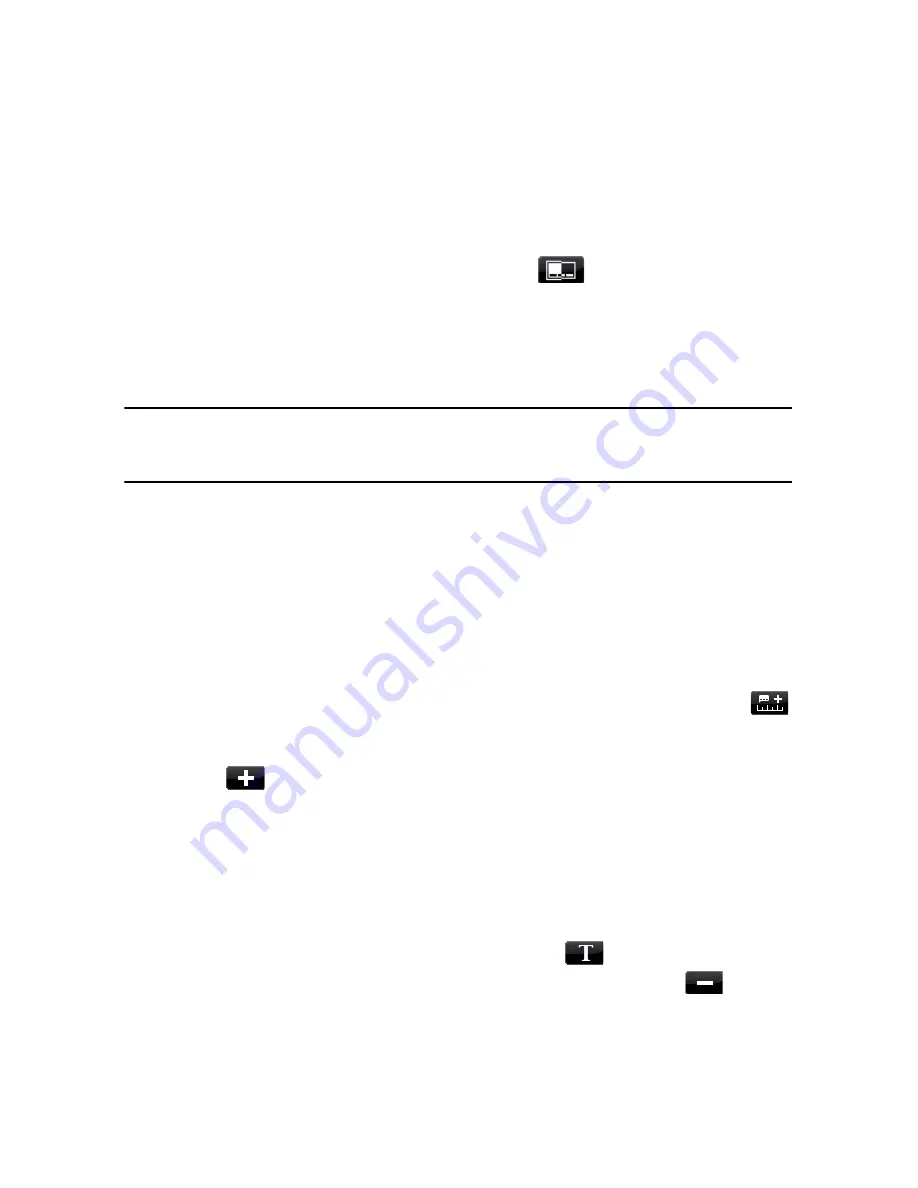
CyberLink PowerDirector
76
Subtitles
CyberLink PowerDirector lets you add subtitles to your video production, either
for a disc or imprinted on a video file. You can import subtitles from a text file or
add them manually within the Subtitle Room.
To add a subtitle to your video production, click on
in the Subtitle Room and
then select one of the following types of subtitles:
•
Create subtitles for a DVD/BDMV/AVCHD
: selecting this option creates
subtitles that are compatible with most DVD/BDMV/AVCHD playback software
and can be switched on/off like those found on commercial discs.
Note:
when you select
Create subtitles for a DVD/BDMV/AVCHD
, there is a Subtitles
option by default in your created disc menu when created within CyberLink
PowerDirector. Text formatting for disc subtitles is more limited.
•
Create subtitles imprinted on a video file
: select this option to blend
subtitles into the video.
Adding Subtitles
To add a subtitle to your video production, you can:
•
use the playback controls to locate the beginning point of each piece of
dialogue that corresponds with the subtitle and then continually click the
button to add a subtitle entry for each. When you click the stop button, the
subtitle entries are loaded into the subtitle window.
•
click the
button to add a single subtitle entry.
Editing Subtitles
To edit a subtitle in your video production, you can:
•
double-click on the subtitle marker in the timeline or in the Subtitle list view,
and then enter the text as required.
•
format the subtitle text as required by clicking the
button.
•
to remove a subtitle, select the subtitle marker and then click the
button.
Summary of Contents for PowerDirector 8
Page 1: ...CyberLink PowerDirector 8 User s Guide ...
Page 4: ......
Page 10: ...CyberLink PowerDirector vi ...
Page 18: ...CyberLink PowerDirector 8 ...
Page 88: ...CyberLink PowerDirector 78 ...
Page 128: ...CyberLink PowerDirector 118 ...






























