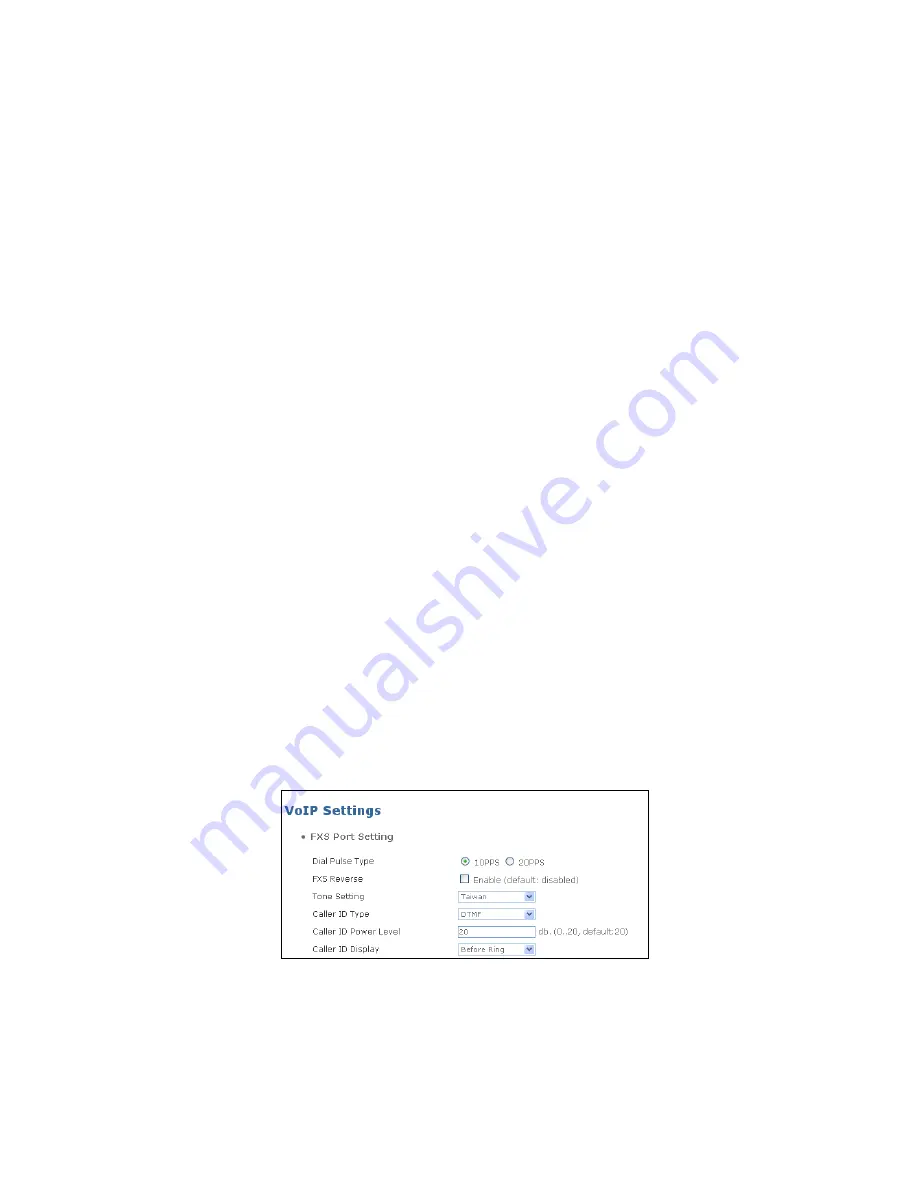
50
Call Transfer Option:
Select “Allowed” or “Restricted” for call transfer function. When call
transfer is allowed, the user can transfer the incoming and outgoing calls to another SIP
number.
Call Forward Option:
Select “Allowed” or “Restricted” for call forward function. When call
forward is allowed, all calls will be forwarded to the specified phone number depending on
different situations (busy, no answer, always forwarding).
Call Forward on Busy URI:
Specify the account user name. When the line is busy,
incoming calls will be forwarded to the designated number.
Call Forward on NoAnswer URI:
Specify the account user name. When the call is not
answered, it will be forwarded to the designated number.
Call Forward Always URI:
Specify the account user name. All incoming calls are always
forwarded.
Call Forward on NoAnswer Timeout:
Specify No Answer timeout. When time is out, the
call will be forwarded to the specified number.
Do Not Disturb:
When enabled, all incoming calls will be rejected (the phone will not ring).
Hot Line:
Tick the checkbox to enable Hot Line function. A call will be automatically dialed
to the designated number once the handset of the telephone is picked up.
Hot Line Number:
Enter the hot line number. A call will be automatically dialed to the
designated number once the handset of the telephone is picked up.
2.8.3 FXS Port Setting
Select
FXS port setting
from the
VoIP Management
menu,
then
FXS port setting
screen
page appears.
Dial Pulse Type:
Choose one of the options – 10PPS or 20PPS.
FXS Reverse:
Tick the checkbox to enable FXS Reverse function
Tone Setting:
Select Tone setting from the pull-down menu.




























