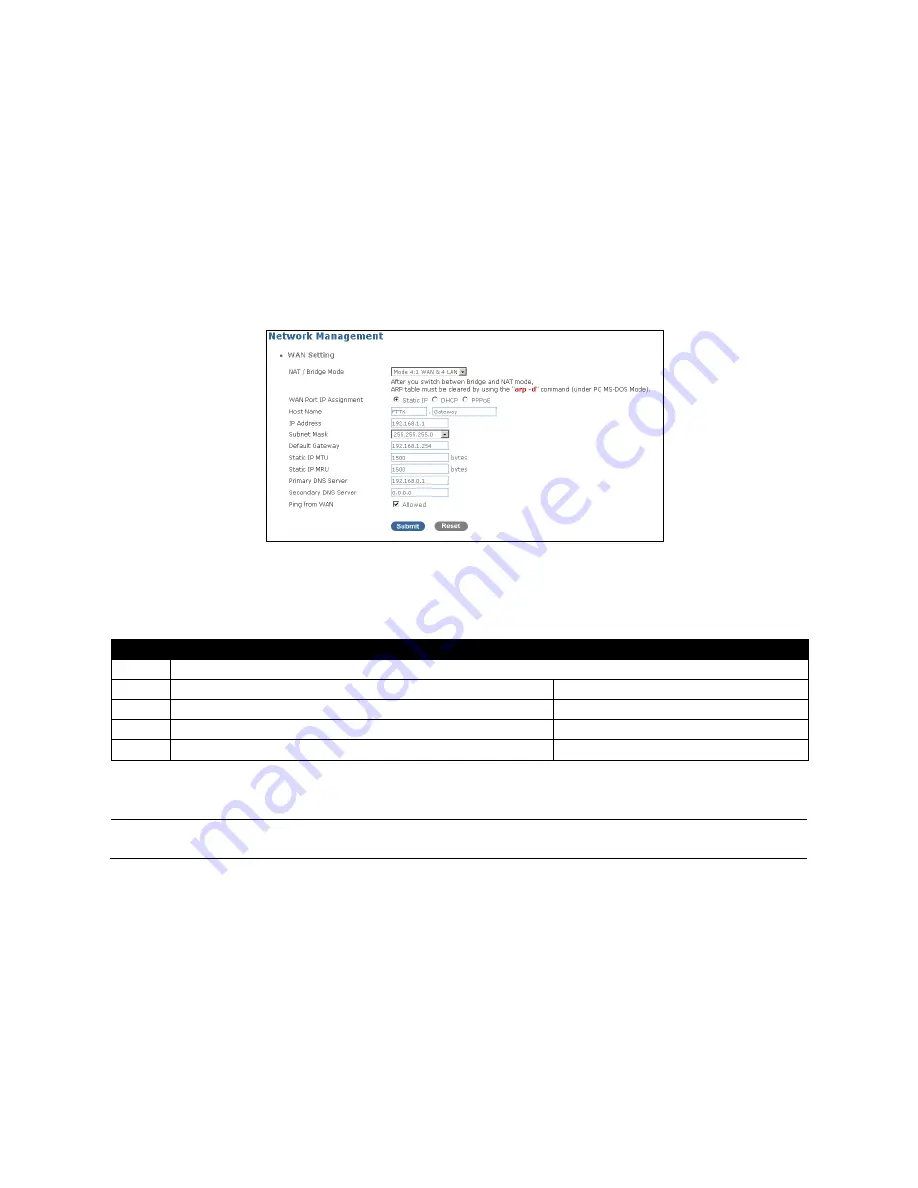
19
2.4 Network Management
Select
Network Management
from the
Main Menu
, then sub-items -
WAN Settings
,
LAN
Settings
and
Static Route
, etc – will show up.
2.4.1 WAN Settings
Select
WAN Settings
from the
Network Management
menu,
then
WAN Settings
screen
page appears.
NAT/Bridge Mode:
There are 5 modes (Mode 0 ~ Mode 4) in the pull-down menu for
selection. According to the application attached to this WLAN VoIP Residential Gateway,
you can select the appropriate mode by referring to the table below:
Mode
Bridge
NAT
0
Pure 5-port switch mode without VLAN and NAT functions
1
WAN + LAN 1
LAN 2~4
2
WAN + LAN 1 + LAN 2
LAN 3~4
3
WAN + LAN 1 + LAN 2 + LAN 3
LAN 4
4
WAN
LAN 1~4
The default setting is Mode 4.
NOTE:
After you switch between Bridge and NAT mode, the ARP table must be cleared by
using the
“arp -d”
command (under PC MS-DOS Mode).
WAN Port IP assignment:
Choose one of the three options –
Static IP
,
DHCP
or
PPPoE
.
1. Static IP:
If you choose Static IP, you will need to enter the IP address, subnet mask,
Default gateway address, and DNS server for WAN setting. The
Static IP
screen page
appears as follows:






























