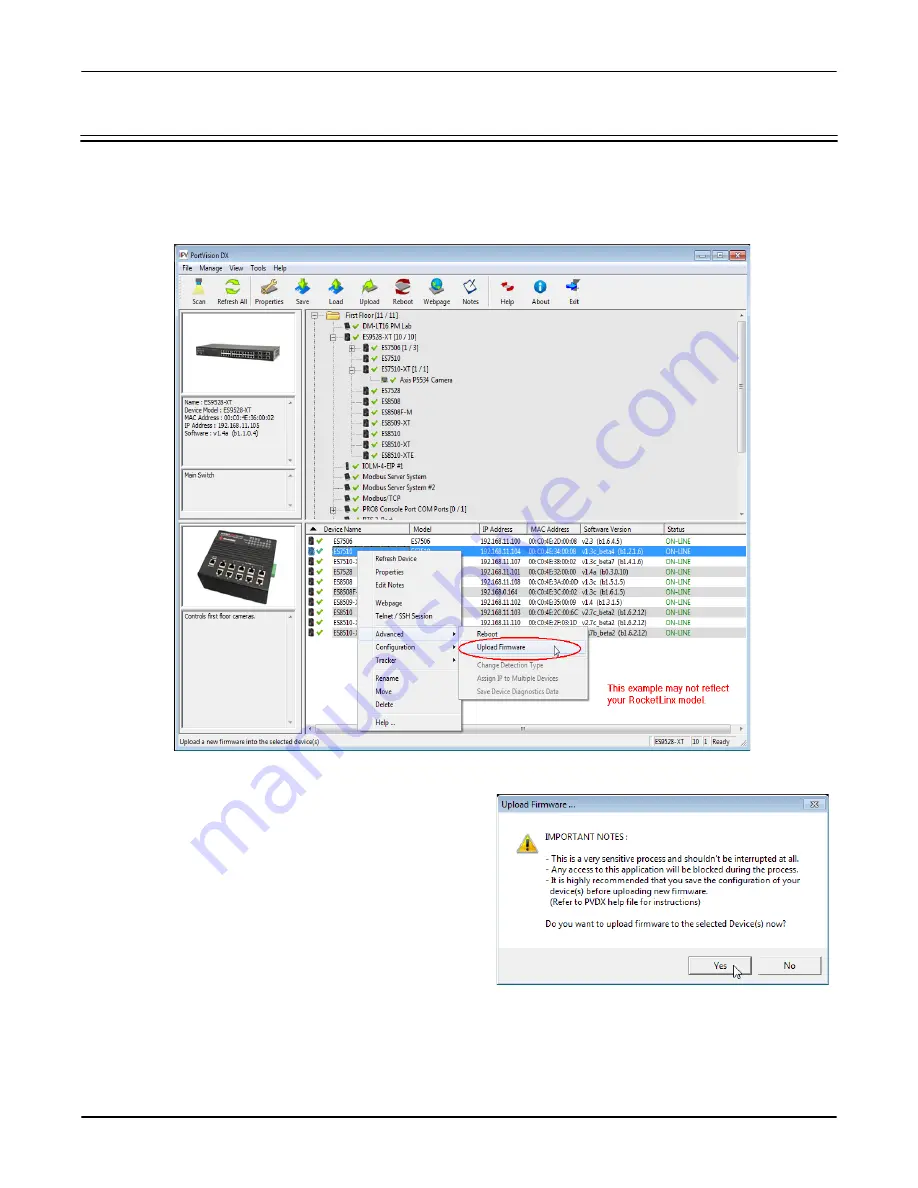
RocketLinx WR7802-XT Series User Guide
: 2000638 Rev. A
Uploading the Latest Firmware - 25
Using PortVision DX
Uploading the Latest Firmware
You can use the following procedure to upload the latest firmware.
1.
If you have not done so, download the latest firmware using the previous subsection.
2.
Right-click the WR7802-XT in the
Device List
pane that you want to update, click
Advanced | Upload
firmware
.
3.
Navigate to the location of the firmware files, select the appropriate file, and then click
Open
.
4.
Click
Yes
to the
Upload Firmware
message.
5.
Click
Ok
to the message notifying you that you should
wait to use the WR7802-XT when the status returns to
ON-LINE.
6.
Right-click the WR7802-XT in the
Device List
pane
and click
Refresh
. Optionally, you can click the
Refresh
button in the
Toolbar
and that refreshes all devices in
PortVision DX.
7.
Verify that the version change is reflected in under the
Software Version
.
Beta
Version






























