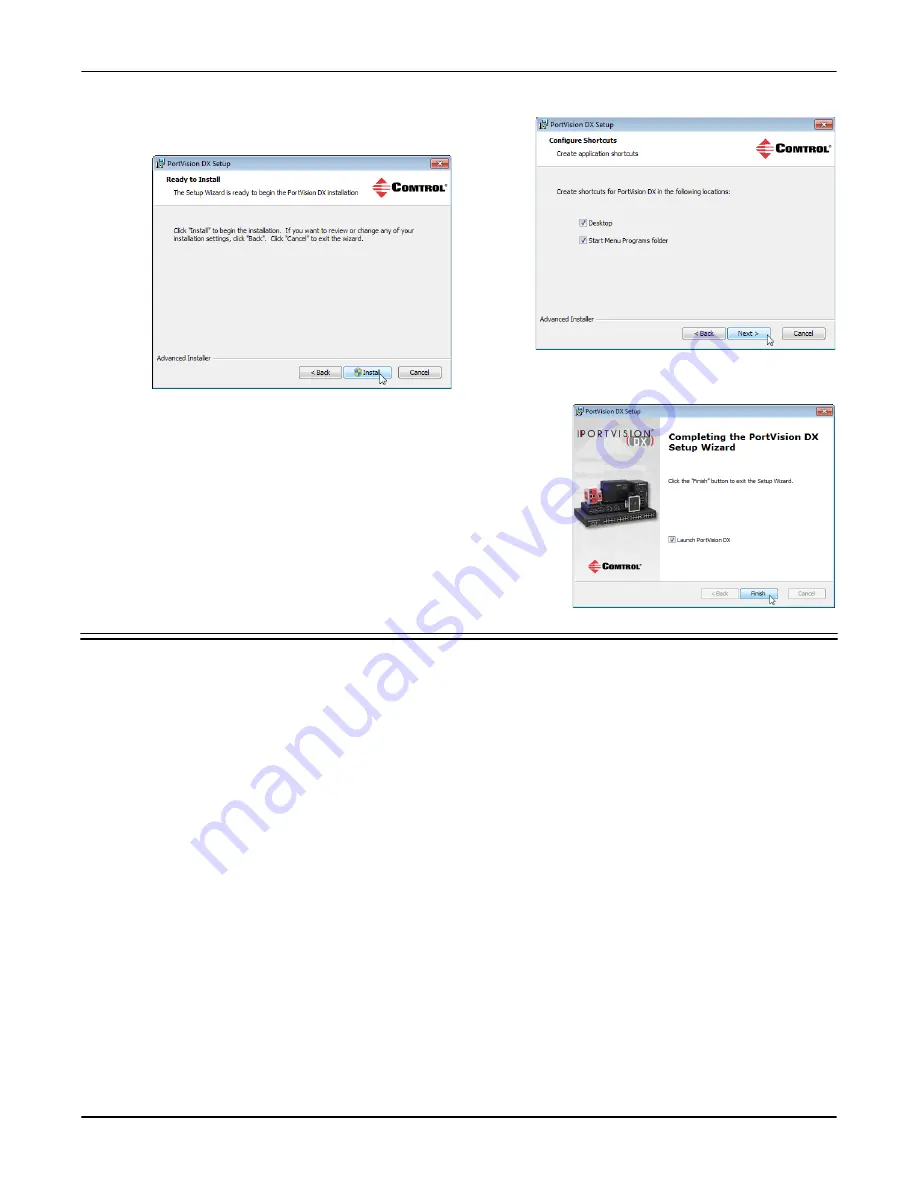
RocketLinx WR7802-XT Series User Guide
: 2000638 Rev. A
Configuring the Network Settings - 21
Using PortVision DX
5.
Click
Next
to configure the shortcuts.
6.
Click
Install
.
7.
Depending on the operating system, you may need to click
Yes
to
the
Do you want to allow the following program to install software
on this computer?
query.
8.
Click
Launch PortVision DX
and
Finish
in the last installation
screen.
9.
Depending on the operating system, you may need to click
Yes
to
the
Do you want to allow the following program to make changes
to this computer?
query.
10. Go the next subsection to use PortVision DX to program the
network information.
Configuring the Network Settings
The WR7802-XT has the following default values for the LAN IP address when shipped from the factory:
•
IP address: 192.168.250.250
•
Subnet mask: 255.255.255.0
•
Gateway address: 192.168.250.1
Use the following procedure to change the default network settings on the WR7802-XT for your network.
1.
If necessary, start PortVision DX using the
PortVision DX
desktop shortcut or from the
Start
button, click
Comtrol
|
PortVision DX
.
Note:
Depending on your operating system, you may need to click
Yes
to the Do you want to allow the
following program to make changes to this computer? query.
2.
Click the
Scan
button in the
Toolbar
.
Beta
Version






























