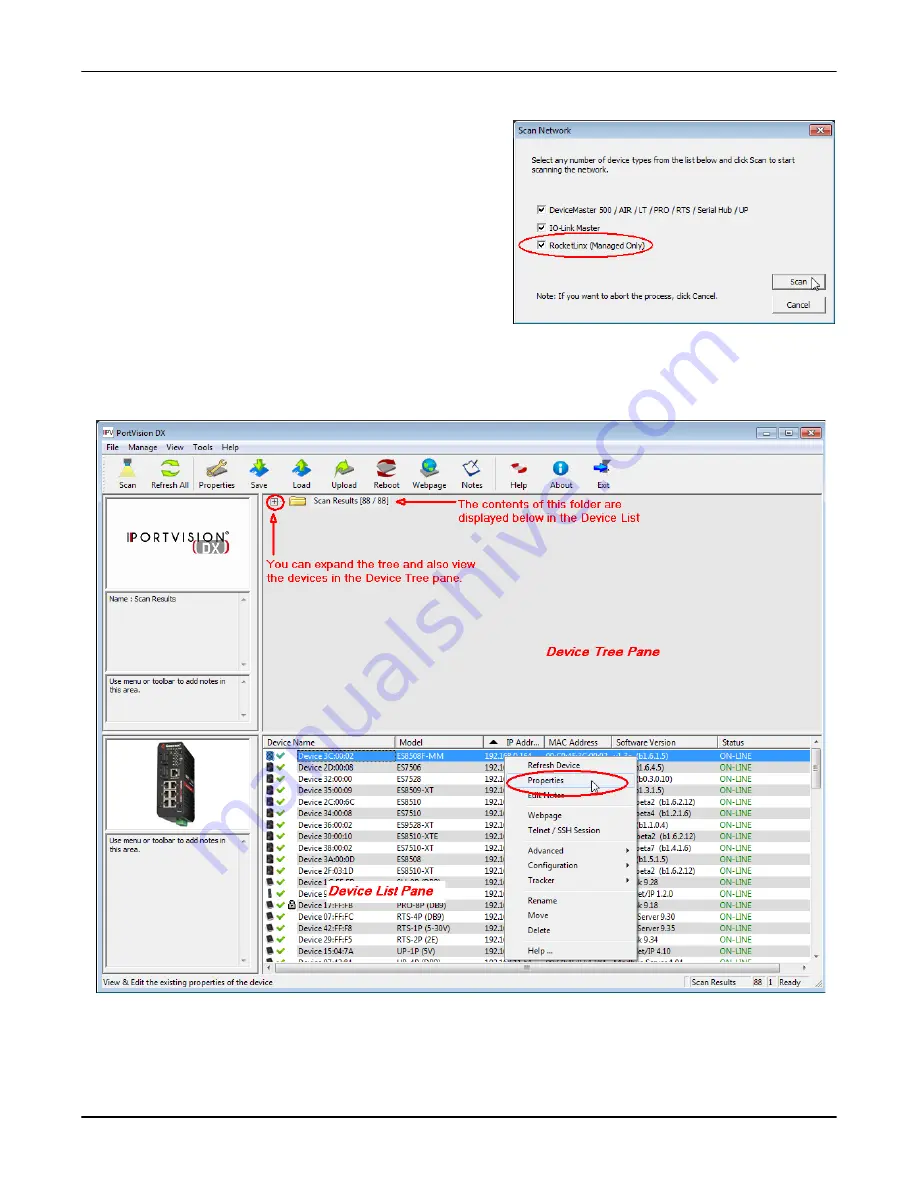
22 - Configuring the Network Settings
RocketLinx WR7802-XT Series User Guide
: 2000638 Rev. A
Using PortVision DX
3.
Select the Comtrol Ethernet attached products that you
want to locate and then click
Scan
.
Note:
If the Comtrol Ethernet attached product is not on
the local segment and it has been programmed
with an IP address, it will be necessary to
manually add the Comtrol Ethernet attached
product to PortVision DX.
4.
Highlight the WR7802-XT for which you want to
program network information and open the
Properties
screen using one of these methods.
•
Double-click the WR7802-XT in the
Device Tree
or
Device List
pane.
•
Highlight the WR7802-XT in the
Device Tree
or
Device List
pane and click the
Properties
button.
•
Right-click the WR7802-XT in the
Device Tree
or
Device List
pane and click
Properties
in the popup
menu
•
Highlight the WR7802-XT, click the
Manage
menu and then
Properties
.
5.
Optionally
, rename the WR7802-XT in the
Device Name
field for a PortVision DX friendly name. The
default name displays as
Device
and the last three sets of hex numbers from the MAC address.
Note:
The MAC address and Device Status fields are automatically populated and you cannot change
these values.
Beta
Version






























